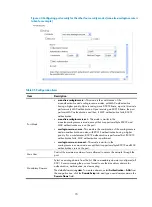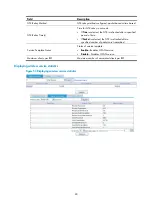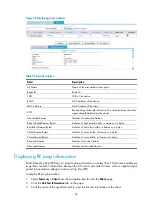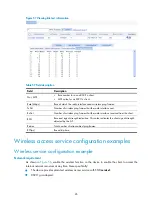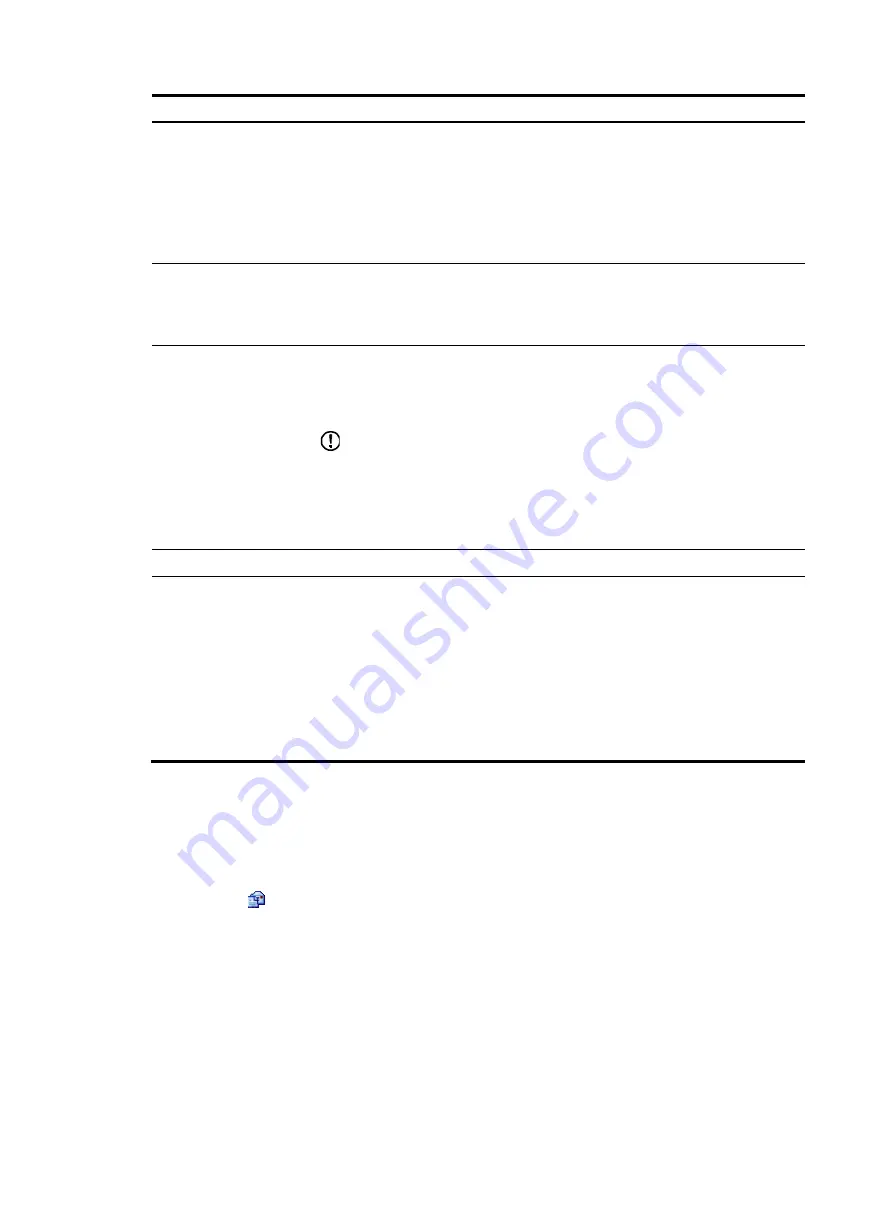
71
Item Description
Authentication Method
•
EAP
—Use EAP. With EAP authentication, the authenticator encapsulates 802.1X
user information in the EAP attributes of RADIUS packets and sends the packets
to the RADIUS server for authentication. It does not need to repackage the EAP
packets into standard RADIUS packets for authentication.
•
CHAP
—Use CHAP. By default, CHAP is used. CHAP transmits only usernames
but not passwords over the network. Therefore this method is safer.
•
PAP
—Use PAP. PAP transmits passwords in plain text.
Handshake
•
Enable
—Enable the online user handshake function so that the device can
periodically send handshake messages to a user to check whether the user is
online. By default, the function is enabled.
•
Disable
—Disable the online user handshake function.
Multicast Trigger
•
Enable
—Enable the multicast trigger function of 802.1X to send multicast trigger
messages to the clients periodically for initiating authentication. By default, the
multicast trigger function is enabled.
•
Disable
—Disable the 802.1X multicast trigger function.
IMPORTANT:
For a WLAN, the clients can actively initiate authentication, or the AP can discover
users and trigger authentication. Therefore, the ports do not need to send 802.1X
multicast trigger messages periodically for initiating authentication. You are
recommended to disable the multicast trigger function in a WLAN because the
multicast trigger messages consume bandwidth.
MAC Authentication
Select the
MAC Authentication
option.
Domain
Select an existing domain from the list.
The default domain is
system
. To create a domain, select
Authentication
>
AAA
from
the navigation tree, click the
Domain Setup
tab, and type a new domain name in the
Domain Name
field.
•
The selected domain name applies to only the current wireless service, and all
clients accessing the wireless service use this domain for authentication,
authorization, and accounting.
•
Do not delete a domain name in use. Otherwise, the clients that access the
wireless service are logged out.
Configuring crypto type wireless service
Configuring basic settings for crypto type wireless service
1.
Select
Interface Setup
>
Wireless
>
Access Service
from the navigation tree.
2.
Click the
icon for the target crypto type wireless service.
Содержание MSR SERIES
Страница 17: ...xv Documents 835 Websites 835 Conventions 836 Index 838 ...
Страница 20: ...3 Figure 3 Initial page of the Web interface ...
Страница 42: ...25 Figure 13 Firefox Web browser setting ...
Страница 59: ...42 Figure 27 Checking the basic service configuration ...
Страница 73: ...56 Figure 35 Sample interface statistics ...
Страница 156: ...139 Figure 139 Rebooting the 3G modem ...
Страница 168: ...151 Figure 152 Configuring Web server 2 ...
Страница 174: ...157 Figure 158 Configure the URL filtering function ...
Страница 187: ...170 Upon detecting the Land or Smurf attack on Ethernet 0 2 Router outputs an alarm log and drops the attack packet ...
Страница 242: ...225 Figure 233 Enabling the DHCP client on interface Ethernet 0 1 ...
Страница 247: ...230 Figure 236 The page for configuring an advanced IPv4 ACL ...
Страница 255: ...238 Figure 241 Advanced limit setting ...
Страница 298: ...281 e Click Apply 2 Configure Router B in the same way Router A is configured ...
Страница 354: ...337 Figure 339 Configuring a login control rule so Host B cannot access Router through the Web ...
Страница 400: ...383 Figure 387 Verifying the configuration ...
Страница 405: ...388 ...
Страница 523: ...506 Figure 530 Ping configuration page ...
Страница 538: ...521 a Click Device A on the topology diagram b Click Ethernet 0 2 on the panel diagram c Click Port Guard ...
Страница 744: ...727 Verifying the configuration In the case that the IP network is unavailable calls can be made over PSTN ...
Страница 775: ...758 Figure 785 Configuring a jump node ...
Страница 791: ...774 Figure 801 Configuring a jump node ...