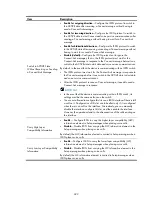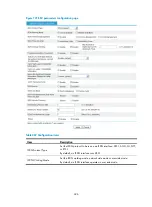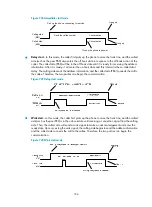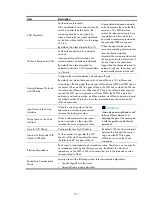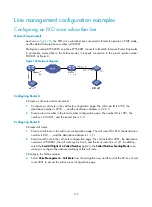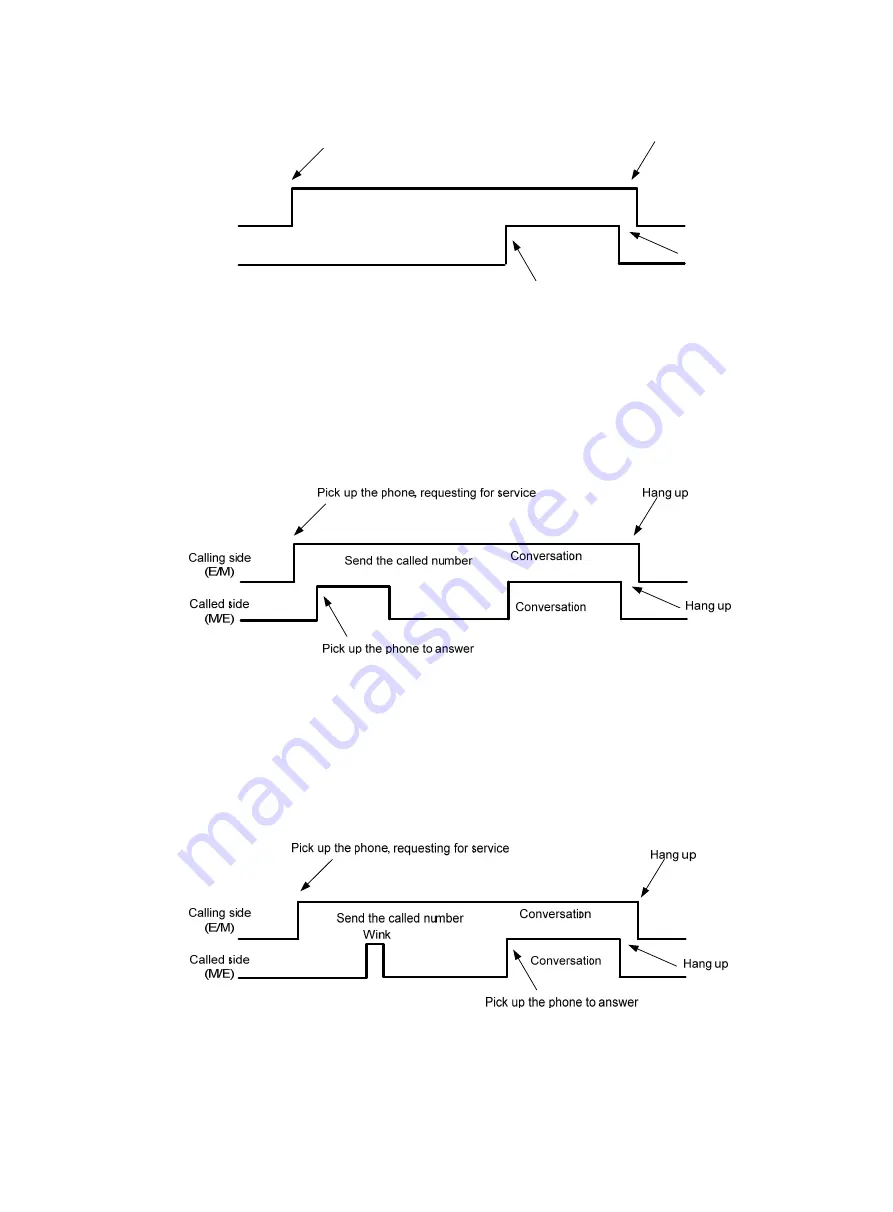
704
Figure 726
Immediate start mode
•
Delay start
—In this mode, the caller first picks up the phone to seize the trunk line, and the called
side (such as the peer PBX) also enters the off-hook state in response to the off-hook action of the
caller. The called side (PBX) will be in the off-hook state until it is ready for receiving the address
information. After it is ready, it will enter the on-hook state and this interval is the so-called dial
delay. The calling side sends the address information, and the called side (PBX) connects the call to
the callee. Therefore, the two parties can begin the communication.
Figure 727
Delay start mode
•
Wink start
—In this mode, the caller first picks up the phone to seize the trunk line, and the called
side (such as the peer PBX) is in the on-hook state until receiving a connection signal from the calling
side. Then, the called side will send a wink signal to make an acknowledgement and enter the
ready state. Upon receiving the wink signal, the calling side begins to send the address information
and the called side connects the call to the callee. Therefore, the two parties can begin the
communication.
Figure 728
Wink start mode
Calling side
(E/M)
Called side
(M/E)
Send the called number
Conversation
Conversation
Pick up the phone, requesting for service
Pick up the phone to answer
Hang up
Hang up
Содержание MSR SERIES
Страница 17: ...xv Documents 835 Websites 835 Conventions 836 Index 838 ...
Страница 20: ...3 Figure 3 Initial page of the Web interface ...
Страница 42: ...25 Figure 13 Firefox Web browser setting ...
Страница 59: ...42 Figure 27 Checking the basic service configuration ...
Страница 73: ...56 Figure 35 Sample interface statistics ...
Страница 156: ...139 Figure 139 Rebooting the 3G modem ...
Страница 168: ...151 Figure 152 Configuring Web server 2 ...
Страница 174: ...157 Figure 158 Configure the URL filtering function ...
Страница 187: ...170 Upon detecting the Land or Smurf attack on Ethernet 0 2 Router outputs an alarm log and drops the attack packet ...
Страница 242: ...225 Figure 233 Enabling the DHCP client on interface Ethernet 0 1 ...
Страница 247: ...230 Figure 236 The page for configuring an advanced IPv4 ACL ...
Страница 255: ...238 Figure 241 Advanced limit setting ...
Страница 298: ...281 e Click Apply 2 Configure Router B in the same way Router A is configured ...
Страница 354: ...337 Figure 339 Configuring a login control rule so Host B cannot access Router through the Web ...
Страница 400: ...383 Figure 387 Verifying the configuration ...
Страница 405: ...388 ...
Страница 523: ...506 Figure 530 Ping configuration page ...
Страница 538: ...521 a Click Device A on the topology diagram b Click Ethernet 0 2 on the panel diagram c Click Port Guard ...
Страница 744: ...727 Verifying the configuration In the case that the IP network is unavailable calls can be made over PSTN ...
Страница 775: ...758 Figure 785 Configuring a jump node ...
Страница 791: ...774 Figure 801 Configuring a jump node ...