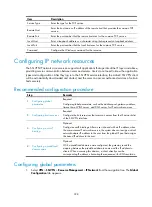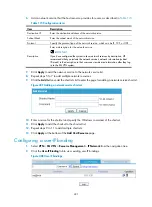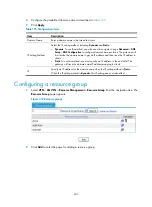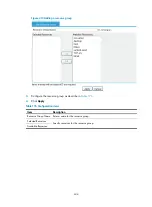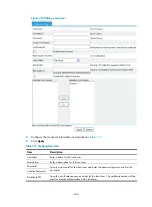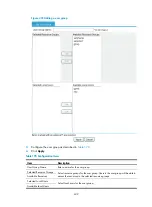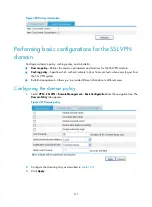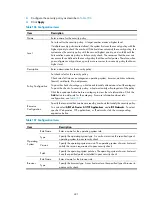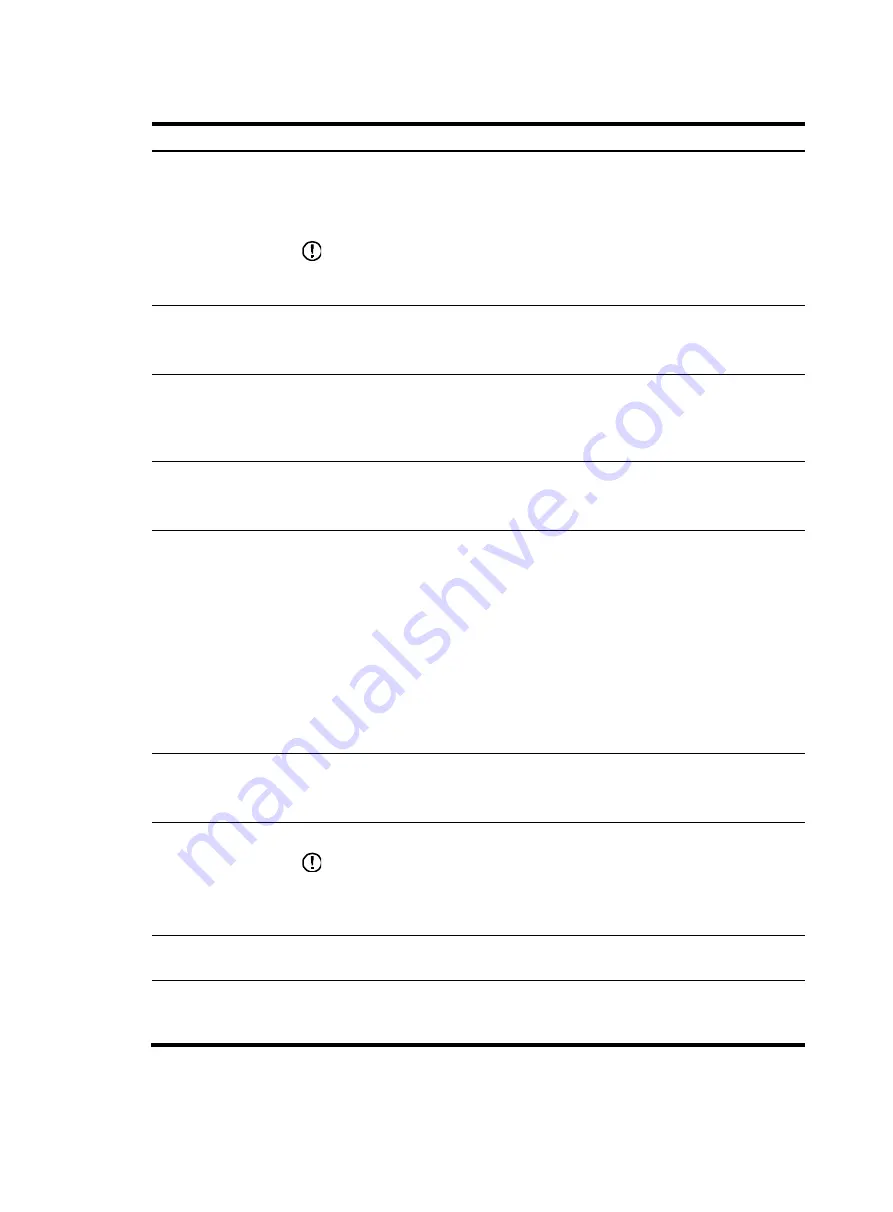
412
Table 180
Configuration items
Item Description
Enable security check
Select this item to enable security check.
With security check enabled, the SSL VPN system checks a user host based on the
security policy and determines whether to allow the user to access resources according
to the check result.
IMPORTANT:
To implement user host security check, you must also configure the security policy. See
"
."
Use verification code
Select this item to use verification codes.
After you select this item, users must enter the correct verification codes to log in to the
SSL VPN system.
Enable separate
client
Select this item to enable the separate client function.
After a user logs in to SSL VPN, the SSL VPN client automatically runs. With separate
client enabled, the system automatically closes the SSL VPN Web interface, leaving the
client software running alone.
Enable MAC address
binding
Select this item to enable MAC address binding.
With MAC address binding enabled, the SSL VPN system obtains the MAC address of
a user when the user logs in, for user identity authentication or MAC address learning.
Enable automatic
login
Select this item to enable automatic login.
With automatic login enabled, when a user enters the SSL VPN login page, the system
will automatically log the user in by using the guest account or the certificate account,
depending on the authentication mode specified in the default authentication method.
•
When the authentication mode is password, the system uses the guest account for
automatic login.
•
When the authentication mode is certificate, the system uses the username carried in
the client certificate for automatic login.
•
When the authentication mode is pcertificate, the system uses the guest
account for automatic login and requires that the user have the client certificate for
the guest account.
User Timeout
Set an idle timeout for users.
If a login user does not perform any operation during this period, the system logs out
the user.
Default
Authentication
Method
Select the default authentication method used on the SSL VPN login page.
IMPORTANT:
To specify an authentication method other than local authentication as the default
authentication method, you must also enable the authentication method (see
"
Configuring authentication policies
").
Certificate's
Username Field
Select the certificate field to be used as the username when the authentication mode is
certificate. Options include the
Common-Name
filed and the
Email-Address
field.
Verify Code Timeout
Set a timeout for the verification code displayed on the SSL VPN login page. If a user
does not enter the displayed verification code in this period, the verification code
becomes invalid. The user can refresh the login page to get a new verification code.
Содержание MSR SERIES
Страница 17: ...xv Documents 835 Websites 835 Conventions 836 Index 838 ...
Страница 20: ...3 Figure 3 Initial page of the Web interface ...
Страница 42: ...25 Figure 13 Firefox Web browser setting ...
Страница 59: ...42 Figure 27 Checking the basic service configuration ...
Страница 73: ...56 Figure 35 Sample interface statistics ...
Страница 156: ...139 Figure 139 Rebooting the 3G modem ...
Страница 168: ...151 Figure 152 Configuring Web server 2 ...
Страница 174: ...157 Figure 158 Configure the URL filtering function ...
Страница 187: ...170 Upon detecting the Land or Smurf attack on Ethernet 0 2 Router outputs an alarm log and drops the attack packet ...
Страница 242: ...225 Figure 233 Enabling the DHCP client on interface Ethernet 0 1 ...
Страница 247: ...230 Figure 236 The page for configuring an advanced IPv4 ACL ...
Страница 255: ...238 Figure 241 Advanced limit setting ...
Страница 298: ...281 e Click Apply 2 Configure Router B in the same way Router A is configured ...
Страница 354: ...337 Figure 339 Configuring a login control rule so Host B cannot access Router through the Web ...
Страница 400: ...383 Figure 387 Verifying the configuration ...
Страница 405: ...388 ...
Страница 523: ...506 Figure 530 Ping configuration page ...
Страница 538: ...521 a Click Device A on the topology diagram b Click Ethernet 0 2 on the panel diagram c Click Port Guard ...
Страница 744: ...727 Verifying the configuration In the case that the IP network is unavailable calls can be made over PSTN ...
Страница 775: ...758 Figure 785 Configuring a jump node ...
Страница 791: ...774 Figure 801 Configuring a jump node ...