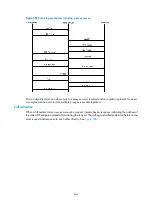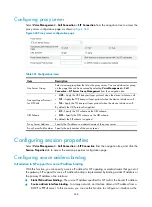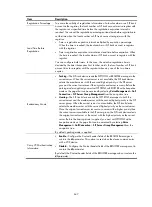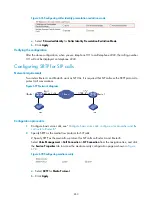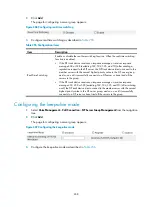644
Figure 666
Compatibility configuration page
Table 248
Configuration items
Item Description
The devices of some vendors do not strictly follow the SIP protocol. To interoperate with such devices, you must
configure the SIP compatibility options.
Use the address in the To
header field as the
address in the From
header field
•
Enable
—Configure the device to use the address (IP address or DNS domain
name) in the To header field as the address in the From header field when
sending a SIP request.
•
Disable
—Do not use the address in the To header field as the address in the
From header field. That is, the From header field contains the source address
and the To header field contains the destination address.
By default, the SIP compatibility function is disabled.
Source of the Called
Number
Configure the source of the called number.
•
Request-Line Header Field
—Get the called number from the Request-Line
header field.
•
To Header Field
—Get the called number from the To header field.
By default, the called number is obtained from the request-line, which is the start
line in an SIP request message.
SIP Fax and Modem
Pass-through
•
Carry the x-param compatibility option:
If the device receives a re-INVITE request with the a=X-modem field, it will
reply with a 200 OK response carrying the a=X-modem field in the SDP
field.
If the device receives a re-INVITE request with the a=X-fax field, it will reply
with a 200 OK response carrying the a=X-fax field.
When the device initiates a fax pass-through operation, the a=X-fax field is
carried in the re-INVITE request. When the device initiates a modem
pass-through operation, the a=X-modem field is carried in the re-INVITE
request.
•
Compatible with T.38 fax: the device can recognize T.38-specific description
fields, and fax parameters T38FaxTranscodingJBIG, T38FaxTranscodingMMR,
and T38FaxFillBitRemoval, which are in the SDP fields of the re-INVITE requests
and 200 OK responses, do not contain
:0
.
By default, the compatibility options are not carried in re-INVITE requests.
UAC Product Name
Specify the product name of the UAC.
Содержание MSR SERIES
Страница 17: ...xv Documents 835 Websites 835 Conventions 836 Index 838 ...
Страница 20: ...3 Figure 3 Initial page of the Web interface ...
Страница 42: ...25 Figure 13 Firefox Web browser setting ...
Страница 59: ...42 Figure 27 Checking the basic service configuration ...
Страница 73: ...56 Figure 35 Sample interface statistics ...
Страница 156: ...139 Figure 139 Rebooting the 3G modem ...
Страница 168: ...151 Figure 152 Configuring Web server 2 ...
Страница 174: ...157 Figure 158 Configure the URL filtering function ...
Страница 187: ...170 Upon detecting the Land or Smurf attack on Ethernet 0 2 Router outputs an alarm log and drops the attack packet ...
Страница 242: ...225 Figure 233 Enabling the DHCP client on interface Ethernet 0 1 ...
Страница 247: ...230 Figure 236 The page for configuring an advanced IPv4 ACL ...
Страница 255: ...238 Figure 241 Advanced limit setting ...
Страница 298: ...281 e Click Apply 2 Configure Router B in the same way Router A is configured ...
Страница 354: ...337 Figure 339 Configuring a login control rule so Host B cannot access Router through the Web ...
Страница 400: ...383 Figure 387 Verifying the configuration ...
Страница 405: ...388 ...
Страница 523: ...506 Figure 530 Ping configuration page ...
Страница 538: ...521 a Click Device A on the topology diagram b Click Ethernet 0 2 on the panel diagram c Click Port Guard ...
Страница 744: ...727 Verifying the configuration In the case that the IP network is unavailable calls can be made over PSTN ...
Страница 775: ...758 Figure 785 Configuring a jump node ...
Страница 791: ...774 Figure 801 Configuring a jump node ...