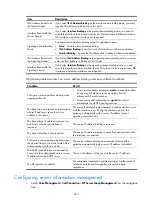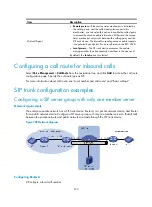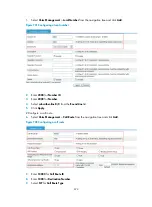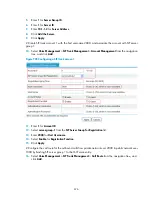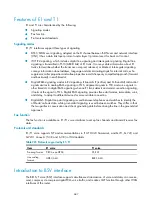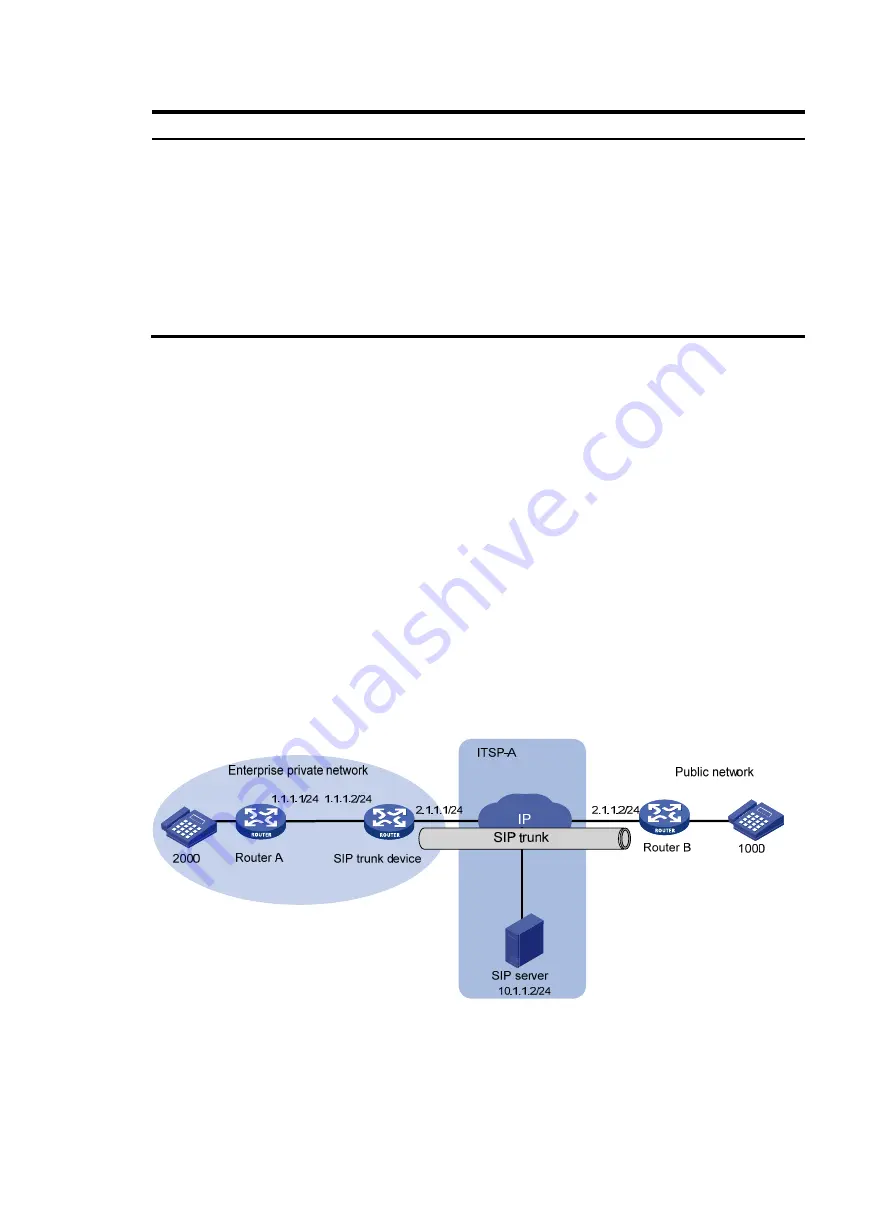
673
Item Description
Mid-call Signal
•
Remote process
—If the session timer mechanism is initiated by
the calling party, and the called party also supports this
mechanism, you can select this option to enable the called party
to process the session update information. Otherwise, the session
timer mechanism only works between the calling party and the
SIP trunk device. The interval for sending session update requests
is negotiated by endpoints. For more information, see RFC 4028.
•
Local process
—The SIP trunk device processes the update
messages rather than transparently pass them to the peer end.
By default, the
Local
option is selected.
Configuring a call route for inbound calls
Select
Voice Management
>
Call Route
from the navigation tree, and click
Add
to access the call route
configuration page. Specify the call route type as SIP.
For more information about call route, see "Local number and call route" and "Basic settings".
SIP trunk configuration examples
Configuring a SIP server group with only one member server
Network requirements
The enterprise private network has a SIP trunk device. Router A is a private network device, and Router
B is a public network device. Configure a SIP server group with only one member server so that all calls
between the private network and public network are made through the SIP trunk device.
Figure 700
Network diagram
Configuring Router A
# Configure a local call number.
Содержание MSR SERIES
Страница 17: ...xv Documents 835 Websites 835 Conventions 836 Index 838 ...
Страница 20: ...3 Figure 3 Initial page of the Web interface ...
Страница 42: ...25 Figure 13 Firefox Web browser setting ...
Страница 59: ...42 Figure 27 Checking the basic service configuration ...
Страница 73: ...56 Figure 35 Sample interface statistics ...
Страница 156: ...139 Figure 139 Rebooting the 3G modem ...
Страница 168: ...151 Figure 152 Configuring Web server 2 ...
Страница 174: ...157 Figure 158 Configure the URL filtering function ...
Страница 187: ...170 Upon detecting the Land or Smurf attack on Ethernet 0 2 Router outputs an alarm log and drops the attack packet ...
Страница 242: ...225 Figure 233 Enabling the DHCP client on interface Ethernet 0 1 ...
Страница 247: ...230 Figure 236 The page for configuring an advanced IPv4 ACL ...
Страница 255: ...238 Figure 241 Advanced limit setting ...
Страница 298: ...281 e Click Apply 2 Configure Router B in the same way Router A is configured ...
Страница 354: ...337 Figure 339 Configuring a login control rule so Host B cannot access Router through the Web ...
Страница 400: ...383 Figure 387 Verifying the configuration ...
Страница 405: ...388 ...
Страница 523: ...506 Figure 530 Ping configuration page ...
Страница 538: ...521 a Click Device A on the topology diagram b Click Ethernet 0 2 on the panel diagram c Click Port Guard ...
Страница 744: ...727 Verifying the configuration In the case that the IP network is unavailable calls can be made over PSTN ...
Страница 775: ...758 Figure 785 Configuring a jump node ...
Страница 791: ...774 Figure 801 Configuring a jump node ...