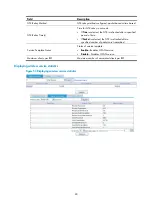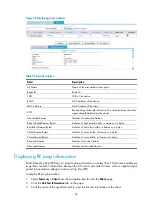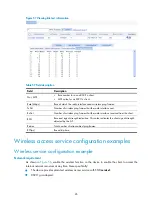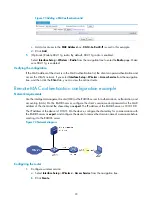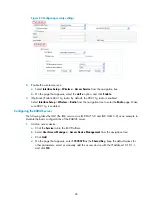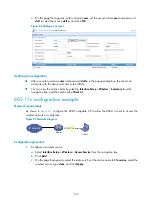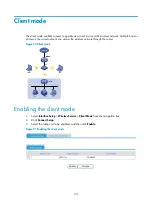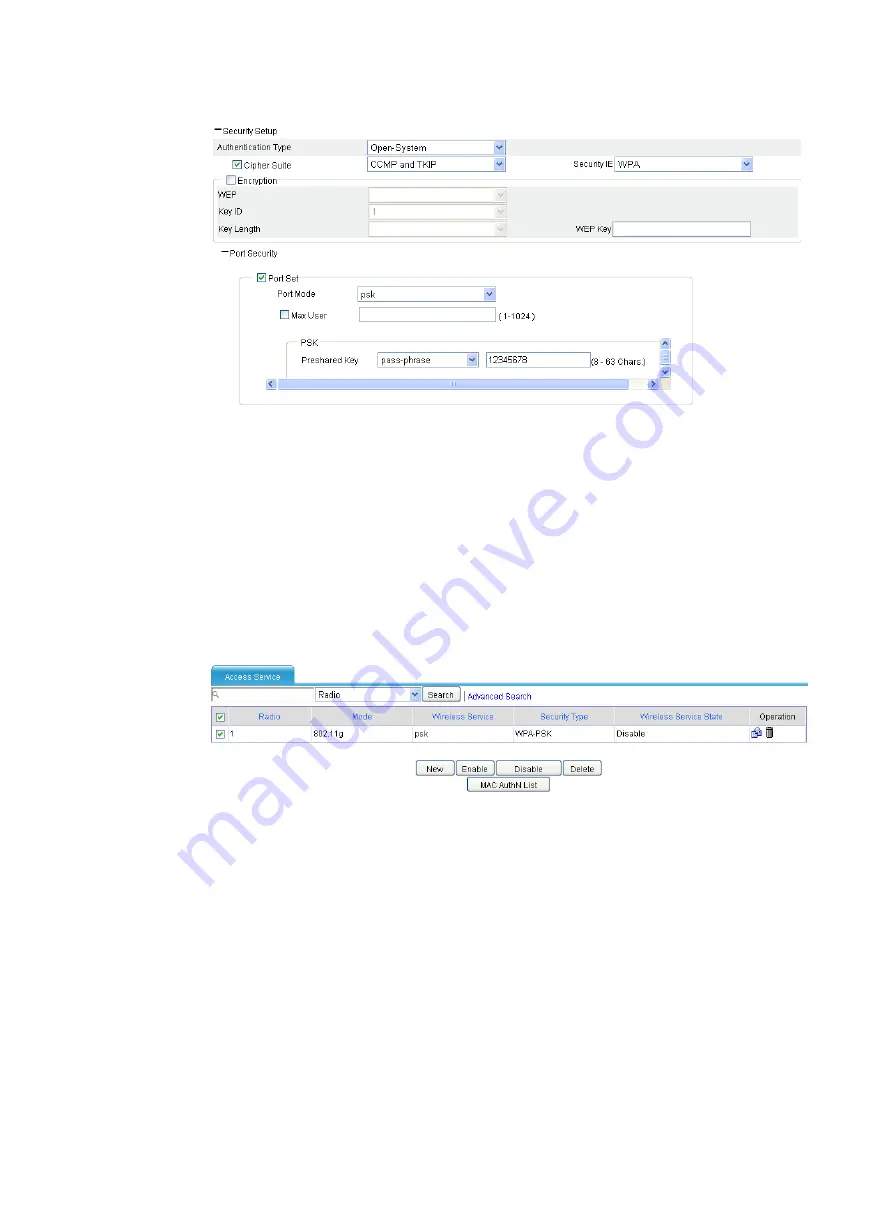
90
Figure 67
Configuring security settings
a.
Select the
Open-System
from the
Authentication Type
list.
b.
Select the
Cipher Suite
option, select
CCMP and TKIP
(select an encryption type as needed),
and then select
WPA
from the
Security IE
list.
c.
Select the
Port Set
option, and select
psk
from the
Port Mode
list.
d.
Select
pass-phrase
from the
Preshared Key
list, and type key ID
12345678
.
e.
Click
Apply
.
3.
Enable the wireless service:
a.
Select
Interface Setup
>
Wireless
>
Access Service
from the navigation tree.
Figure 68
Enabling the wireless service
b.
Select the
psk
option.
c.
Click
Enable
.
4.
(Optional.) Enable 802.11g radio. By default, 802.11g radio is enabled.
Select
Interface Setup
>
Wireless
>
Radio
from the navigation tree to enter the
Radio
page. Make
sure 802.11g radio is enabled.
Verifying the configuration
•
The same PSK pre-shared key is configured on the client. The client can successfully associate with
the device and can access the WLAN network.
•
If you select
Interface Setup
>
Wireless
>
Access Service
from the navigation tree, and then click the
Client
tab, you can view the online clients.
Содержание MSR SERIES
Страница 17: ...xv Documents 835 Websites 835 Conventions 836 Index 838 ...
Страница 20: ...3 Figure 3 Initial page of the Web interface ...
Страница 42: ...25 Figure 13 Firefox Web browser setting ...
Страница 59: ...42 Figure 27 Checking the basic service configuration ...
Страница 73: ...56 Figure 35 Sample interface statistics ...
Страница 156: ...139 Figure 139 Rebooting the 3G modem ...
Страница 168: ...151 Figure 152 Configuring Web server 2 ...
Страница 174: ...157 Figure 158 Configure the URL filtering function ...
Страница 187: ...170 Upon detecting the Land or Smurf attack on Ethernet 0 2 Router outputs an alarm log and drops the attack packet ...
Страница 242: ...225 Figure 233 Enabling the DHCP client on interface Ethernet 0 1 ...
Страница 247: ...230 Figure 236 The page for configuring an advanced IPv4 ACL ...
Страница 255: ...238 Figure 241 Advanced limit setting ...
Страница 298: ...281 e Click Apply 2 Configure Router B in the same way Router A is configured ...
Страница 354: ...337 Figure 339 Configuring a login control rule so Host B cannot access Router through the Web ...
Страница 400: ...383 Figure 387 Verifying the configuration ...
Страница 405: ...388 ...
Страница 523: ...506 Figure 530 Ping configuration page ...
Страница 538: ...521 a Click Device A on the topology diagram b Click Ethernet 0 2 on the panel diagram c Click Port Guard ...
Страница 744: ...727 Verifying the configuration In the case that the IP network is unavailable calls can be made over PSTN ...
Страница 775: ...758 Figure 785 Configuring a jump node ...
Страница 791: ...774 Figure 801 Configuring a jump node ...