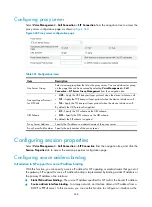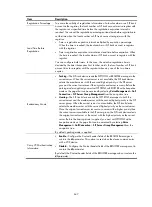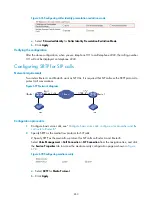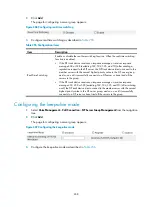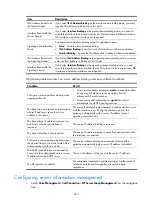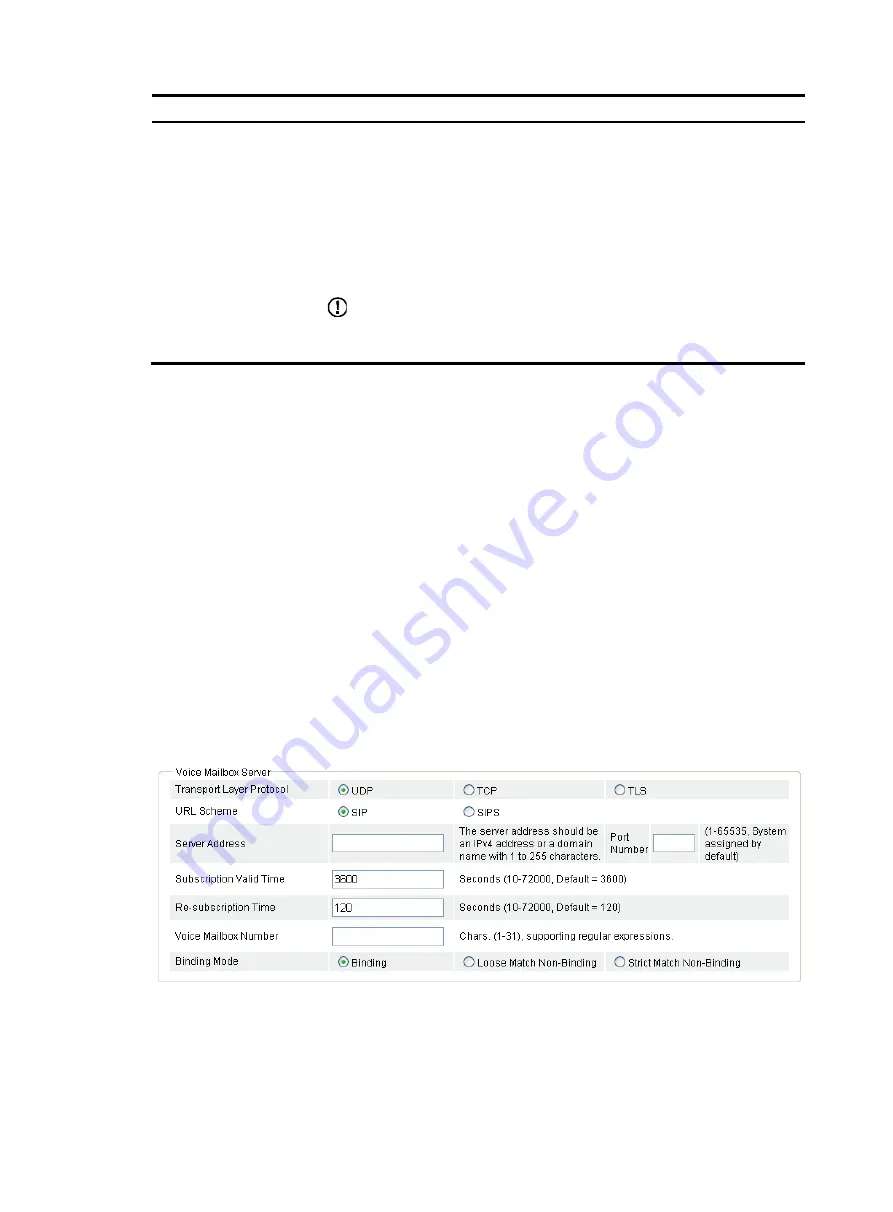
648
Item Description
Fuzzy Telephone Number
Registration
Fuzzy telephone number registration refers to the use of a wildcard (including the
dot
.
and the character
T
), rather than a standard E.164 number in the match
template of a POTS entity.
After enabling fuzzy telephone number registration, the voice gateway (router)
retains dots and substitutes asterisks (*) for Ts when sending REGISTER messages.
•
Enable
—Enable fuzzy telephone number registration.
•
Disable
—Disable fuzzy telephone number registration.
By default, the function is disabled.
IMPORTANT:
To use the fuzzy telephone number registration function, make sure the registrar and
the location server also support the function.
Configuring voice mailbox server
Introduction to MWI
The message waiting indication (MWI) feature allows a voice gateway to notify a subscriber of
messages got from a voice mailbox server. For example, when a call destined to subscriber A is
forwarded to the voice mailbox server, the server will notify the state change to the voice gateway. If
there is any mew message or voice mail, when subscriber A picks up the phone, subscriber A will hear
the message waiting tone without needing to query the mailbox.
To configure MWI:
1.
Configure voice mailbox server.
2.
Enable MWI for local numbers.
Configuring voice mailbox server
Select
Voice Management
>
Call Connection
>
SIP Connection
from the navigation tree, and click the
Advanced Settings
tab to access the voice mailbox server configuration page as shown in
.
Figure 670
Voice mailbox server configuration page
Содержание MSR SERIES
Страница 17: ...xv Documents 835 Websites 835 Conventions 836 Index 838 ...
Страница 20: ...3 Figure 3 Initial page of the Web interface ...
Страница 42: ...25 Figure 13 Firefox Web browser setting ...
Страница 59: ...42 Figure 27 Checking the basic service configuration ...
Страница 73: ...56 Figure 35 Sample interface statistics ...
Страница 156: ...139 Figure 139 Rebooting the 3G modem ...
Страница 168: ...151 Figure 152 Configuring Web server 2 ...
Страница 174: ...157 Figure 158 Configure the URL filtering function ...
Страница 187: ...170 Upon detecting the Land or Smurf attack on Ethernet 0 2 Router outputs an alarm log and drops the attack packet ...
Страница 242: ...225 Figure 233 Enabling the DHCP client on interface Ethernet 0 1 ...
Страница 247: ...230 Figure 236 The page for configuring an advanced IPv4 ACL ...
Страница 255: ...238 Figure 241 Advanced limit setting ...
Страница 298: ...281 e Click Apply 2 Configure Router B in the same way Router A is configured ...
Страница 354: ...337 Figure 339 Configuring a login control rule so Host B cannot access Router through the Web ...
Страница 400: ...383 Figure 387 Verifying the configuration ...
Страница 405: ...388 ...
Страница 523: ...506 Figure 530 Ping configuration page ...
Страница 538: ...521 a Click Device A on the topology diagram b Click Ethernet 0 2 on the panel diagram c Click Port Guard ...
Страница 744: ...727 Verifying the configuration In the case that the IP network is unavailable calls can be made over PSTN ...
Страница 775: ...758 Figure 785 Configuring a jump node ...
Страница 791: ...774 Figure 801 Configuring a jump node ...