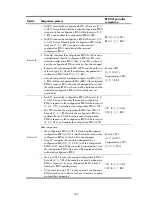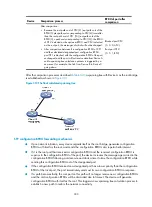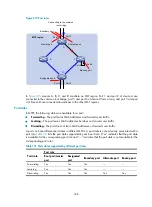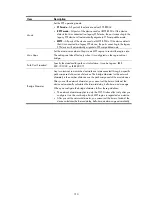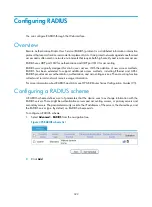313
Item Description
Mode
Set the STP operating mode:
•
STP mode
—All ports of the device send out STP BPDUs.
•
RSTP mode
—All ports of the device send out RSTP BPDUs. If the device
detects that it is connected to a legacy STP device, the port connecting to the
legacy STP device will automatically migrate to STP-compatible mode.
•
MSTP
—All ports of the device send out MSTP BPDUs. If the device detects
that it is connected to a legacy STP device, the port connecting to the legacy
STP device will automatically migrate to STP-compatible mode.
Max Hops
Set the maximum number of hops in an MST region to restrict the region size.
The setting can take effect only when it is configured on the regional root
bridge.
Path Cost Standard
Specify the standard for path cost calculation. It can be Legacy, IEEE
802.1D-1998, or IEEE 802.1T.
Bridge Diameter
Any two stations in a switched network are interconnected through a specific
path composed of a series of devices. The bridge diameter (or the network
diameter) is the number of devices on the path composed of the most devices.
After you set the network diameter, you cannot set the timers. Instead, the
device automatically calculates the forward delay, hello time, and max age.
When you configure the bridge diameter, follow these guidelines:
•
The network diameter applies to only the CIST. It takes effect only after you
configure it on the root bridge. Each MST region is regarded as a device.
•
After you set the network diameter, you cannot set the timers. Instead, the
device calculates the forward delay, hello time, and max age automatically.
Содержание MSR SERIES
Страница 17: ...xv Documents 835 Websites 835 Conventions 836 Index 838 ...
Страница 20: ...3 Figure 3 Initial page of the Web interface ...
Страница 42: ...25 Figure 13 Firefox Web browser setting ...
Страница 59: ...42 Figure 27 Checking the basic service configuration ...
Страница 73: ...56 Figure 35 Sample interface statistics ...
Страница 156: ...139 Figure 139 Rebooting the 3G modem ...
Страница 168: ...151 Figure 152 Configuring Web server 2 ...
Страница 174: ...157 Figure 158 Configure the URL filtering function ...
Страница 187: ...170 Upon detecting the Land or Smurf attack on Ethernet 0 2 Router outputs an alarm log and drops the attack packet ...
Страница 242: ...225 Figure 233 Enabling the DHCP client on interface Ethernet 0 1 ...
Страница 247: ...230 Figure 236 The page for configuring an advanced IPv4 ACL ...
Страница 255: ...238 Figure 241 Advanced limit setting ...
Страница 298: ...281 e Click Apply 2 Configure Router B in the same way Router A is configured ...
Страница 354: ...337 Figure 339 Configuring a login control rule so Host B cannot access Router through the Web ...
Страница 400: ...383 Figure 387 Verifying the configuration ...
Страница 405: ...388 ...
Страница 523: ...506 Figure 530 Ping configuration page ...
Страница 538: ...521 a Click Device A on the topology diagram b Click Ethernet 0 2 on the panel diagram c Click Port Guard ...
Страница 744: ...727 Verifying the configuration In the case that the IP network is unavailable calls can be made over PSTN ...
Страница 775: ...758 Figure 785 Configuring a jump node ...
Страница 791: ...774 Figure 801 Configuring a jump node ...