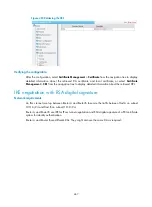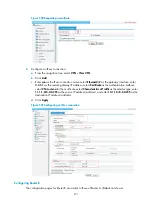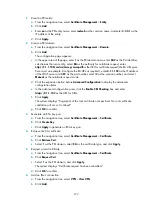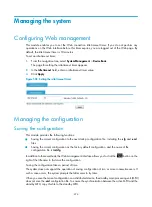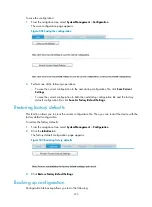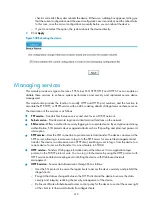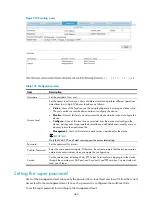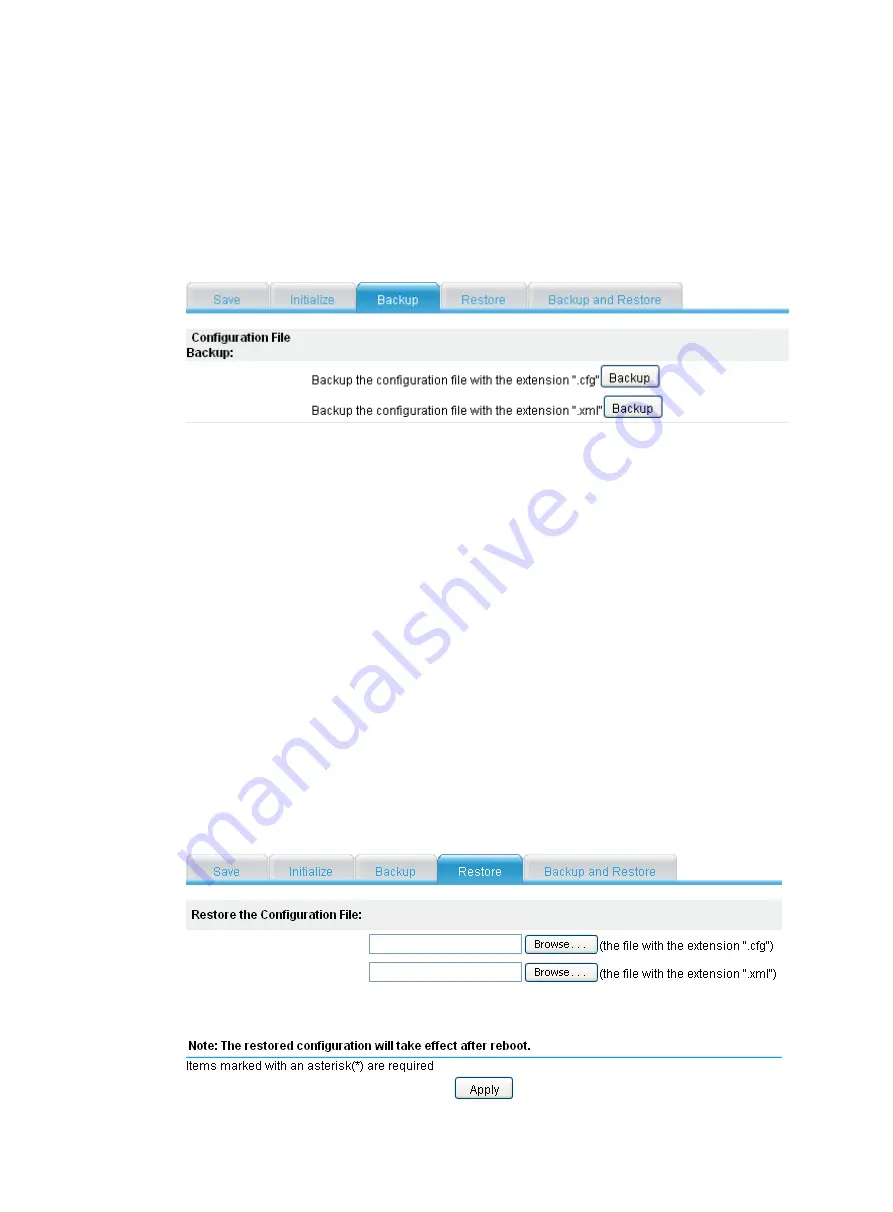
476
•
View the next-startup configuration file, including the
.cfg
file and
.xml
file.
•
Back up the next-startup configuration file, including the
.cfg
file and
.xml
file, to your local host.
To back up the configuration:
1.
From the navigation tree, select
System Management
>
Configuration
.
2.
Click the
Backup
tab.
The page for backing up the configuring file appears.
Figure 505
Backing up the configuration file
3.
Click one of the
Backup
buttons:
When you click the upper
Backup
button in this figure, a file download dialog box appears.
You can select to view the
.cfg
file or to save the file locally.
When you click the lower
Backup
button in this figure, a file download dialog box appears. You
can select to view the
.xml
file or to save the file locally.
Restoring configuration
Configuration restoration allows you to do the following:
•
Upload a
.cfg
file from your local host to the device for the next startup.
•
Upload an
.xml
file from your local host to the device for the next startup, and delete the
.xml
configuration file that was used for the next startup.
To restore the configuration:
1.
From the navigation tree, select
System Management
>
Configuration
.
2.
Click the
Restore
tab.
The page for restoring the configuration file appears.
Figure 506
Restoring the configuration file
Содержание MSR SERIES
Страница 17: ...xv Documents 835 Websites 835 Conventions 836 Index 838 ...
Страница 20: ...3 Figure 3 Initial page of the Web interface ...
Страница 42: ...25 Figure 13 Firefox Web browser setting ...
Страница 59: ...42 Figure 27 Checking the basic service configuration ...
Страница 73: ...56 Figure 35 Sample interface statistics ...
Страница 156: ...139 Figure 139 Rebooting the 3G modem ...
Страница 168: ...151 Figure 152 Configuring Web server 2 ...
Страница 174: ...157 Figure 158 Configure the URL filtering function ...
Страница 187: ...170 Upon detecting the Land or Smurf attack on Ethernet 0 2 Router outputs an alarm log and drops the attack packet ...
Страница 242: ...225 Figure 233 Enabling the DHCP client on interface Ethernet 0 1 ...
Страница 247: ...230 Figure 236 The page for configuring an advanced IPv4 ACL ...
Страница 255: ...238 Figure 241 Advanced limit setting ...
Страница 298: ...281 e Click Apply 2 Configure Router B in the same way Router A is configured ...
Страница 354: ...337 Figure 339 Configuring a login control rule so Host B cannot access Router through the Web ...
Страница 400: ...383 Figure 387 Verifying the configuration ...
Страница 405: ...388 ...
Страница 523: ...506 Figure 530 Ping configuration page ...
Страница 538: ...521 a Click Device A on the topology diagram b Click Ethernet 0 2 on the panel diagram c Click Port Guard ...
Страница 744: ...727 Verifying the configuration In the case that the IP network is unavailable calls can be made over PSTN ...
Страница 775: ...758 Figure 785 Configuring a jump node ...
Страница 791: ...774 Figure 801 Configuring a jump node ...