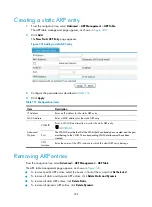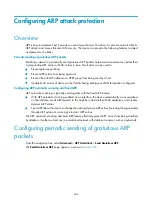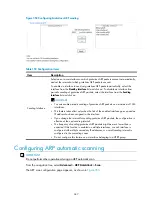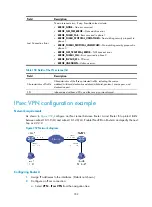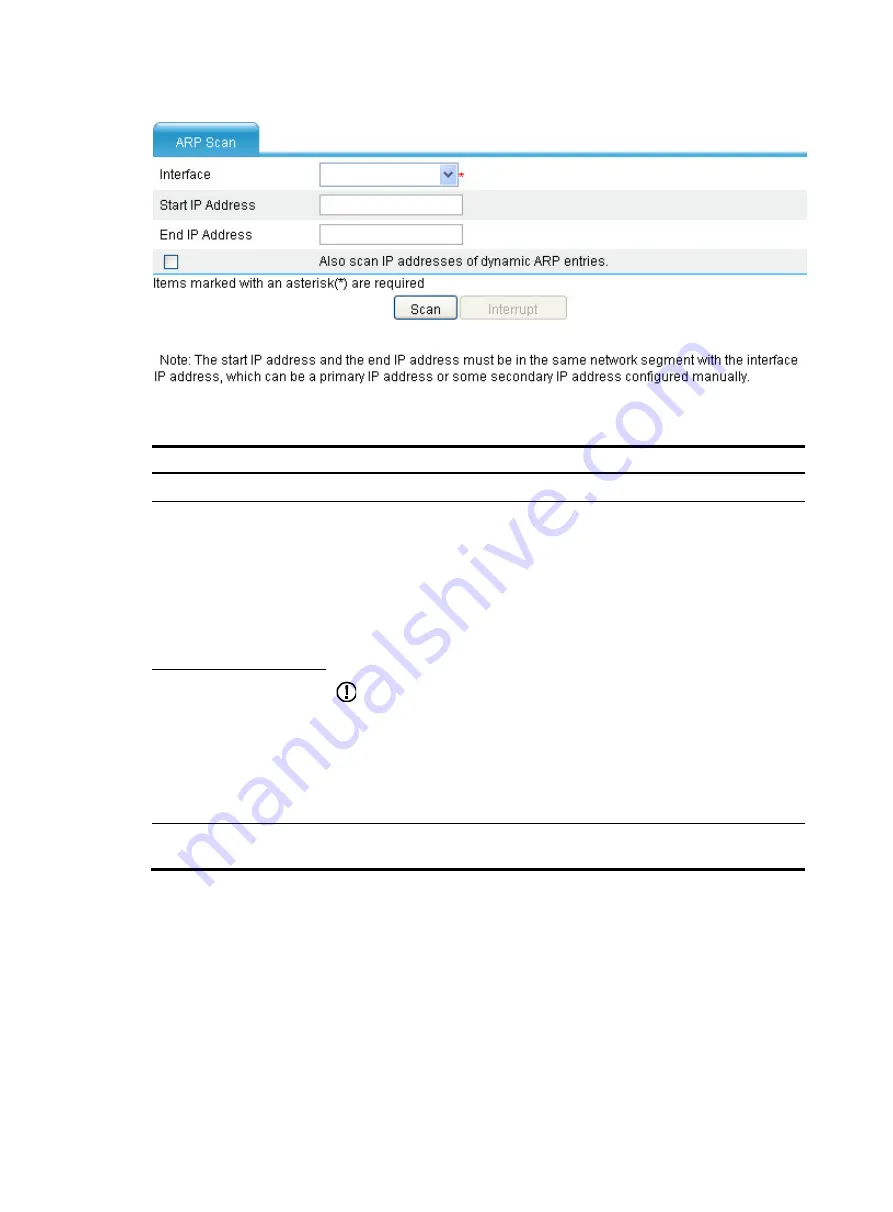
348
Figure 353
Configuring ARP Scanning
Table 154
Configuration items
Item Description
Interface
Specify the interface on which ARP automatic scanning is to be performed.
Start IP Address
Enter the address range for ARP automatic scanning.
•
To reduce the scanning time, you can specify the address range for scanning.
If the specified address range covers multiple network segments of the
interface's addresses, the sender IP address in the ARP request is the
interface's address on the smallest network segment.
•
If no IP address range is specified, the device only scans the network where
the primary IP address of the interface resides for neighbors, and sends ARP
requests in which the sender IP address is the primary IP address of the
interface.
IMPORTANT:
•
You must specify both the start IP address and the end IP address. Otherwise,
specify neither of them.
•
Start and end IP addresses must be on the same network segment as the
primary IP address or a specific manually configured secondary IP address of
the interface. The end IP address must be higher than or equal to the start IP
address.
End IP Address
Also scan IP addresses of
dynamic ARP entries
Select to scan IP addresses already existent in ARP entries.
After the preceding configuration is complete, click
Scan
to start an ARP automatic scan.
To stop an ongoing scan, click
Interrupt
.
After the scanning is complete, a prompt
Scanning is complete
appears. You can view the generated
dynamic ARP entries by selecting
Advanced
>
ARP Anti-Attack
>
Fixed ARP
from the navigation tree.
Configuring fixed ARP
The static ARP entries changed from dynamic ARP entries have the same attributes as the static ARP
entries manually configured.
Содержание MSR SERIES
Страница 17: ...xv Documents 835 Websites 835 Conventions 836 Index 838 ...
Страница 20: ...3 Figure 3 Initial page of the Web interface ...
Страница 42: ...25 Figure 13 Firefox Web browser setting ...
Страница 59: ...42 Figure 27 Checking the basic service configuration ...
Страница 73: ...56 Figure 35 Sample interface statistics ...
Страница 156: ...139 Figure 139 Rebooting the 3G modem ...
Страница 168: ...151 Figure 152 Configuring Web server 2 ...
Страница 174: ...157 Figure 158 Configure the URL filtering function ...
Страница 187: ...170 Upon detecting the Land or Smurf attack on Ethernet 0 2 Router outputs an alarm log and drops the attack packet ...
Страница 242: ...225 Figure 233 Enabling the DHCP client on interface Ethernet 0 1 ...
Страница 247: ...230 Figure 236 The page for configuring an advanced IPv4 ACL ...
Страница 255: ...238 Figure 241 Advanced limit setting ...
Страница 298: ...281 e Click Apply 2 Configure Router B in the same way Router A is configured ...
Страница 354: ...337 Figure 339 Configuring a login control rule so Host B cannot access Router through the Web ...
Страница 400: ...383 Figure 387 Verifying the configuration ...
Страница 405: ...388 ...
Страница 523: ...506 Figure 530 Ping configuration page ...
Страница 538: ...521 a Click Device A on the topology diagram b Click Ethernet 0 2 on the panel diagram c Click Port Guard ...
Страница 744: ...727 Verifying the configuration In the case that the IP network is unavailable calls can be made over PSTN ...
Страница 775: ...758 Figure 785 Configuring a jump node ...
Страница 791: ...774 Figure 801 Configuring a jump node ...