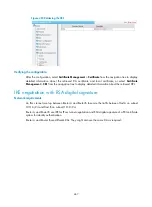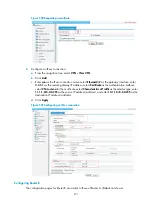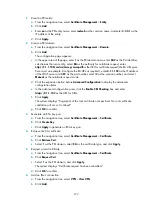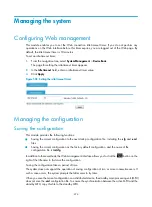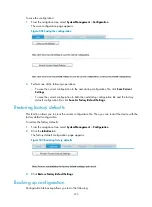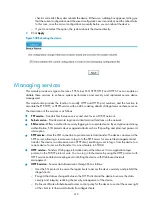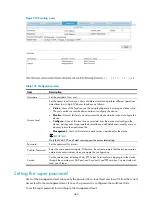477
3.
Click one of the
Browse…
buttons:
When you click the upper
Browse…
button in this figure, the file upload dialog box appears.
You can select a
.cfg
file to upload.
When you click the lower
Browse…
button in this figure, the file upload dialog box appears.
You can select an
.xml
file to upload.
4.
Click
Apply
.
Backing up and restoring device files through the USB port
The files needed in device running, such as startup files and configuration files, are stored in the storage
medium of the device. To facilitate management of the files on the device, the device provides the fast
backup and restoration function.
•
Fast backup
—Backs up files on the device to the destination device through a universal serial bus
(USB) port.
•
Fast restoration
—Transfers files from the device where the files are backed up to the local device
through a USB port. In addition, the system allows you to choose whether to specify the startup file
or configuration file to be restored as the main startup file or configuration file of the device.
The storage medium of a device has many types, such as flash cards and CF cards. The storage medium
type used by the device depends on the device model.
To backup and restore device files through the USB port:
1.
From the navigation tree, select
System Management
>
Configuration
.
2.
Click
Backup and Restore
.
The backup and restoration page appears.
Содержание MSR SERIES
Страница 17: ...xv Documents 835 Websites 835 Conventions 836 Index 838 ...
Страница 20: ...3 Figure 3 Initial page of the Web interface ...
Страница 42: ...25 Figure 13 Firefox Web browser setting ...
Страница 59: ...42 Figure 27 Checking the basic service configuration ...
Страница 73: ...56 Figure 35 Sample interface statistics ...
Страница 156: ...139 Figure 139 Rebooting the 3G modem ...
Страница 168: ...151 Figure 152 Configuring Web server 2 ...
Страница 174: ...157 Figure 158 Configure the URL filtering function ...
Страница 187: ...170 Upon detecting the Land or Smurf attack on Ethernet 0 2 Router outputs an alarm log and drops the attack packet ...
Страница 242: ...225 Figure 233 Enabling the DHCP client on interface Ethernet 0 1 ...
Страница 247: ...230 Figure 236 The page for configuring an advanced IPv4 ACL ...
Страница 255: ...238 Figure 241 Advanced limit setting ...
Страница 298: ...281 e Click Apply 2 Configure Router B in the same way Router A is configured ...
Страница 354: ...337 Figure 339 Configuring a login control rule so Host B cannot access Router through the Web ...
Страница 400: ...383 Figure 387 Verifying the configuration ...
Страница 405: ...388 ...
Страница 523: ...506 Figure 530 Ping configuration page ...
Страница 538: ...521 a Click Device A on the topology diagram b Click Ethernet 0 2 on the panel diagram c Click Port Guard ...
Страница 744: ...727 Verifying the configuration In the case that the IP network is unavailable calls can be made over PSTN ...
Страница 775: ...758 Figure 785 Configuring a jump node ...
Страница 791: ...774 Figure 801 Configuring a jump node ...