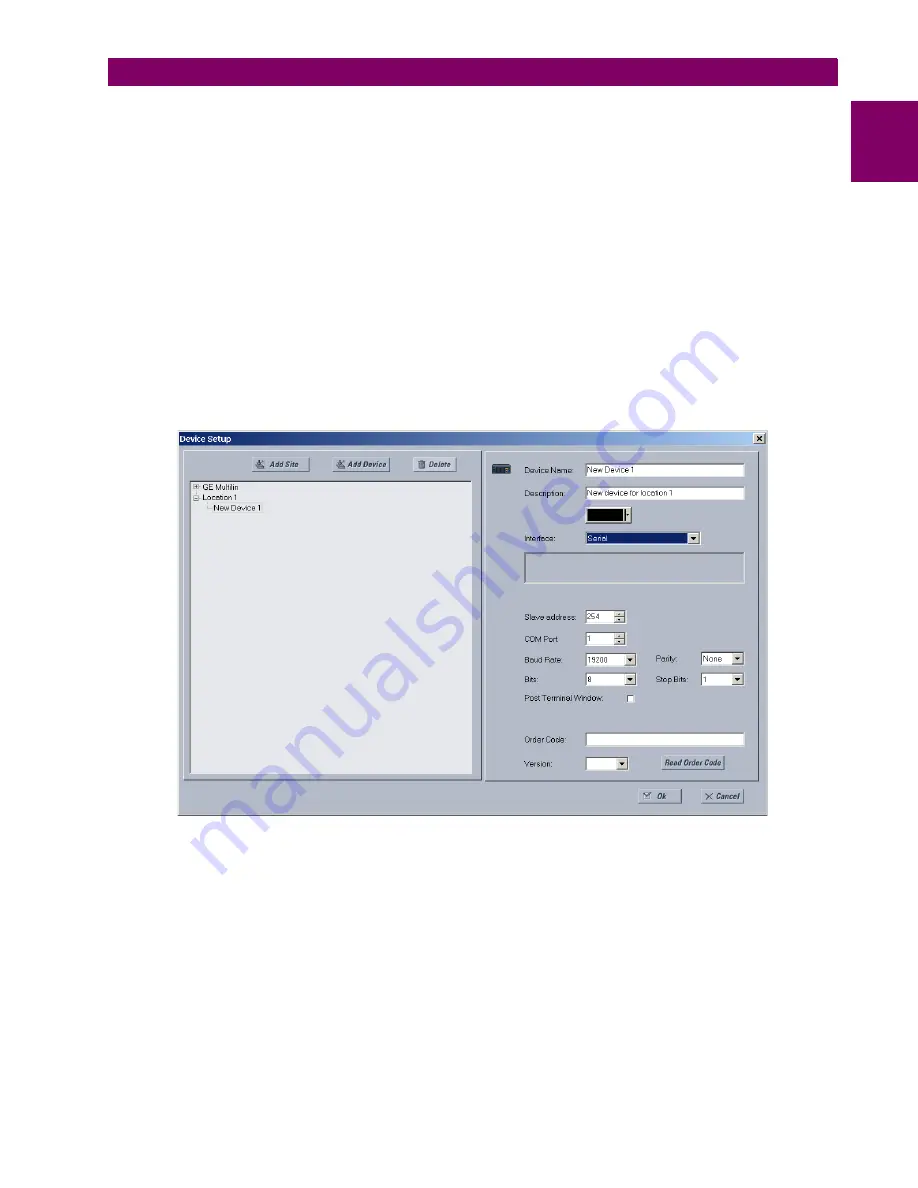
GE Multilin
D60 Line Distance Protection System
1-7
1 GETTING STARTED
1.3 ENERVISTA UR SETUP SOFTWARE
1
b) CONFIGURING SERIAL COMMUNICATIONS
A computer with an RS232 port and a serial cable is required. To use the RS485 port at the back of the relay, a GE Multilin
F485 converter (or compatible RS232-to-RS485 converter) is required. See the F485 instruction manual for details.
1.
Connect the computer to the F485 and the F485 to the RS485 terminal on the back of the UR device, or connect
directly the computer to the RS232 port on the front of the relay.
2.
In the EnerVista Launchpad software on the computer, select the UR device to start the software.
3.
Click the
Device Setup
button to open the Device Setup window, and click the
Add Site
button to define a new site.
4.
Enter a site name in the
Site Name
field. Optionally add a short description of the site along with the display order of
devices defined for the site. This example uses “Location 1” as the site name. When done, click the
OK
button. The
new site appears in the upper-left list in the EnerVista UR Setup window.
5.
Click the
Device Setup
button, then select the new site to re-open the Device Setup window.
6.
Click the
Add Device
button to define the new device.
7.
Enter a name in the "Device Name” field and a description (optional) of the site.
8.
Select “Serial” from the
Interface
drop-down list. This displays a number of interface parameters that must be entered
for serial communications.
Figure 1–6: CONFIGURING SERIAL COMMUNICATIONS
9.
Enter the COM port used by the computer, the baud rate, and parity settings from the front panel
SETTINGS
PRODUCT
SETUP
COMMUNICATIONS
SERIAL PORTS
menu, and the relay slave address setting from the front panel
SETTINGS
PRODUCT SETUP
COMMUNICATIONS
MODBUS PROTOCOL
MODBUS SLAVE ADDRESS
menu in their respective
fields.
10. Click the
Read Order Code
button to connect to the D60 device and upload the order code. If a communications error
occurs, ensure that the EnerVista UR Setup serial communications values entered in the previous step correspond to
the relay setting values.
11. Click the
OK
button when the relay order code has been received. The new device is added to the Site List window (or
Online window) located in the top left corner of the main EnerVista UR Setup window.
The device has now been configured for RS232 communications. Proceed to the
Connecting to the D60
section to begin
communication.
Содержание D60
Страница 61: ...GE Multilin D60 Line Distance Protection System 2 31 2 PRODUCT DESCRIPTION 2 3 SPECIFICATIONS 2 ...
Страница 62: ...2 32 D60 Line Distance Protection System GE Multilin 2 3 SPECIFICATIONS 2 PRODUCT DESCRIPTION 2 ...
Страница 102: ...3 40 D60 Line Distance Protection System GE Multilin 3 3 DIRECT INPUT AND OUTPUT COMMUNICATIONS 3 HARDWARE 3 ...
Страница 134: ...4 32 D60 Line Distance Protection System GE Multilin 4 3 FACEPLATE INTERFACE 4 HUMAN INTERFACES 4 ...
Страница 508: ...5 374 D60 Line Distance Protection System GE Multilin 5 10 TESTING 5 SETTINGS 5 ...
Страница 538: ...6 30 D60 Line Distance Protection System GE Multilin 6 5 PRODUCT INFORMATION 6 ACTUAL VALUES 6 ...
Страница 610: ...10 8 D60 Line Distance Protection System GE Multilin 10 2 BATTERIES 10 MAINTENANCE 10 ...
Страница 622: ...A 12 D60 Line Distance Protection System GE Multilin A 1 PARAMETER LISTS APPENDIX A A ...
Страница 745: ...GE Multilin D60 Line Distance Protection System B 123 APPENDIX B B 4 MEMORY MAPPING B ...
Страница 746: ...B 124 D60 Line Distance Protection System GE Multilin B 4 MEMORY MAPPING APPENDIX B B ...
Страница 776: ...C 30 D60 Line Distance Protection System GE Multilin C 7 LOGICAL NODES APPENDIX C C ...
Страница 792: ...E 10 D60 Line Distance Protection System GE Multilin E 1 IEC 60870 5 104 PROTOCOL APPENDIX E E ...
Страница 804: ...F 12 D60 Line Distance Protection System GE Multilin F 2 DNP POINT LISTS APPENDIX F F ...
Страница 826: ...xii D60 Line Distance Protection System GE Multilin INDEX ...






























