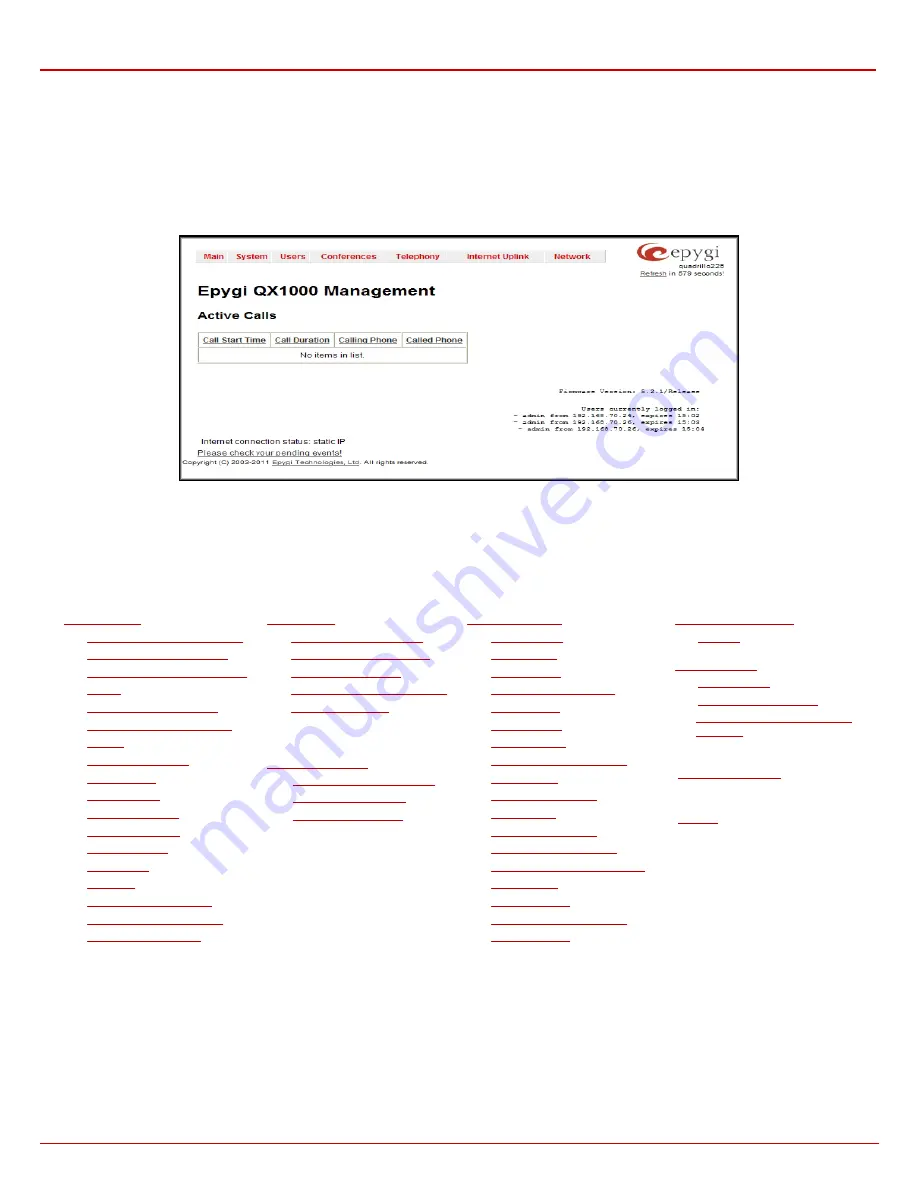
QX1000 Manual II: Administrator's Guide
Administrator’s Menus
QX1000; (SW Version 5.3.x)
5
QX1000’s Graphical Interface
Administrator’s Main Page
When the administrator logs in, the
QX1000 Management
page is displayed with a table of active calls (including information about call peers, call
duration and start time) at the startup. The number of total active calls is displayed above the table. The button
Terminate
next to each active call is
used to terminate the corresponding call. The
Start Recording
button next to each active call (except for calls to Auto Attendant) is used to manually
start the recording of the corresponding call. Once the call recording is started, the button changes to
Stop now
used to manually stop the call
recording. The call recording can be restarted again if needed.
Fig. II: 1: QX1000 Management
Here the administrator may access the following settings and perform the actions:
By clicking on
System, Users, Telephony, Conferences, Internet Uplink
or
Network
the administrator may access the following settings in each
respective category and perform actions specific to each category.
The
Install Checklist
option in the
Main Menu
opens a page that lists the most useful actions and the corresponding hyperlinks for the QX1000’s
initial setup and configuration procedure. From this page you can be linked to the appropriate pages where the corresponding configuration can be
done. Here, you can also save your progress of QX1000’s setup by selecting the corresponding action’s checkbox and pressing
Save
.
•
•
•
•
•
•
•
•
•
•
•
•
•
•
•
•
•
•
•
•
•
•
•
•
•
•
•
•
•
•
•
•
•
•
•
•
•
•
VoIP Carrier Wizard
•
•
•
•
•
•
•
•
•
DHCP Settings for the VLAN
Interface
(in menu tree only)
The link
Please Check Your Pending Events
will be displayed on the administrator
Main Menu
page if new system events exist. The link leads to
the
Events
page that can be also accessed from the System menu.
The list of
Users currently logged into the system
is seen in the lower right corner of the Administrator's Main Menu. Information about IP address
user accessed QX1000 GUI from, the username user is logged in and the time until the next automatically logout is provided herein. The current
version of the QX1000's firmware and of its boot loader is also available here. The idle session timeout is set to 20 minutes. If no action is performed
during that time, user will be automatically moved to the Login page and will be requested to login again.





















