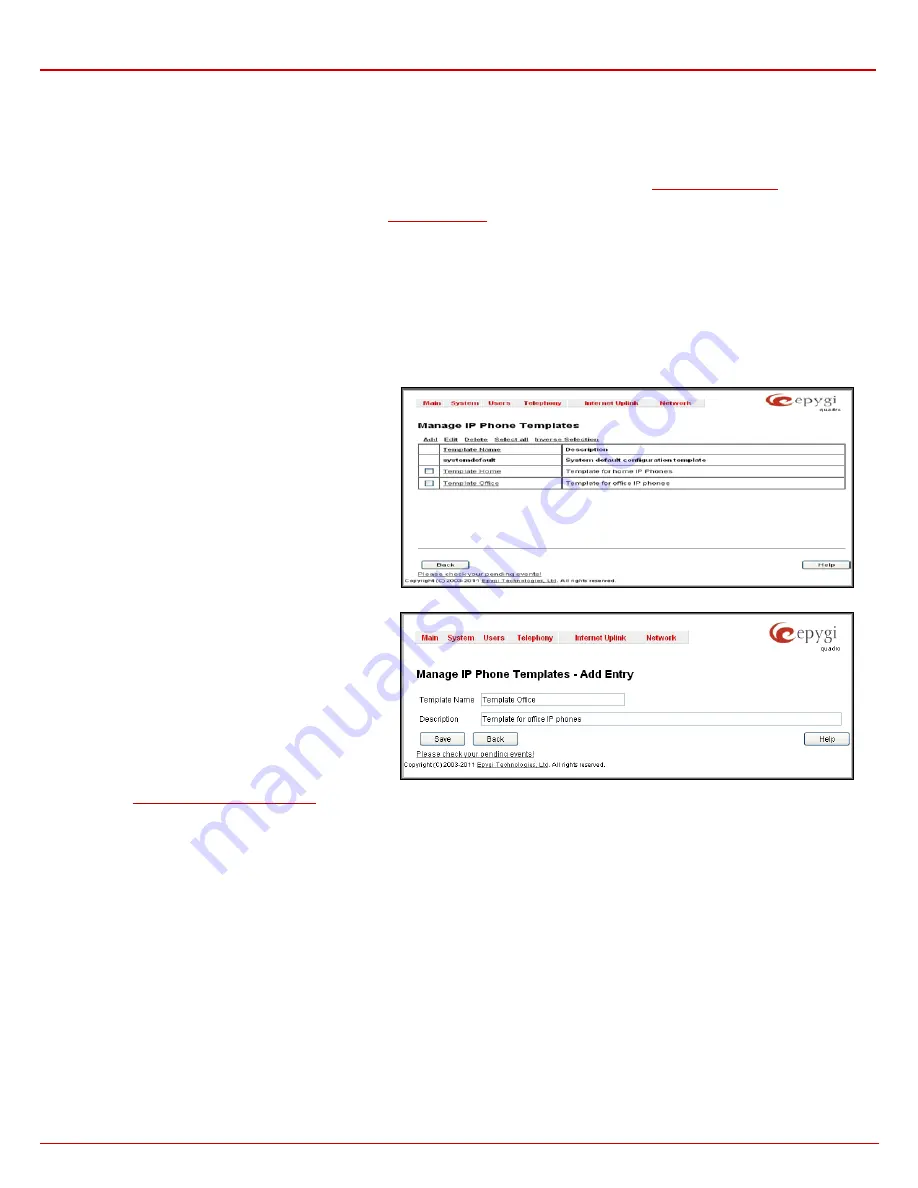
QX1000 Manual II: Administrator's Guide
Administrator’s Menus
QX1000; (SW Version 5.3.x)
101
•
CallFwd
- accessed Forwarding Management of the extension to which the receptionist IP line is attached to.
•
AutoReDI
- auto redials the last dialed call.
•
CallBack
- calls back to the last caller.
•
LineInfo
- gets the IP line information from the QX1000.
•
CallBlk
- blocks the last caller.
•
Record
– records the call (in case if the manual call recording is allowed for the call, configured from
•
ACD Login/Logout
– allows the corresponding ACD agent to login to all groups it is involved in, if previously logged in, to log out from
those groups. For details on ACD functionality, see
Please Note:
When saving changes on this page, the system asks for a confirmation to remotely reboot the IP phone. It is recommended to reboot
the IP phone after configuration changes on this page in order to make the new configuration effective on the IP phone.
Manage IP Phones Templates
The
Manage IP Phone Templates
page is used to create custom templates for the IP Phones. The templates contain a set of configuration settings
that are uploaded to the IP phone once it is registered on the QX1000. With the custom templates the most popular configuration settings may be
adjusted accordingly. The saved custom templates can be then configured from the
Edit IP Line Settings
page to be used on the particular IP
phone.
The
Manage IP Phone Templates
page consists of a table
where the available IP phone templates are listed. The
systemdefault
template in this table indicates the QX1000
default template for all IP phones. This template cannot be
edited or deleted.
Add
opens the
Add Entry
page where an IP phone
template can be created.
The
Add Entry
page includes the following text fields:
•
Template Name
text field indicates the name of the
template. This name will be visible in the
Edit IP Line
Settings
page when defining the template for the IP
phone.
•
Description
text field requires optional information
about the template.
Edit
opens the
Manage
IP Phone Templates - Edit Entry
page where the selected template’s settings can be
adjusted.
The
Manage
IP Phone Templates - Edit Entry
page
allows configuration of multiple IP phones. The IP phones
templates help you manage the settings for group of IP
phones, which saves your time and ensures consistency.
This page allows you to adjust the IP phone’s template
general settings and define options for advanced
configuration of the IP phones models, which can be
common for group of IP phones.
The subpages for each supported IP phone model allows
you to define a set of extensions mapped to keys on IP
phones (see
Programmable Keys Configuration
Fig. II-171: Manage IP Phone Templates page
Fig. II-172: Manage IP Phone Templates – Add Entry
For
Aastra
models the
General Settings
page contains the following components:
•
Local Dial Plan
– indicates the number and pattern of digits dialed by the user in order to reach a particular destination.
•
Send Dial Plan Terminator
– is used to switch a dial plan terminator or timeout. When the IP phone is configured to use a dial plan
terminator (such as the pound sign (#)), the phone waits for 4 or 5 seconds after the handset is picked up or a key is pressed to place a
call.
Play a Ring Splash
- is used to switch a "call waiting tone" when there is an incoming call on the BLF (Busy Lamp Field) monitored extension. If the
host tone is idle, the tone plays a "ring splash".
For
snom
models the
General Settings
page contains the following components:
•
Dial-Plan String
– indicates a dial plan string used to match dialed digits from the handset to the certain actions, e.g. dialing.
Dialog-Info Call Pickup
- is used to switch a subscription to the status information of SIP URLs mapped as “Destination/Extension” on the
programmable keys.
•
Transfer on Onhook
- is used to switch the call transfer when the handset is placed on hook.
•
Call join on Xfer (2 calls)
- when this option is enabled, you will connect the newly arrived incoming call to the call on hold by pressing
Xfer button. When this option is disabled and you press the Xfer button, you will have an option to choose the call on hold to transfer the
newly arrived incoming call to, or to dial a new destination manually.






























