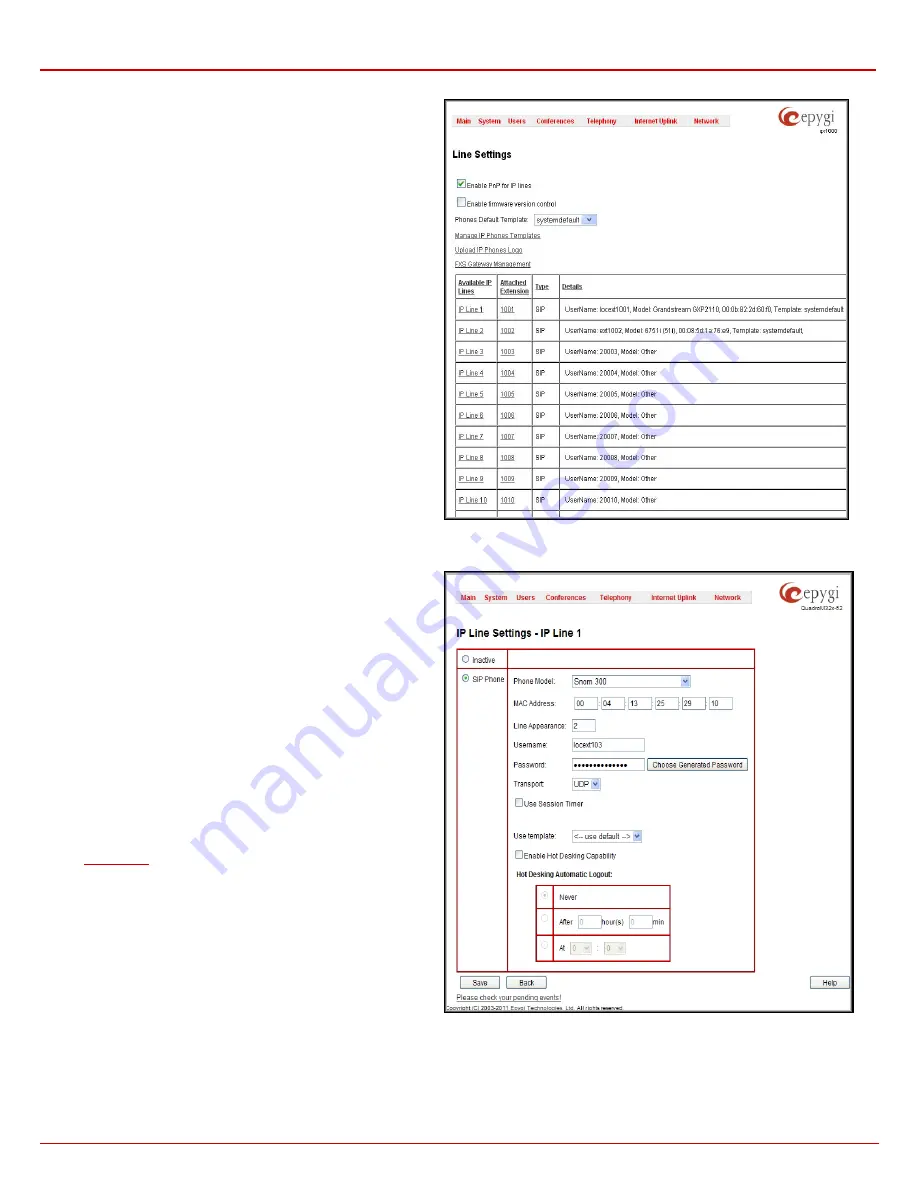
QX1000 Manual II: Administrator's Guide
Administrator’s Menus
QX1000; (SW Version 5.3.x)
99
SIP Phone
– this selection configures the IP line for a SIP phone to
be connected to the QX1000’s LAN.
•
Phone Model
drop down list is used to select the IP
phone model to be used by the receptionist. The drop
down list, excluding
Other
selection, enables the MAC
address text fields used to insert the
MAC Address
of the
corresponding SIP phone. Use
Other
selection if your SIP
phone is not in this list.
•
Line Appearance
text field requires a number of
simultaneous calls supported by the SIP phone.
•
Username
and
Password
are required for this selection.
They should match on both the QX1000 and the SIP
phone for a successful connection. The
Password
field is
checked against its strength and you may see how strong
is your inserted password right below that field.To achieve
the well protected strong password minimum 8 characters
of letters in upper and lower case, symbols and numbers
should be used. If you are unable to define a strong
password, press
Generate Password
to use one of
system defined strong passwords
•
Transport
drop down list is used to select the SIP
protocol transport layer - UDP, TCP or TLS. For TLS you
may activate the TLS certificate update mechanism from
IP Phone to obtain the latest certificate generated by the
QX1000.
For automatic SIP phone configuration, the SIP phone should be
reset/rebooted. The appropriate configuration will then be
automatically downloaded from QX1000 to the SIP Phone.
Please Note:
For automatic configuration, some SIP phones may
require additional actions to follow the restart. For example, by
default the IP Dialog SIP Tone II is in a non-auto-provisioning mode,
so it should be manually enabled on the phone.
Refer to the user’s manual of the corresponding SIP phone for
instructions on performing a factory reset or reboot on any of the
supported phones, what additional configurations are required for a
specific SIP phone, and how to manipulate with the GUI.
The
Use Session Timer
enables the SIP session timer for the
corresponding IP line. This checkbox enables advanced
mechanisms for connection activity checking. This option allows
both user agents and proxies to determine if the SIP session is still
active.
The
Use Template
drop down list is used select a preconfigured
custom template for the IP phone. When the “Use default” is
selected in this drop down list, the template selected on the
IP Line
Settings
page will be used (see above).
The
Enable Hot Desking Capability
checkbox is used to enable
the
feature on the corresponding IP line.
The
Hot Desking Automatic Logout
section is used to configure
Hot Desking functionality expiration on the corresponding IP line.
This may be useful when someone who logged in to the public
phone with the extension attached to this line forgot to log out after
using it. With this option enabled, once the expiration time arrives,
the extension will automatically log out from the public phone.
The following options are available:
•
Never
– the extension will never expire and will remain
logged in to the public phone.
•
After the defined period of time
– requires the period after
which the extension will automatically log out from the public
phone.
Fig. II-168: IP Line Settings page
Fig. II-169: IP Line Edit page
•
At the certain moment
– requires the moment (hour and minute) when the extension will automatically log out from the public phone.






























