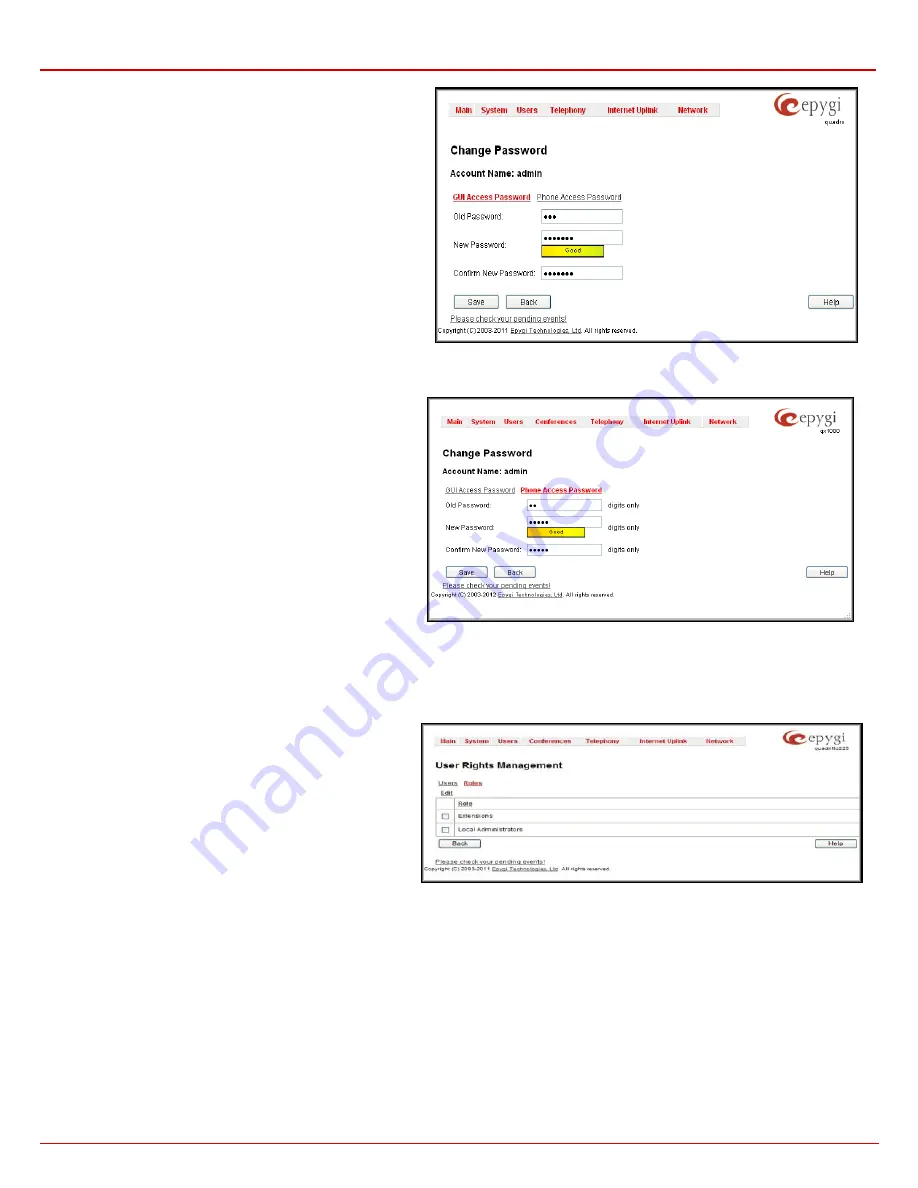
QX1000 Manual II: Administrator's Guide
Administrator’s Menus
QX1000; (SW Version 5.3.x)
38
For
Administrator
or
Local Administrator
account the
Change
Password
page contains two parts - one for
GUI Access
Password
, the other one for
Phone Access Password
.
The
GUI Access Password
offers the following components:
•
The
Old Password
text field is only present when
modifying the Administrator account password and requires
the current password of the Administrator. An error
message prevents entering the wrong password.
•
The
New Password
text field requires a new password for
the Administrator or Local Administrator. Reentering the
new password in the
Confirm New Password
text field will
confirm the new password. The
New Password
field is
checked against its strength and you may see how strong
is your inserted password right below that field.
Fig. II-63: Change Password page
Please Note:
The password can consist of numeric values and symbols. Up to twenty (0-20) digits and symbols are allowed.
The
Phone Access Password
offers the following components:
•
The
Old Password
text field is present when
modifying the Administrator account password and
requires the current password of the Administrator. An
error message prevents entering the wrong password.
•
The
New Password
text field requires a new
password for the Administrator or Local Administrator.
Reentering the new password in the
Confirm New
Password
text field will confirm the new password.
The
New Password
field is checked against its
strength and you may see how strong is your inserted
password right below that field. The password can
consist of numeric values only. Up to twenty (0-20)
digits are allowed. A corresponding warning appears if
any other symbols are inserted.
The
Enable User
and
Disabled User
functional buttons are used to enable or disable the Local Administrator’s account.
Attention:
It is highly recommended to define a proper and non-empty password on this page if the extension is being used for the Call Relay
service from the QX1000's Auto Attendant.
Please Note:
The Administrator’s account cannot be disabled.
The
Roles
page contains a table where the Local Administrator
and Extensions users are listed. This page allows you to set the
permissions to the GUI pages for each user in the table.
The
Edit
functional button leads to the
Change Access Rights
page where a list of user specific GUI pages is displayed.
Select the user in the table and press
Edit
to manage the
permission for the corresponding user.
Fig. II-64: Roles page at User Rights Management


































