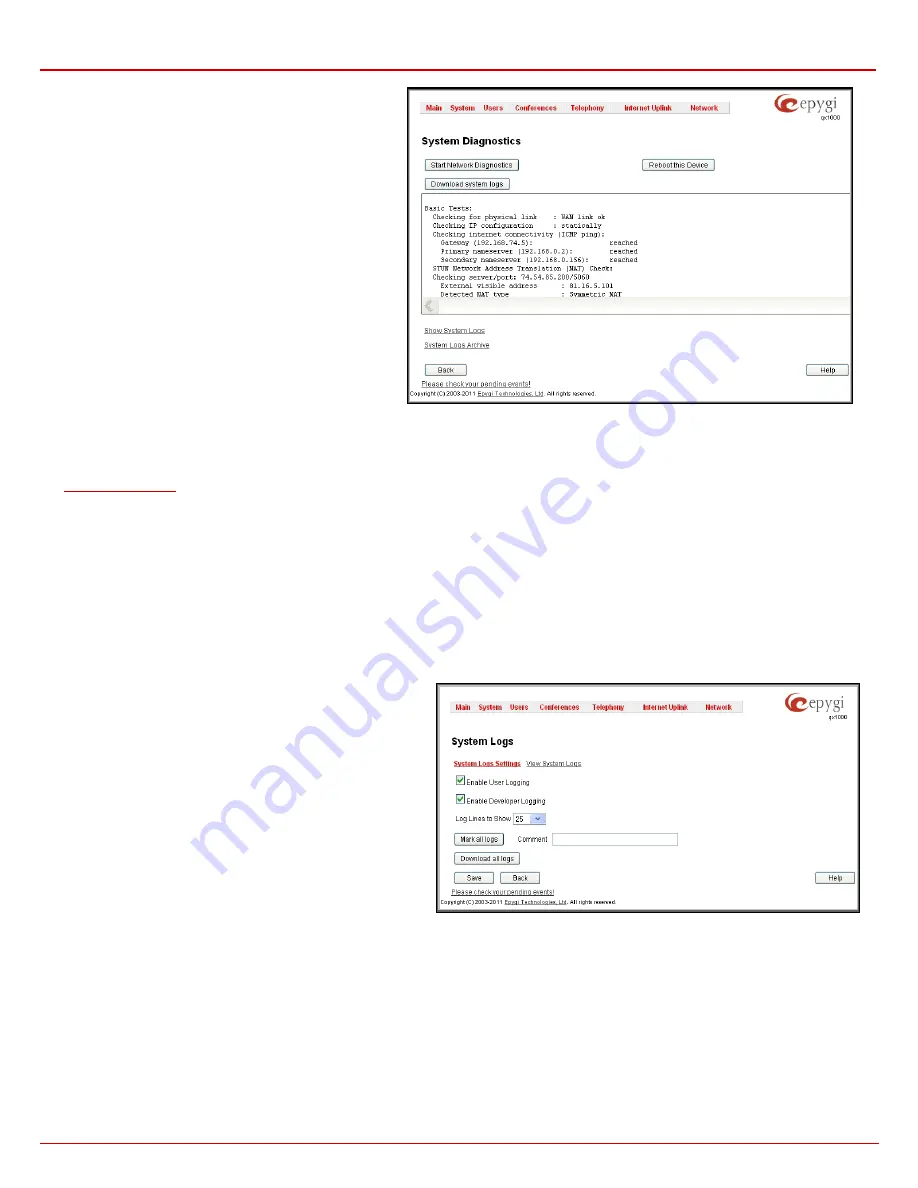
QX1000 Manual II: Administrator's Guide
Administrator’s Menus
QX1000; (SW Version 5.3.x)
34
The
Start Network Diagnostics
button is used to initiate
network diagnostics, i.e., to check the WAN link and IP
configuration, to verify gateway, DNS primary and secondary
(if configured) servers' accessibilities.
The
Reboot this Device
button is used to reboot the
QX1000. Please note that the session with the QX1000 will
be closed, i.e., the QX1000 GUI should be newly opened and
a new login will be required afterwards.
The
Download system logs
button is used to download all
logs to the local PC as a *.tar archive file. These logs can
then be used by the Epygi Technical Support Office to
determine the problem that has occurred on your QX1000.
Fig. II-54: System Diagnostic page
The field below will display the diagnostics results and the connectivity conditions. The system should be reconfigured if problems occur during the
diagnostics.
Show System Logs
link leads to the page where QX1000’s logs might be viewed, downloaded and the logging setting may be adjusted.
link leads to the page where an automatically collected system logs can be managed. System logs archive starts automatically
each time you run QX1000 since last reboot.
System Logs
The
System Logs
page is accessible by pressing the
Show System Logs
link on the
Diagnostics
page. This page is used to adjust where system
logging settings, view system logs directly in your browser or download them locally to your PC.
The
System Logs
page consists of three sub-pages.
The
System Logs Settings
page is used to adjust the system logging settings and contains the following components.
The
Enable User Logging
checkbox is used to enable user level logging. This logging contains brief information about events on the QX1000.
The
Enable Developer Logging
checkbox is used to enable developer high level logging. This logging contains detailed information about events
on the QX1000.
The
Mark all Logs
button is used to set a line marker in the logs. If
you need to follow a certain piece of log, push this button to set a
starting mark in all logs and then perform the needed actions over
the QX1000. When the actions are done, push this button again to
set an ending mark in all logs. This way you shall clearly see a
piece of log between the staring and ending marks generated
during the certain actions taken over the QX1000. The
Comment
text field is used to insert some text information which will be
displayed next to the marks inserted in the logs. This comment
may describe the problem captured in the following logs and may
be useful for the Technical Support.
The
Download all Logs
button is used to download all logs to the
local PC as a *.tar archive file. These logs can then be used by the
Epygi Technical Support Office to determine the problem that has
occurred on your QX1000.
Fig. II-55: System Logs - System Logs Settings page






























