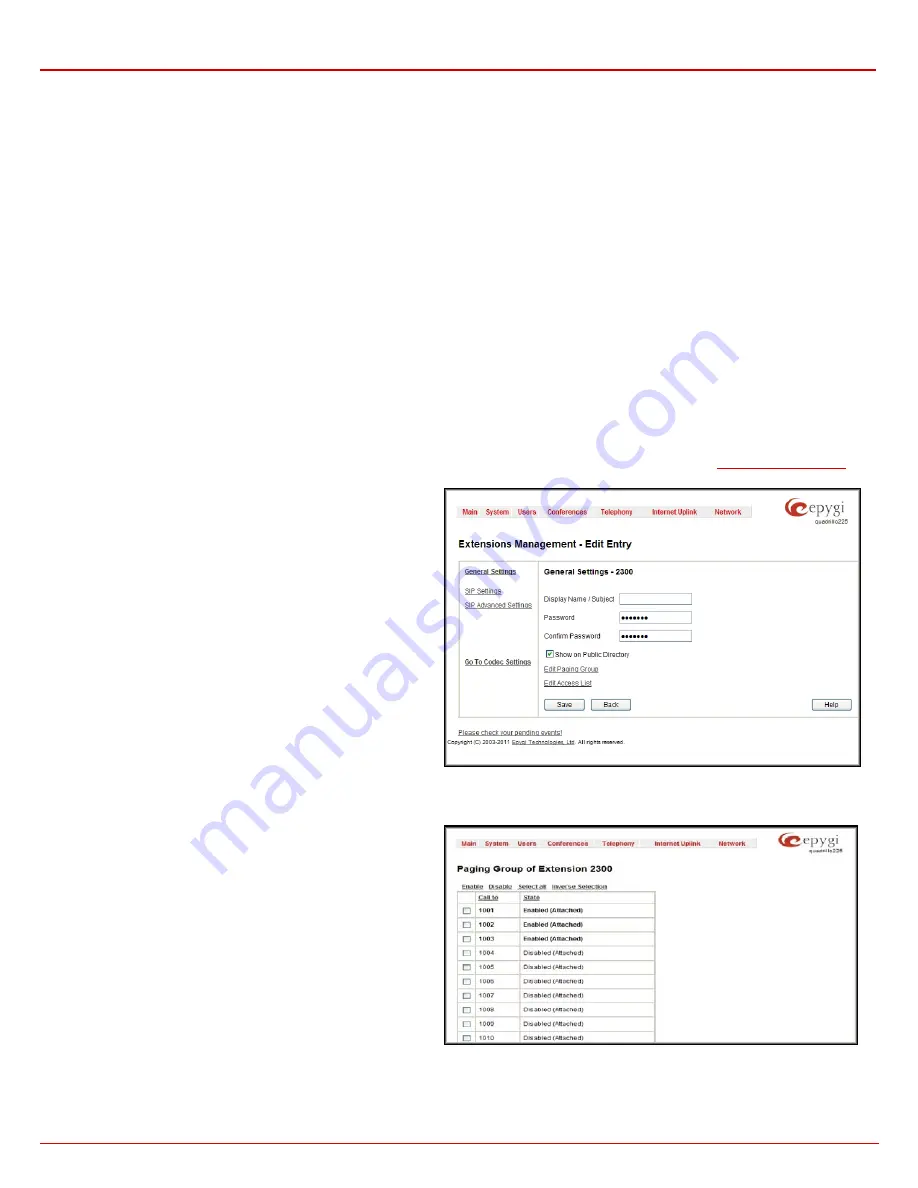
QX1000 Manual II: Administrator's Guide
Administrator’s Menus
QX1000; (SW Version 5.3.x)
55
•
Aastra 53i
•
Polycom SoundPoint IP 550SIP
•
Panasonic KX-UT123-B
•
Aastra 55i
•
Polycom SoundPoint IP 601SIP
•
Panasonic KX-UT123NE-B
•
Aastra 57i
•
Polycom SoundPoint IP 650SIP
•
Panasonic KX-TGP550T04
•
Aastra 6730i
•
Polycom SoundStation IP 6000
•
Alcatel Temporis IP200
•
Aastra 6731i
•
Polycom VVX 300/310
•
Alcatel Temporis IP600
•
Aastra 6739i
•
Polycom VVX 400/410
•
Alcatel Temporis IP800
•
Aastra 480e (analog phone)
•
Yealink SIP-T20P
The
Paging Group
list is used to define the extensions that will be paged. They will automatically go off-hook when the paging call comes in.
The
Access List
is used to define PBX or SIP users that are explicitly allowed/forbidden to activate the call paging using the corresponding
extension.
When calling to the
Paging Group
extension, the call will be forwarded to the extensions listed in the
Paging Group
table. The phones of the called
extensions will automatically go off-hook (the phone speaker automatically becomes activated) and the caller will be able to make his announcement.
Since the paging call opens one-way communication, the called extensions will not be able to give an answer to the caller. To terminate the paging
call, caller should simply hang up.
Attention:
Call paging will not work if the called extension is in call.
When caller not listed in the
Access List
calls the
Paging Group
extension, password authorization (using the password of the
Paging Group
extension) will be required to start the call paging. When a denied user tries to call the
Paging Group
extension, “Party does not accept your call”
message will be played to the caller. When caller dials the
Paging Group
extension with empty Paging Group table, “Number dialed temporarily
unavailable” message will be played to the caller.
For
Paging Group
extensions,
Extensions Management
-
Edit Entry
page consists of
General Settings,
SIP Settings
and
Advanced SIP
Settings
pages. The
SIP Settings
and
Advanced SIP Settings
pages are the same as for the regular extensions (see
),
while
General Settings
page has a different content:
1.
General Settings
(for paging group extension)
This group requires personal extension information and has the
following components:
Display Name
is an optional parameter used to recognize the
caller. Usually the display name appears on the called party’s phone
display whenever a call is performed.
Password
requires a password for the new extension.
The extension password may only contain digits. If non-numeric
symbols are entered an “Incorrect Password: no symbol characters
allowed” error will prevent making the extension.
If you are unable to define a strong password, press
Generate
Password
to use one of system defined strong passwords.
The Password field is checked against its strength and you may see
how strong is your inserted password right below that field.
Confirm Password
requires a password confirmation. If the input is
not corresponding to the one in the
Extension Password
field, the
error will appear: “Incorrect Password confirm”.
Fig. II-93: Extensions Management - Edit Entry – General Settings for paging extension page
The
Edit Paging Group
link leads to the page where a list of extensions to be paged can be selected.
The
Paging Group of Extension
page lists all available regular and
virtual extensions on the QX1000 and allows you to manage the
Paging Group.
The
Enable
functional button is used to include the selected
extension(s) to the Paging Group of the corresponding extension.
Once the call to the paging group comes in, all the extensions in that
group will be paged, i.e. will automatically go off-hook (by automatic
activation of the phone’s speaker).
The
Disable
functional button is used to exclude the selected
extension(s) from the Paging Group of the corresponding extension.
Fig. II-94: Paging Group of Extension page






























