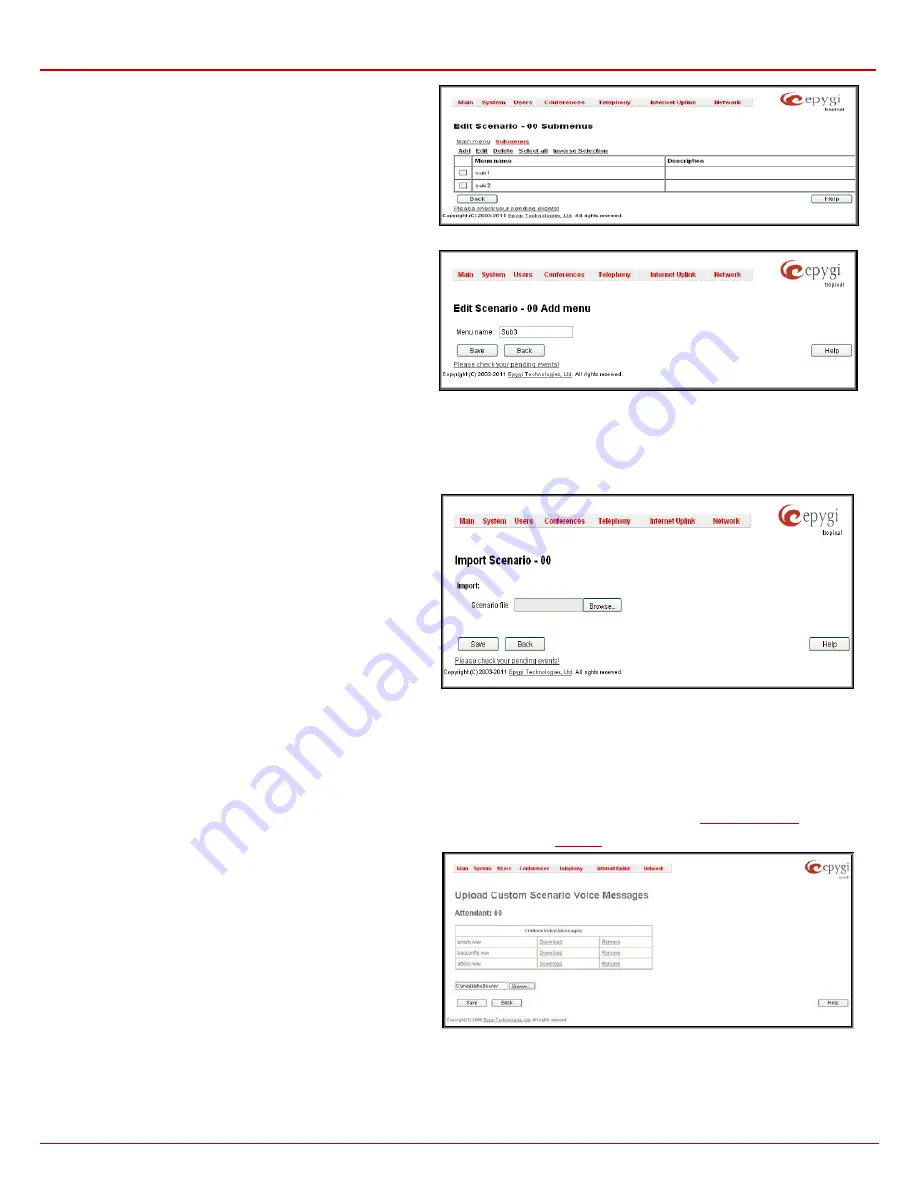
QX1000 Manual II: Administrator's Guide
Administrator’s Menus
QX1000; (SW Version 5.3.x)
66
The
Submenus
page consists of the following functional buttons:
Add
opens the
Edit Scenario - Add menu
page where a new
Menu name
may be defined.
Edit
opens the
Edit Scenario
page where a newly created
submenu scenario settings might be adjusted.
Delete
removes the selected submenu(s).
Select all
selects all entries of the table.
Inverse Selection
inverses the current selection (if no record is
selected, clicking on inverse selection will check all records).
Fig. II-109: Upload Custom Voice Messages page
Fig. II-110: Upload Custom Voice Messages page
•
The
Edit Scenario
link appears only if a new scenario has been created previously. The
Edit Scenario
link opens the
Edit Scenario
page, where a previously created scenario can be changed.
•
The
Import/Export scenario
link leads to the page where a new scenario file can be imported or exported.
The
Import/Export Scenario
page
offers the following
components:
Import scenario
is used for uploading the previously downloaded
scenario and custom messages file
Export scenario
appears when the
Customized Scenario
was
previously configured for the current Auto Attendant. The
Download scenario
link is used to download the scenario and
voice message files to the PC and opens the file-chooser window
where the saving location may be specified.
Fig. II-111: Upload Custom Voice Messages page
•
The
Remove Scenario
link removes the current
Customized Scenario
. After pressing the
Remove scenario
link all configurations and
uploaded voice messages will be deleted from the system.
•
The
View/Download VXML Scenario
link appears only when a customized scenario has been created and is used to view or download
the generated script in a VXML file format.
The
Predefined
manipulation radio button selection allows you to switch the Attendant to the ACD Agent Scenario (see
Attention:
This selection is only available if the ACD feature is previously activated from the
page.
This page provides the possibility of uploading voice messages to
be played in the custom Auto Attendant scenario. It also removes
and downloads the uploaded files to a PC.
The
Upload Custom Scenario Voice Messages
page contains a
table where uploaded custom voice messages are listed. Use the
Download
functional button to download and use
Remove
to
delete the corresponding custom voice message.
Browse
opens a file chooser window to browse for a custom voice
message for an archive file with the “tar.gz” extension containing
the custom attendant scenario and the voice prompt recordings.
Fig. II-112: Upload Custom Voice Messages page
The
Attendant Ringing Announcement
group allows uploading an optional voice message that is played to callers instead of ring-back tones when
making calls through an auto attendant. The
Ringing Announcement
can be enabled for both custom and default attendants.






























