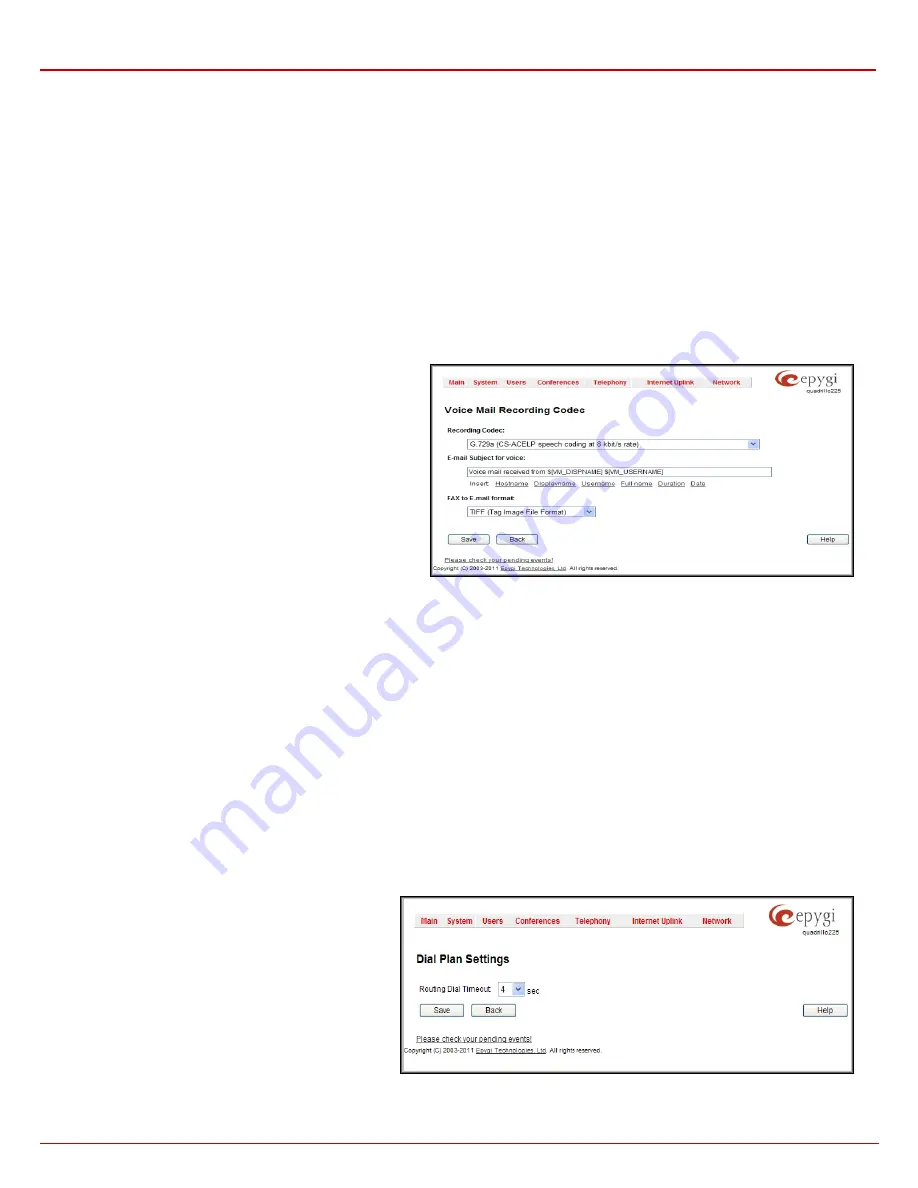
QX1000 Manual II: Administrator's Guide
Administrator’s Menus
QX1000; (SW Version 5.3.x)
125
2. Authentication Settings
The
Enable common login for all users in time of by Phone authentication
checkbox enables custom settings for the callers who passed an
authorization by phone on the QX1000. This checkbox enables
Username
and
Password
text fields to insert the custom settings that will stand
instead of the source caller’s settings when being delivered to the RADIUS server.
The
Authentication on Destination RADIUS Server
parameters group is used to insert a
Username
and a
Password
(followed by the password
confirmation) to pass authentication on the RADIUS Server of the destination QX1000. If these fields are left empty, the original authentication
settings that users enter for authentication will be used.
3. Accounting Settings
The
Username
field is dedicated for accounting services only. It is used to insert an identification username for accounting purposes. When no
username is specified in this field, the source username will be used for accounting.
The
Send Accounting messages
manipulation radio buttons group is used to select sending both
Start
and
Stop
accounting messages or only
Stop
accounting message.
Voice Mail Common Settings
The
Voice Mail Recording Codec
page is used to configure the codec for the Voice Mail recording and other settings related to the voicemail to
email and FAX to email sending. It offers the following components:
The
Recording Codec
drop down list contains the existing
codecs for voice mail compression. Changing the Voice Mail
recording codec will directly affect the allocated memory size for
users.
Email Subject for voice
field is used to when user enables
Send
new voice messages via e-mail
option from his personal
Voice
Mail Settings
. In this field you may define a flexible subject for all
emails sent from the QX1000 and carrying the voice mails.
Besides using static text in the subject line, you may want to use
the predefined tags to combine the needed subject:
•
Hostname
- the hostname of the QX1000.
•
Displayname
- the caller's display name. This value is not
displayed for PSTN callers.
•
Username
- the caller's SIP username. For PBX caller this
is the caller's PBX number, for PSTN callers this is the
caller's PSTN number.
Fig. II-207: Voice Mail Recording Codec page
•
Full name
- the caller's full SIP address (SIP username and the SIP server). For PBX caller this is the caller's PBX number, for PSTN callers
this is the caller's PSTN number.
•
Duration
- the voice mail duration.
•
Date
- the date the voice mail was received.
To insert the predefined tag to the subject line, you should simply click on the corresponding tag. The following format should be maintained to create
a flexible subject:
Example:
Voice mail received from $[VM_DISPNAME] $[VM_DATE]
In this example, all email subjects will contain a static text "Voice mail received from" following by the display name of the caller and the date voice
mail is received.
FAX to E-mail format
drop down list is used to define the format of the FAX document received in the voice mail and to be attached to the email, in
case user has enabled
Send new voice messages via e-mail
option from his personal
Voice Mail Settings
. TIFF or PDF formats may be selected
here.
Dial Timeout
The
Dial Plan Settings
page is used to adjust the dialing timeout setting.
The
Routing Dial Timeout
setting specifies a period of time
after the last dialed digit that the system identifies as a
completion of dialing. If the user does not press any key
within the specified timeout, the system assumes that the
dialing is complete and starts calling the dialed number.
Only predefined values included in the drop-down list can
be used for this setting.
The
Routing Dial Timeout
setting will also be applied to all
the supported IP phones that are auto-configured with the
QX1000 and provide the possibility of changing this setting
through the auto-configuration file. The modified value of
the setting will take effect after rebooting the IP phones.
Fig. II-208: Dial Plan Settings page






























