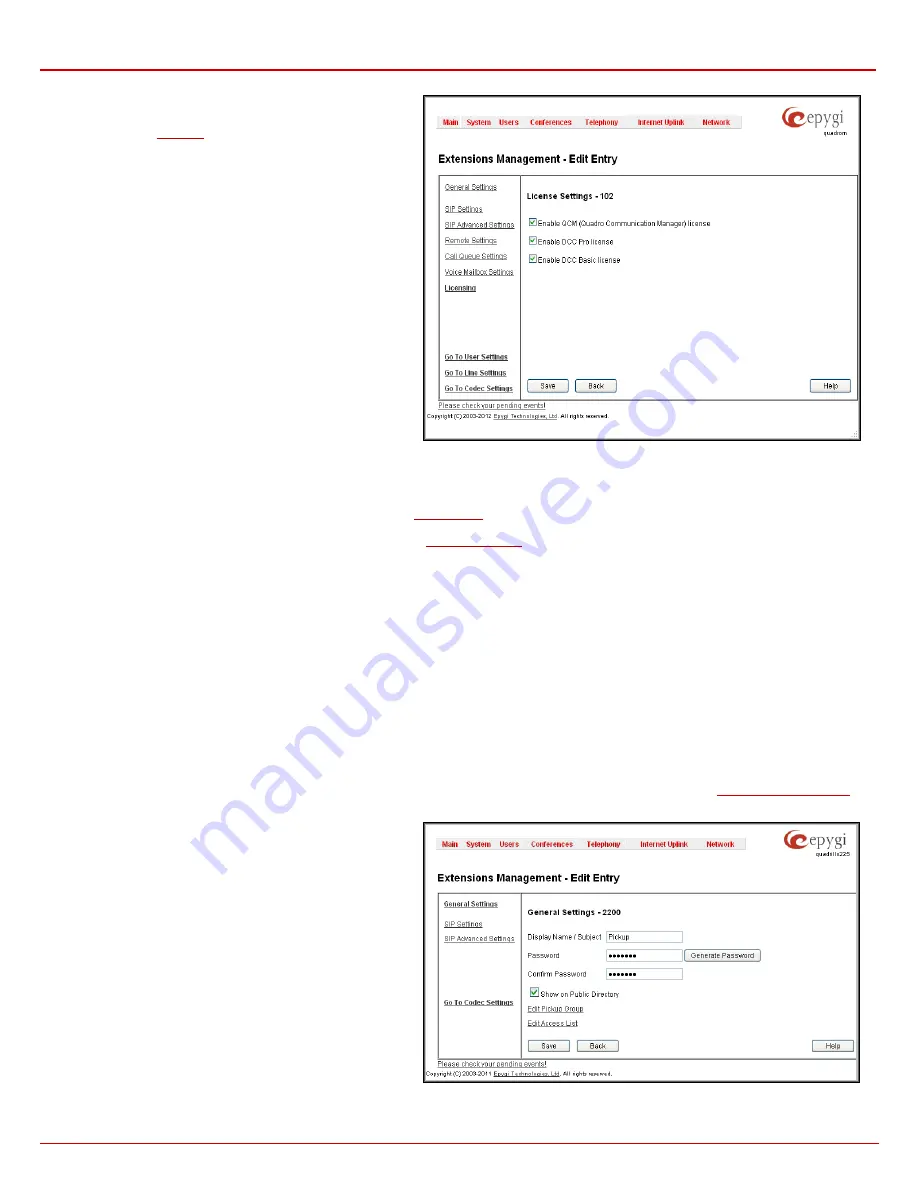
QX1000 Manual II: Administrator's Guide
Administrator’s Menus
QX1000; (SW Version 5.3.x)
51
7.
Licensing
This page is only available if the corresponding licensing is
enabled from the
page.
This group allows you to configure the extension to be used by
the Quadro Communication Manager (QCM) soft-phone
application and the Pro/Basic level Desktop Communication
Console.
The
Enable QCM (Quadro Communication Manager) license
checkbox allows you to set the corresponding extension to be
used by the QCM application. When the checkbox is not
selected on this page, the QCM will be functional with the
extension only during trial period.
Enable DCC Pro license
checkbox which allows you to set the
corresponding extension to be used by the DCC Pro level
application. When the checkbox is not selected on this page, the
DCC will be functional with the extension only during trial period.
Enable DCC Basic license
checkbox which allows you to set
the corresponding extension to be used by the DCC Basic level
application. When the checkbox is not selected on this page, the
DCC will be functional with the extension only during trial period.
Please Note:
These checkboxes can be simultaneously
selected on as many extensions as QCM and/or DCC licenses
are available on the QX1000.
Fig. II-84: Extensions Management - Edit Entry – License Settings page
The
Go to User Settings
link is used
to
make a quick jump to the extension specific Extension's Main Menu page (see Manual III – Extension User’s
Guide).
The
Go to Line Settings
link is used to make a quick jump to the
page of the corresponding extension.
The
Go to Codec Settings
link is used to make a quick jump to the
page of the corresponding extension.
Pickup Group Extension Settings
Pickup Group & Access List
The
Pickup Group
service is used to monitor calls addressed to a certain list of extensions and to pick up calls ringing on the listed extensions. This
service may be used when a group of extensions are located in the same area so the persons nearby can hear the ringing on one of the extensions.
This feature allows you to pick up the call ringing on a certain extension by dialing the number of the pickup extension.
The
Pickup Group
list is used to define the extensions that can be monitored by calling a certain pickup extension.
The
Access List
is used to define PBX or SIP users that are allowed or forbidden to intercept calls ringing on extensions in the Pickup Group.
If a user dials the pickup extension when several extensions of the pickup group are ringing, the first (oldest in time) call will be picked up. When the
user dials the pickup extension and no extensions of the pickup group are ringing, the “No call is available to pickup” message will be played to the
user. When the user that is not listed in the
Access List
dials the pickup extension, password authorization (of the pickup extension) will be required
to answer the call. When a denied user dials the pickup extension, the “Party does not accept your call” message will be played to the user.
For
Pickup Group
extensions, the
Extensions Management
-
Edit Entry
page consists of
General Settings,
SIP Settings
and
Advanced SIP
Settings
pages. The
SIP Settings
and
Advanced SIP Settings
pages are the same as for regular extensions (see
described above. The
General Settings
page has a different content as follows:
1.
General Settings
(for pickup group extension)
This group requires personal extension information and has the
following components:
Display Name
is an optional parameter used to recognize the
caller. Usually the display name appears on the called party’s
phone display when a call is made or a voice mail is sent.
Password
requires a password for the new extension.
The extension password may only contain digits. If non-numeric
symbols are entered an “Incorrect Password: no symbol
characters allowed” error message will prevent making the
extension.
If you are unable to define a strong password, press
Generate
Password
to use one of system defined strong passwords.
The Password field is checked against its strength and you may
see how strong is your inserted password right below that field.
Confirm Password
requires a password confirmation. If the
input is not corresponding to the one in the
Extension
Fig. II-85: Extensions Management - Edit Entry – General Settings for pickup extension page






























