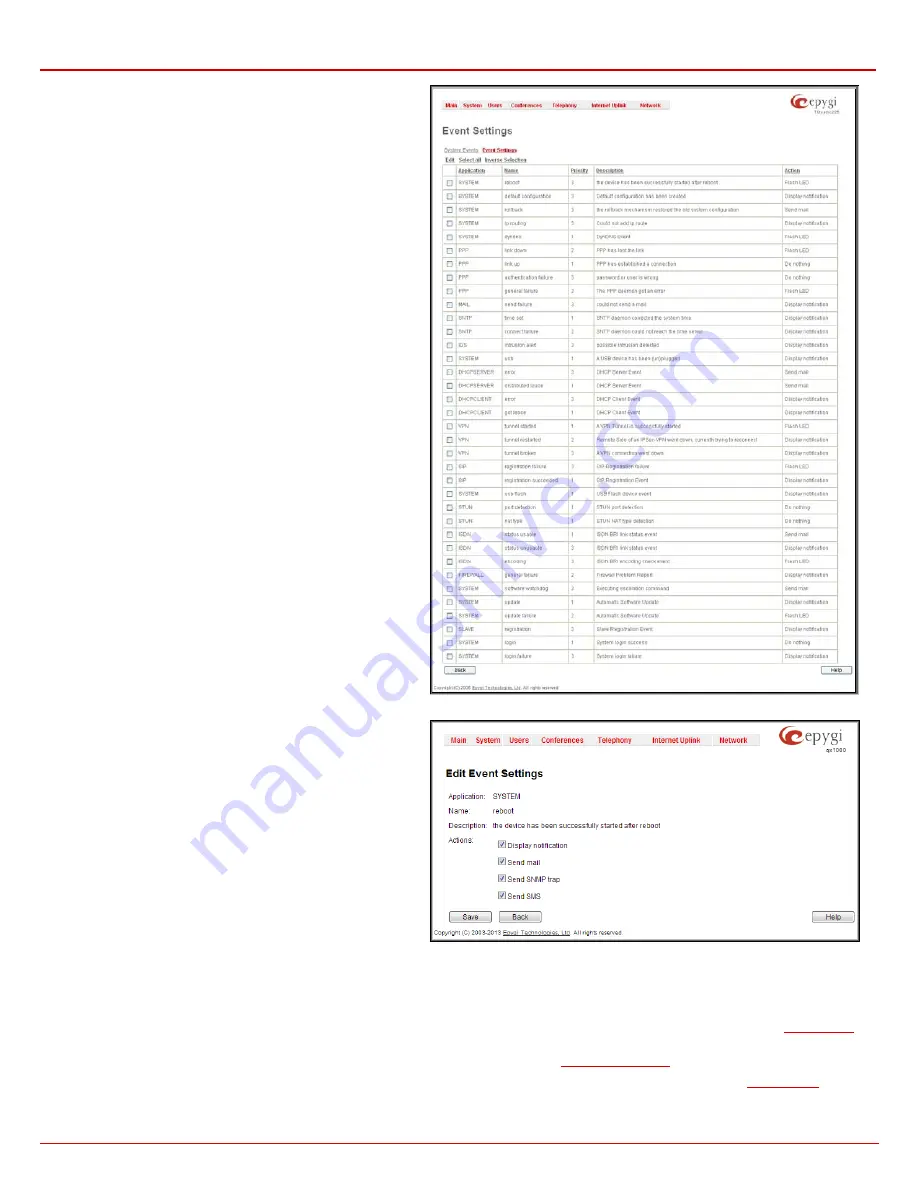
QX1000 Manual II: Administrator's Guide
Administrator’s Menus
QX1000; (SW Version 5.3.x)
24
Numerous circumstances may cause a certain application on
QX1000 to flag an event.
The
Event Settings
page lists all possible events on the QX1000
and allows controlling notification (action) when an event takes
place.
Each entry in the events’ table has a checkbox assigned to each
row. By selecting the corresponding checkboxes, operations such
as
Edit
may be done for one or more events.
Edit
opens the
Edit Event Settings
page to modify the event
action.
Fig. II-35: Event Configuration Settings page
The
Edit Event Settings
page offers the following input options:
Application
displays the application the event refers to.
Multiple
is shown here if more than one event has been selected for the
action assignment.
Name
displays the name of the event.
Multiple
is shown here if
more than one event has been selected for the action
assignment.
Description
displays additional information about the event.
Multiple
is shown here if more than one event has been selected
for the action assignment.
Action
offers radio buttons to choose one of the actions to notify
the QX1000 administrator when an event(s) takes place. The
following actions can be available:
Fig. II-36: Edit Event Settings page
•
Display Notification
- A notification link will be displayed on the bottom of all pages and a record is added into the Events table. The
notification is executed as a link “Please Check your pending events!”. The link leads to the System Events page. This action also will take
place if Send Mail has been selected, even if not specifically selected.
•
Send Mail
– an e-mail notification about the new event on the QX1000 will be sent to the e-mail address specified in the
page.
•
Send SNMP Trap
- an SNMP notification will be sent to the traphost(s) listed in the
table.
•
Send SMS
– an SMS notification about the new event on the QX1000 will be sent to the mobile phone specified in the
page.






























