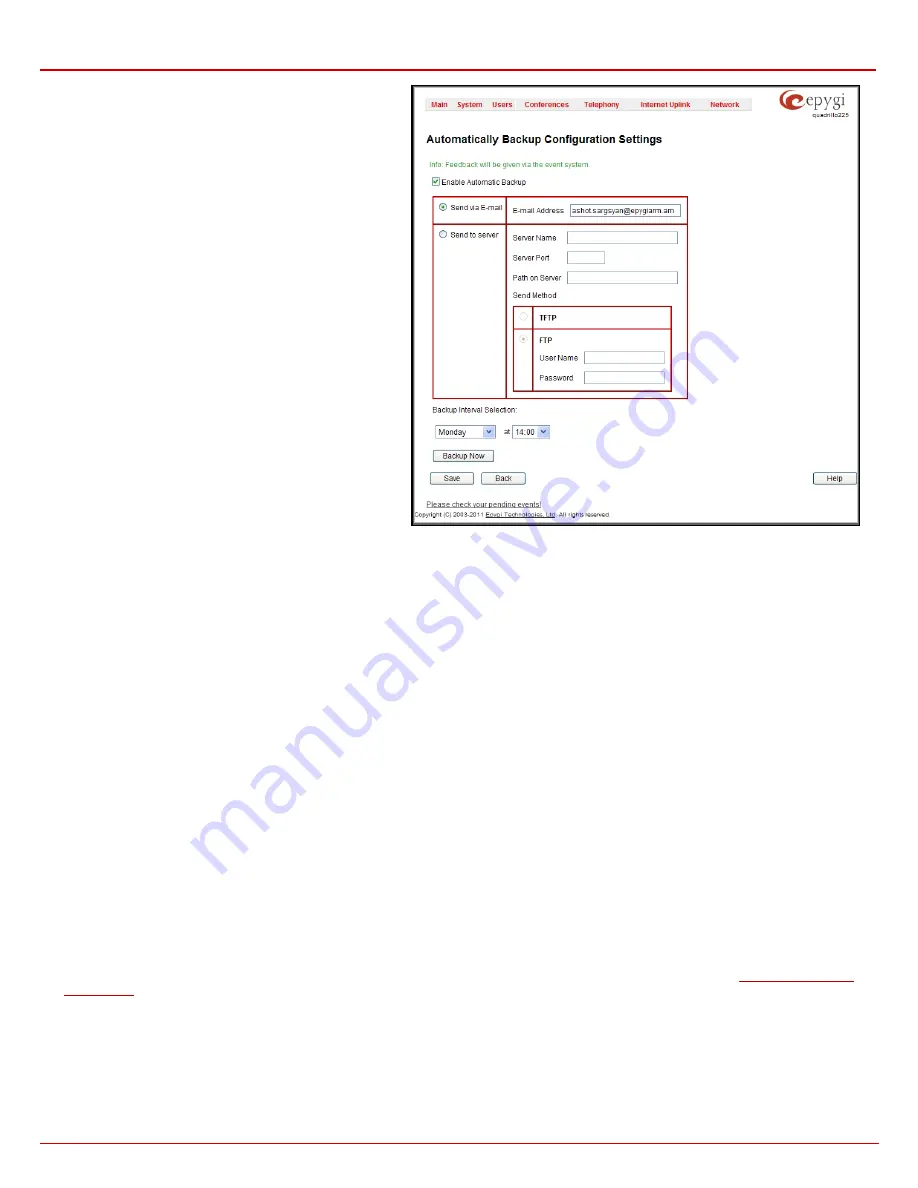
QX1000 Manual II: Administrator's Guide
Administrator’s Menus
QX1000; (SW Version 5.3.x)
21
The
Automatically Backup Configuration
Settings page
allows you to enable the automatic backup of the system
configuration and the voice data on the QX1000. With this
service, QX1000 will automatically backup the system
configuration and the voice data and store it in the specified
location.
This page contains the following components:
The
Enable Automatically Backup
checkbox enables
automatic backup mechanism on the QX1000.
The following group of manipulation radio buttons allows you
to select whether the backup files will be delivered by email or
stored in some location:
•
The
Send via Email
radio button is used to send
the automatically backed up files via email. The
selection enables
Email Address
text field that
requires the email address of the administrating
person to receive the automatically backup files.
•
The
Send to Server
radio button is used to store
the automatically backup files on a remote server.
This selection enables the following fields to be
inserted:
The
Server Name
requires the IP address or the host
name of the remote server.
The
Server Port
requires the port number of the remote
server.
The
Path on Server
requires the path on the server to
store the backup files in.
Fig. II-30
:
Configuration Management page
The
Send Method
manipulation radio buttons allow you to select the remote server type: TFTP or FTP. In case of FTP selection, the
authentication username and the password need to be inserted. In case these fields are left empty, anonymous authentication will be used.
The
Backup Interval Selection
drop down lists is used to select the frequency and the time when the automatic backup of the QX1000's system
configuration and the voice data will take place.
Backup Now
button is used to perform a manually immediate backup of the system configuration and the voice data.
The
Backup & Download all config & voice data
link generates a backup file with all configuration settings and user uploaded greeting messages.
It opens a file chooser window for immediate download to the users PC.
The
Upload & Restore all config & voice data
link opens a page that has a
Browse
button, (which opens a file chooser to select a backed-up file)
and a
Configuration to Upload
field requiring the file path to upload and to restore it immediately. Pressing
Save
will restore the selected backup
file, and delete all current user defined greetings and replace configuration settings.
The
Restore Default Configuration
functional button resets all configuration settings and restores the board’s factory default configuration. By
restoring the default configuration you will replace your current configuration, lose all voice mails and reboot the device. You will not be automatically
redirected to the GUI start page. After the successful reboot you will need to enter into the management page and login again to access the
QX1000’s configuration. A warning message will ask you to confirm your selection before restoring the default configuration.
Please Note:
Unlike the factory default settings restore procedure initialized from the
Reset
button on the QX1000 board, this link will keep the
following data:
•
Call Statistics
•
Transfer Statistics
•
System Events
•
Feature Keys
•
Device Registration state
The
Download current configuration in a legible format
and
Upload a legible configuration file
links leads you to the
page where legible configuration can be downloaded and uploaded back after the required edits.
Legible Configuration Management
The
Legible Configuration Management
is used to manually manage the configuration on the QX1000. This will allow you to download a piece of
configuration from the QX1000 in the way of legible file, to make necessary changes in that file and to upload it back to the same or different
QX1000. With this service, some pieces of configuration (like extension settings, NAT settings, etc.) of one QX1000 can be used on another
QX1000. This also helps to apply the same group of settings to the several instances (for example, to apply the same SIP settings to multiple






























