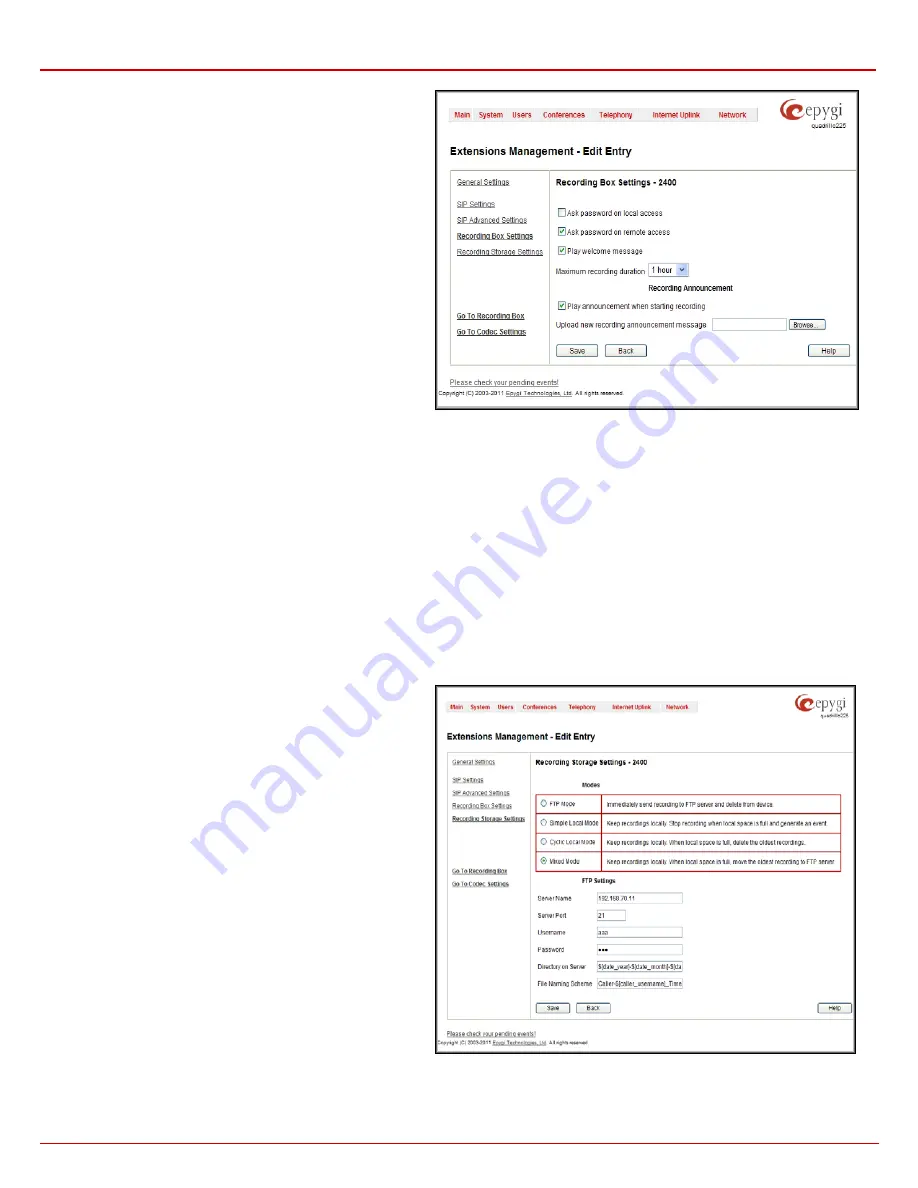
QX1000 Manual II: Administrator's Guide
Administrator’s Menus
QX1000; (SW Version 5.3.x)
60
2.
Recording Box Settings
This group contains Recording Box settings and has the following
components:
Ask Password on Local Access
checkbox selection enables the
password protection for local PBX callers when entering
Recording Box.
Ask Password on Remote Access
checkbox selection enables
the password protection for remote SIP or PSTN callers when
entering Recording Box.
Play Welcome Message
checkbox is used to enable/disable the
welcome message played when entering the Recording Box.
Maximum recording count
drop down list indicates the maximum
number of call recordings allowed to be stored in the
corresponding extension’s Recording Box. If the limit is reached,
some call recordings should be deleted from the Recording Box to
be able to make more recordings.
Maximum Recording Duration
drop down list is used to select
the maximum duration of the single call recording for the selected
Recording Box extension. When the call reaches the selected
duration, the recording will be automatically stopped, while the call
will stay active.
Fig. II-103: Extensions Management - Edit Entry – Recording Box Settings page
Recording Announcement
group allows updating the active recording announcement (played in the call when call recording starts), downloading it
to the PC, or restoring the default one. The group offers the following components:
Play Announcement When Starting Recording
checkbox is used to enable/disable the announcement played during the call saying that
the call recording starts. When this checkbox is not selected, the call recording will start silently, without any notification.
Upload new recording announcement message
indicates the file name used to upload a new recording announcement message. The
uploaded file needs to be in PCMU (CCITT u-law, 8 kHz, 8 bit Mono) wave format, otherwise the system will prevent uploading it and the
“Invalid audio file, or format is not supported” warning message will appear. The system also prevents uploading if there is not enough
memory available for the corresponding extension and the “You do not have enough space” warning message will appear.
Browse
opens the file chooser window to browse for a new recording announcement message file.
The
Download Recording Announcement Message
and
Remove Recording Announcement Message
links appear only if a file has
been uploaded previously.
The
Download Recording Announcement Message
link is used to download the message file to the PC and opens the file-chooser
window where the saving location may be specified.
The
Remove Recording Announcement Message
link is used to restore the default recording announcement message.
3.
Recording Storage Settings
This group contains recording storage settings and is divided into
two groups:
The
Modes
radio buttons selection is used to choose the storage
option once the call recording is done. Following options are
available:
•
FTP Mode
- this option will send immediately recordings to
the FTP server and delete from device. This option will keep
your device memory the most free.
•
Simple Local Mode
- this option will recordings locally.
Stop recording when local space is full and generate an
event. .
•
Cyclic Local Mode
- this option will keep recordings locally.
When local space is full, delete the oldest recordings.
•
Mixed Mode
- this option will keep recordings locally. When
local space is full or when
Maximum recording count
is
reached, move the oldest recording to FTP server.
The
FTP Settings
group is used to define the FTP server settings
where the recordings will be uploaded, if configured accordingly.
Server Name
text field requires the FTP server name.
Server Port
text field requires the FTP server port number.
Username
and
Password
text fields require the FTP server
authentication parameters.
Fig. II-104: Extensions Management - Edit Entry – Recording Box Storage Settings
Path on Server
text field requires the location on the server where the recordings will be stored.






























