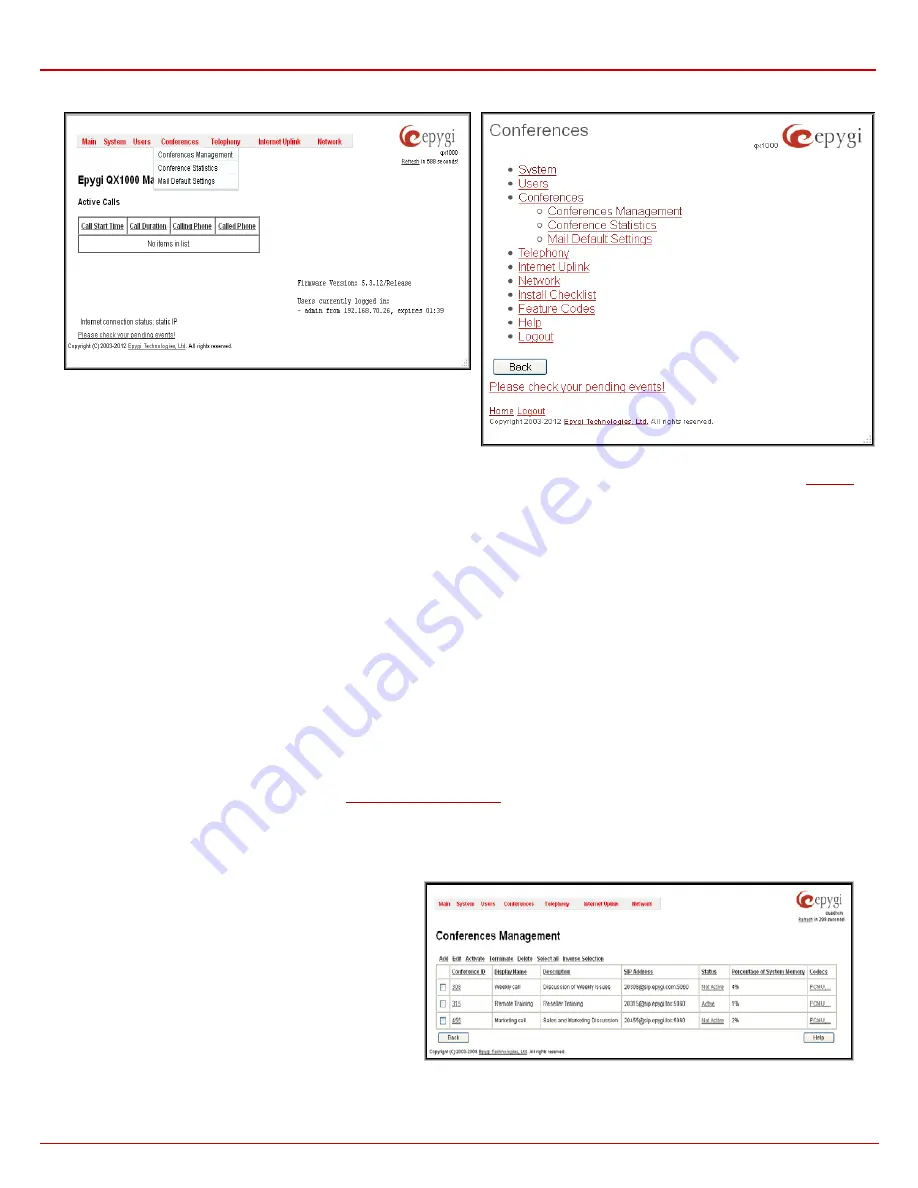
QX1000 Manual II: Administrator's Guide
Administrator’s Menus
QX1000; (SW Version 5.3.x)
84
Conferences Menu
Fig. II-139: Conferences Menu in Dynamo Theme
Fig. II-140: Conferences Menu in Plain Theme
Please Note:
The
Conference Server
and the
Video Conferencing
are optional features and can be activated with a feature key from the
page.
Conference users with video will be able to see the current speaker and either manually or automatically switch between participants. This gives the
user power over which person they get to view or allows the video conference server to rotate the video feed to the person currently speaking.
After activating Video Conferencing feature from the “features.cgi” GUI page, the video codecs will be available on the QX1000’s “Conference
Codecs” GUI page.
Please Note:
Administrator should enable only one codec at a time, either
H.263
or
H.264
.
Video Conferencing provides possibility to view particular participant based on switching modes.
In general there are two switching modes for each phone:
•
Manual -
allows participant to switch between video capable participants manually, by dialing
or
, a participant will see
the next or previous participant who has video capability enabled. In the context of manual switching “
next
” and “
previous
” means the
order of entrance to the conference bridge, so the first caller will be the first video- capable participant connected to conference.
•
Automatic –
In this mode the Epygi QX1000 determines the speaker (or loudest participant), and will automatically switch the video
stream to show that speaker. As a result all the video phones, which are in automatic mode, will see the speaking participant. If participant
does not have a video phone, then the other participants will see a black screen.
Please Note:
Users can switch between manual and automatic mode by using
/
and
.
By default,
Automatic Speaker Detection
is switched off. From the
General settings (conferencegeneral.cgi)
GUI page admin can enable or
disable the default mode for video conferencing (see
Conferences Management
The
Conference
page displays a table with the existing conferences on the system. This page allows you to create new conferences and manage
the existing ones. The following columns are present in the
Conferences
table:
•
Conference ID
- indicates the unique ID of the
conference. This number is used from Auto Attendant
to reach the conference. The Conference ID is also
used as the username for the moderator when logging
into the QX1000.
•
Display Name
– any optional information about the
conference.
•
Description
– any descriptive information about the
conference.
•
SIP Address
- displays the SIP address of the
conference.
Fig. II-141: Conferences Management page
•
Status
- indicates the status of the conference (Active, Non Active or Waiting). Clicking on the conference status link will display the
page with detailed information about the conference status, participants in the conference and description of each






























