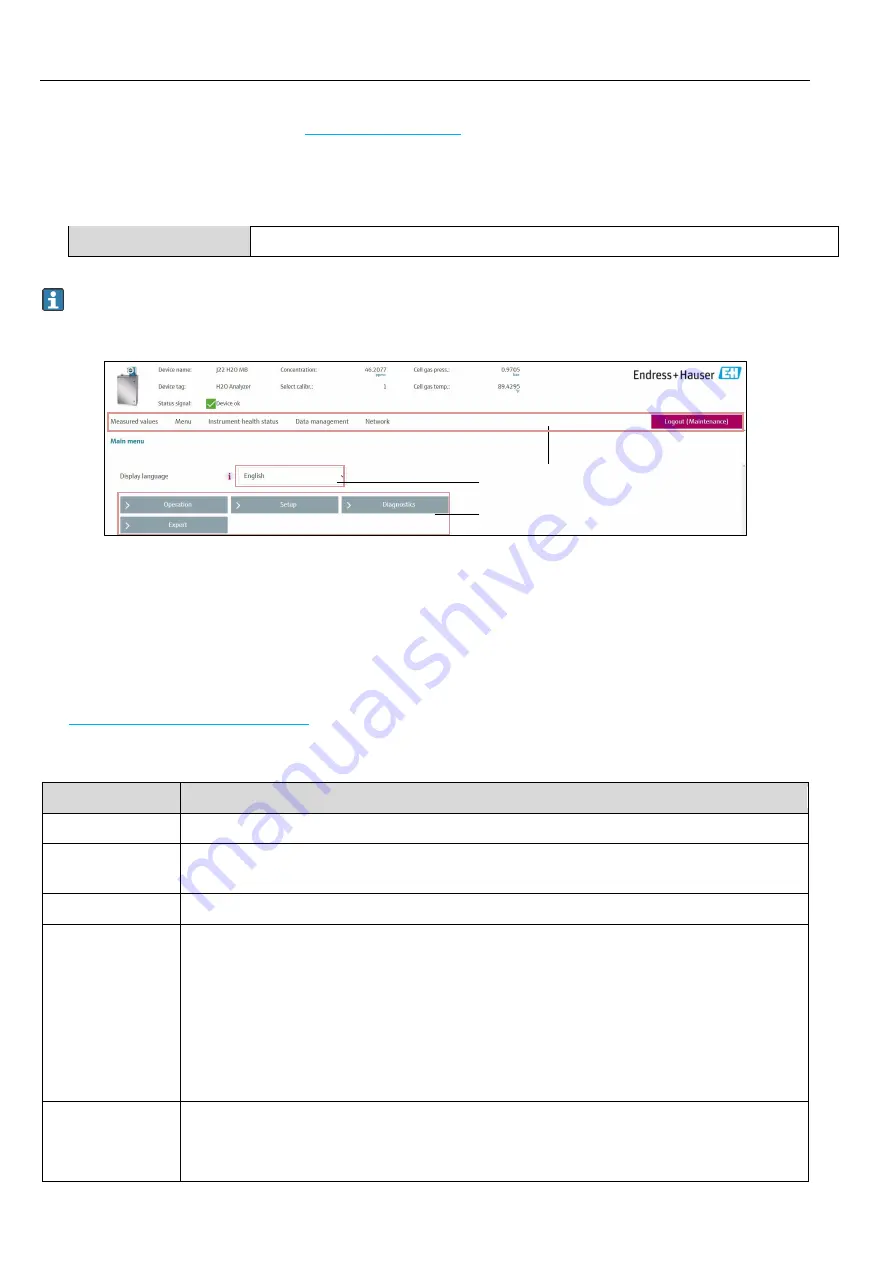
Operating Instructions
J22 TDLAS Gas Analyzer
54
Hauser
If a login page does not appear, or if the
5.6.4
Logging on
1.
Select the preferred operating language for the web browser.
2.
Enter the user-specific access code.
Access code
0000 (Factory setting); can be changed by customer
3.
Press
OK
to confirm your entry.
If no action is performed for 10 minutes, the web browser automatically returns to the login page.
5.6.5
User interface
A0029418-SSI
Fig 54. Web browser User interface
1
Function row
2
Operating language
3
Navigation area
Header
The following information appears in the header:
•
Device tag
•
Device status with Status signal
•
Current measured values
Function row
Functions
Meaning
Measured values
Displays the measured values of the measuring device.
Menu
Access to the operating menu from the measuring device
The structure of the operating menu is the same as for the local display
Device status
Displays the diagnostic messages currently pending, listed in order of priority.
Data management
•
Data exchange between PC and measuring device:
•
Load the configuration from the measuring device (XML format, save configuration)
•
Save the configuration to the measuring device (XML format, restore configuration)
•
Export the event list (.csv file)
•
Export parameter settings (.csv file, create documentation of the measuring point
configuration)
•
Export the Heartbeat verification log (PDF file, only available with the Heartbeat Verification
application package)
•
Export SD card log files (.csv file)
•
Flashing a firmware version
Network
configuration
Configuration and checking of all the parameters required for establishing the connection to the
measuring device:
•
Network settings (e.g., IP address, MAC address)
•
Device information (e.g., serial number, firmware version)
1
2
3
Содержание SpectraSensors J22 TDLAS
Страница 2: ...Operating Instructions J22 TDLAS Gas Analyzer 2 Endress Hauser...
Страница 150: ...www addresses endress com...






























