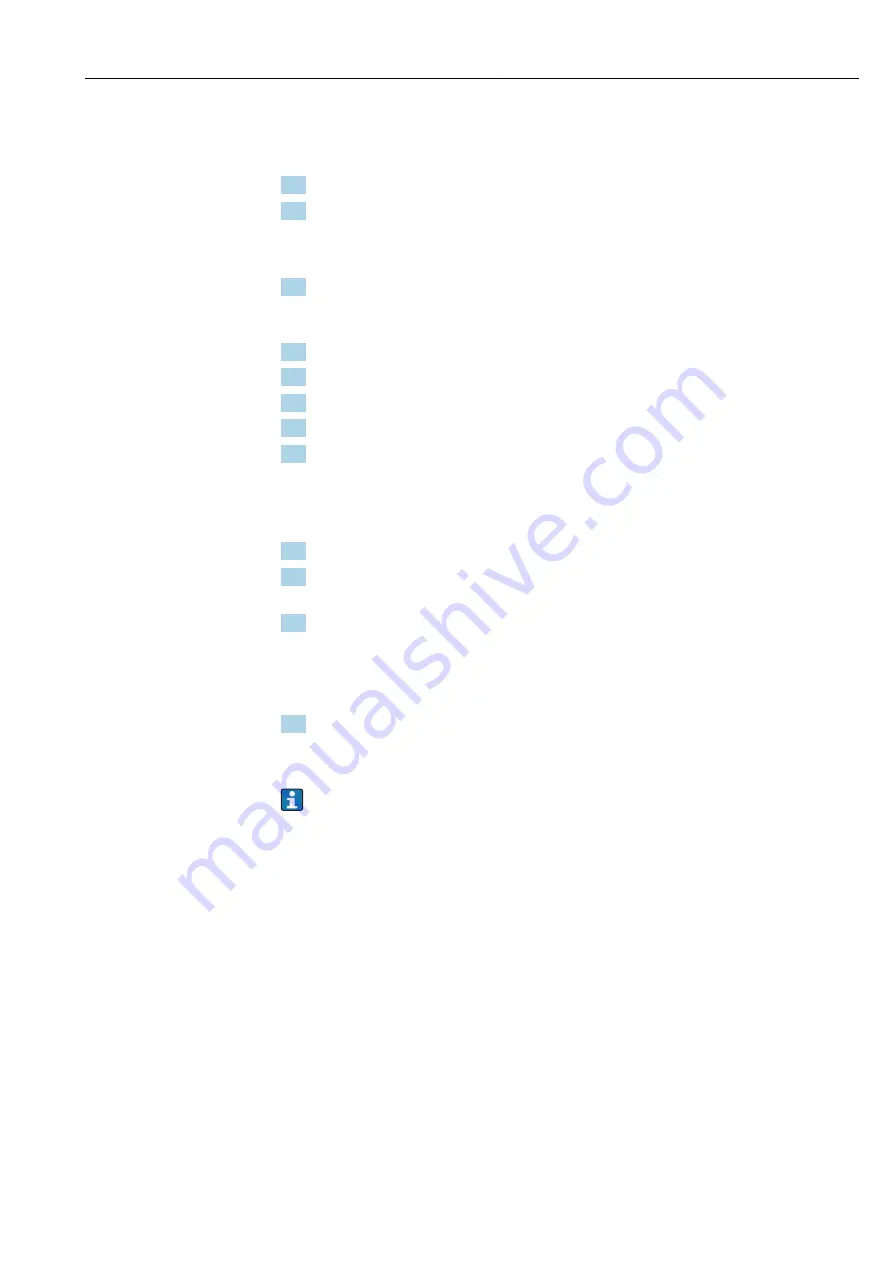
Liquiline System CA80SI
System integration
Hauser
37
All versions including PROFINET:
You will find the IP address and subnet mask of the device under:
DIAG
/
System
information
/
Ethernet
.
1. Start your PC.
2. First, configure a manual IP address in the network connection settings of the
operating system.
Example: Microsoft Windows 10
3. Open Network and Sharing Center.
Apart from your standard network, you should see an additional Ethernet
connection (e.g. as an "unidentified network").
4. Select the link to this Ethernet connection.
5. In the pop-up window select the "Properties" button.
6. Double-click "Internet Protocol Version 4 (TCP/IPv4)".
7. Select "Use the following IP Address".
8. Enter the desired IP address. This address must be in the same subnet as the IP
address of the device, e.g.:
IP address for Liquiline: 192.168.1.212 (as configured previously)
IP address for PC: 192.168.1.213.
9. Start the Internet browser.
10. If you use a proxy server to connect to the Internet:
Disable the proxy (browser settings under "Connections/LAN settings").
11. Enter the IP address of your device in the address bar (192.168.1.212 in the
example).
The system takes a few moments to establish the connection and then the CM44
web server starts. You might be asked for a password. The factory setting is
"admin" for the user name and "admin" for the password.
12. Enter the following address(es) to download logbooks:
192.168.1.212/logbooks_csv.fhtml (for logbooks in CSV format)
192.168.1.212/logbooks_fdm.fhtml (for logbooks in FDM format)
Downloads in FDM format can be securely transmitted, saved and visualized with
Hauser's "Field Data Manager Software".
(→
www.endress.com/ms20
)
Operation
The menu structure of the web server corresponds to the onsite operation.
Содержание Liquiline CA80SI
Страница 2: ......
Страница 172: ...www addresses endress com 71593680 71593680 ...






























