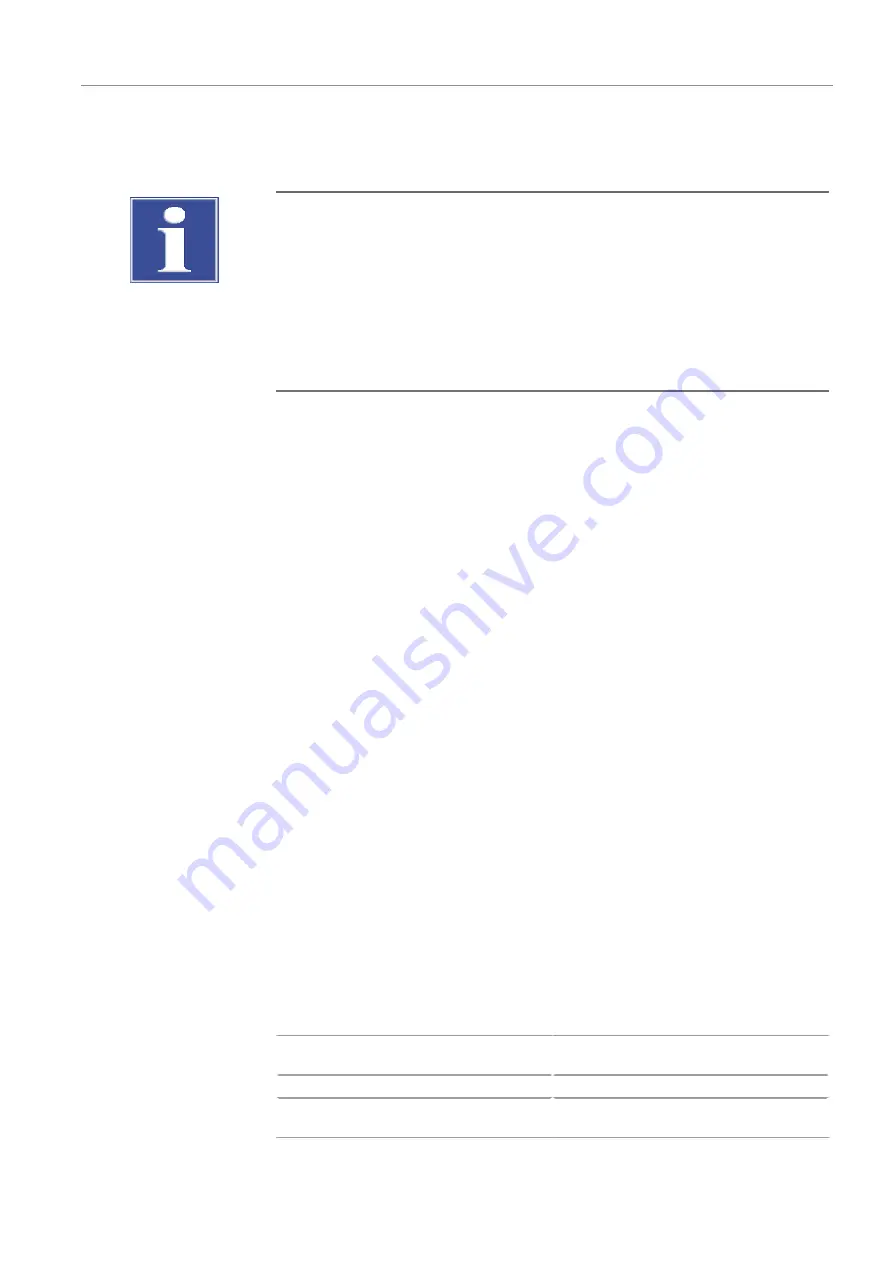
multi N/C 2100S (duo, pharma)
Troubleshooting
93
7
Troubleshooting
NOTICE
Risk of device damage
Contact customer service in the following cases:
¡
The troubleshooting measures described do not eliminate the error.
¡
The error occurs repeatedly.
¡
The error message is not featured in the following list or the list refers to customer
service for troubleshooting the error.
The system is monitored as soon as the device is switched on. After starting the control
software, all malfunctions of the device are reported using error messages. Error mes-
sages consist of an error code and an error message.
The following section describes a number of possible malfunctions which the operator
can partly troubleshoot without the help of a customer service technician. Confirm the
error message and carry out the troubleshooting measures.
Before starting a measurement, a flow control is always carried out. A flow error is de-
tected as soon as the actual flow differs ±10 ml/min from the target flow.
For fault analysis, log files can be recorded. After consulting customer service, activate
log file recording. The software stores the log file in the …\multiWin\LOG directory.
The following files can be generated and saved:
¡
multiWin_LOG.*
Log file for error messages, this is always created automatically.
¡
multiWIn_ADU.*
Log file for monitoring the NDIR detector, this is created automatically after activa-
tion.
Activating the NDIR detector monitoring:
}
Open the Component Test window, Optical bench tab with the Instrument |Compo-
nent Test menu option.
}
Activate the Optical bench with a check mark.
Notifying customer service of the error:
}
Copy the …\multiWin\LOG directory. To do this, use the Copy ..\multiWin\LOG\*.*
menu option in the Instrument |System parameters menu, Error analysis tab.
}
Send the directory to customer service via email. For the customer service address,
see the inside front cover.
7.1
Software error messages
Error code: Error message
VERS: Communication error – incorrect com-
mand set between PC and device!
Cause
Remedy
¡
The internal and external program ver-
sions do not match.
¡
Update the internal and external pro-
grams.






























