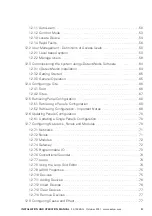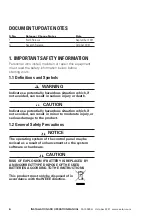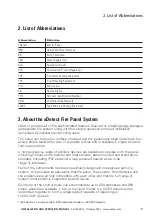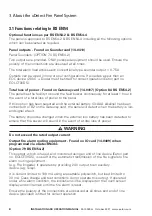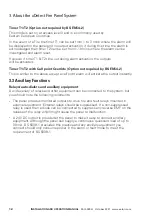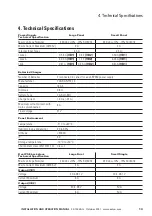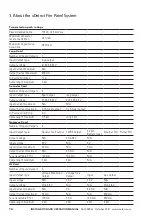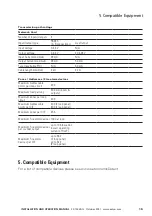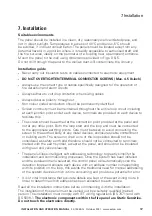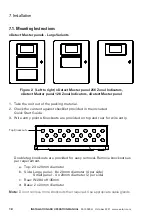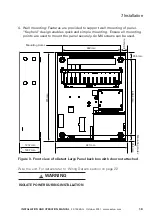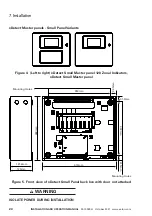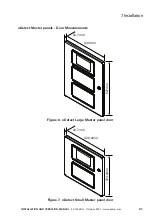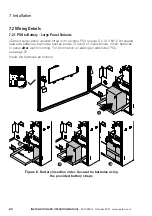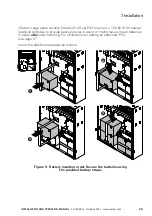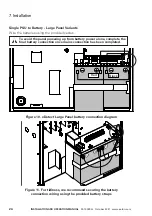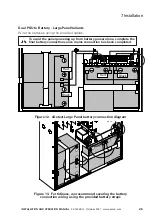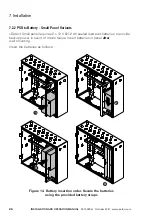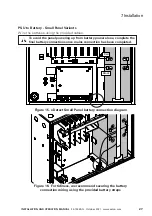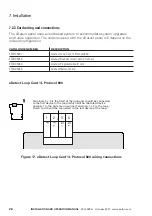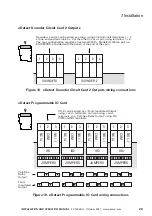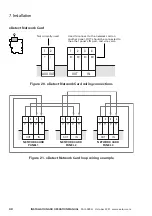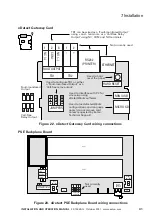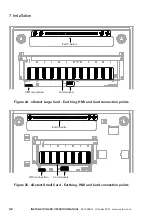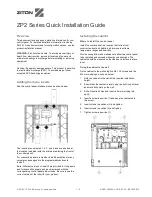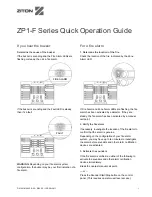17
InStallatIon anD oPeratIon manual
25-15049-G
October 2021 www.eaton.com
7. Installation
7. Installation
Suitable environments
The panel should be installed in a clean, dry, reasonably well ventilated place, and
not in direct sunlight. Temperatures in excess of 40°C and below -5°C should
be avoided, if in doubt consult Eaton. The panel should be located away from any
potential hazard, in a position where it is readily accessible to authorised staff, and
the fire services, ideally on the perimeter of a building near a permanent entrance.
Mount the panel to the wall using dimensions provided in Figs. 3 & 5.
Do not drill through the panel to the wall as dust will contaminate the circuitry.
Installation guide
•
Never carry out insulation tests on cables connected to electronic equipment
•
Do not oVer tIGHten termInal ConneCtor SCreWS (max . 4 .5 lb-inch)
•
Always use the correct type of cables specifically designed for the operation of
fire detection and alarm circuits
•
Always adhere to volt drop limitation when sizing cables
•
Always observe polarity throughout.
Non colour coded conductors should be permanently identified
•
Screen continuity must be maintained throughout the entire loop circuit including
at each junction point and at each device, terminals are provided on each device to
facilitate this
•
The screen should be earthed at the connection point provided at the panel and
not at any other point. Both the loop start and the loop end must be connected
to the appropriate earthing points. Care must be taken to avoid connecting the
screen to the earthed body of any metal devices, enclosures,cable containment
or building earth. The screen or drain wire of the loop cables should not be
considered as safety earth and therefore should not be connected to terminals
marked with the earth symbol, except at the panel, and should not be insulated
with green and yellow sleeving
•
The panel utilises intelligent soft addressing technology to greatly simplify the
installation and commissioning processes. Once the system has been installed
and the autolearn menu selected, the control panel will automatically scan the
detection loops and allocate each device with an address number corresponding
with its position on the loop, this avoids the traditional need for manual addressing
of the system devices which is time consuming and provides a potential for error
•
It is of vital importance that accurate details are kept of the exact wiring route in
order to determine which address has been allocated to each device
Read all the installation instructions before commencing with the installation.
The installation of this panel must be carried out by a suitably qualified /trained
person. The installation must comply with IET wiring regulations (BS 7671) and with
BS 5839-1.
the electronic components within the fire panel are Static Sensitive .
Do not touch the electronics directly .