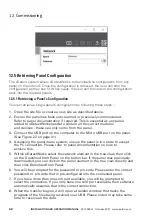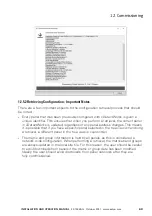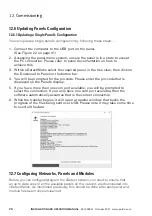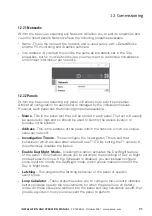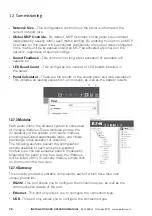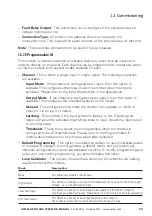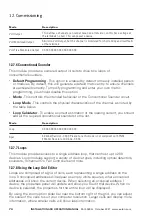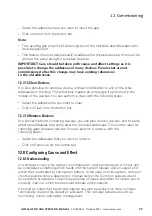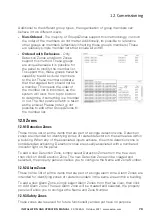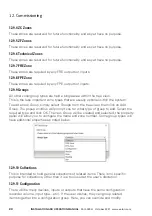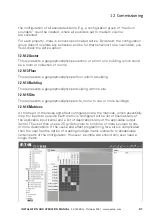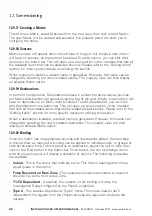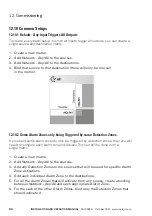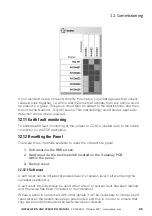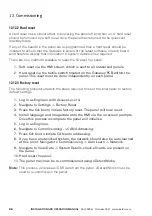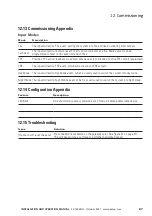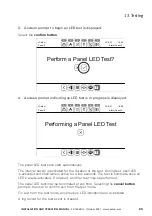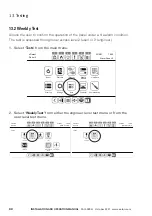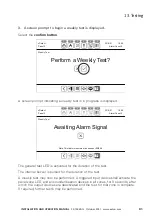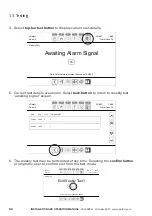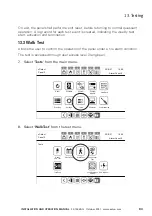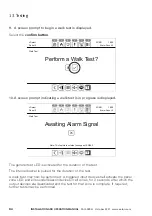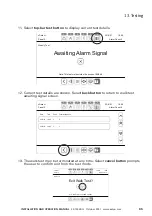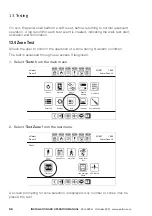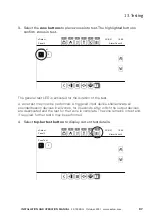82
InStallatIon anD oPeratIon manual
25-15049-G
October 2021 www.eaton.com
12. Commissioning
12.9.17 Creating a Matrix
To add a new Matrix, select Matrices from the tree view, then click on Add Matrix.
The new Matrix will be created and selected, the property panel will allow you to
configure the name.
12.9.18 Sources
Matrix sources will appear down the left side of the grid, but initially a new matrix
will have no sources, so these must be added. To add a source, you can click Add
Source on the button bar. This will open up a new section in the interface that lists all
the available items that can be added as sources. Please refer to the “Adding Items”
section for more specific details on utilising this section.
When a source is added, a default name is generated. However, this name can be
changed by selecting the newly created source. The property view will then display
an editable Name option.
12.9.19 Destinations
In terms of configuration, Destinations behave in almost the same way as sources,
but Matrix destinations will appear along the top of the grid. Initially a new matrix will
have no destinations, so these must be added. To add a destination, you can click
Add Destination on the button bar. This will open up a new section in the interface
that lists all the available items that can be added as destinations. Please refer to the
“Adding Items” section for more specific details on utilising this section.
When a destination is added, a default name is generated. However, this name can
changed by selecting the newly created destination. The property view will then
display an editable Name option.
12.9.20 Binding
Once the matrix has its appropriate sources and destinations added, the next step
is to bind them as required. A binding can be applied to individual cells, or groups of
cells at the same time. To bind a source to destination, select the cell or cells, then
click on the Bind button in the button bar. Once bound, the cell will change colour
and the property panel will display a selection of options. The following properties
are available: -
•
Colour
- This is the colour that cells are set to. This has no bearing other than a
visual queue in the matrix.
•
Force resound on new Zone
- This causes any silenced sounders to resound
should a fire come from a new Zone.
•
t1/t2 Dependent
- If enabled, the outputs in this binding will obey the
Investigation Delay configured by the Panel’s properties.
•
type C
- This enables Dependency Type C mode. This mode means that 2
independent fire signals from the chosen sources are required to activate the
outputs.