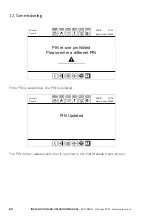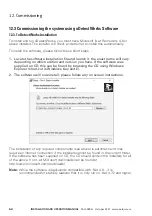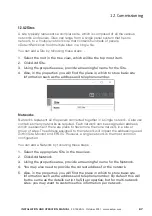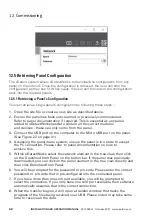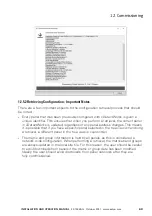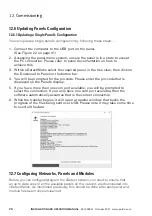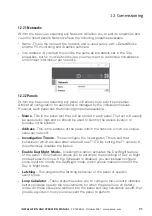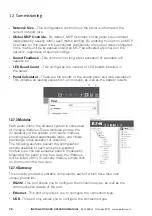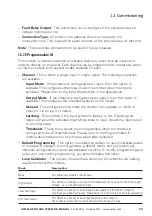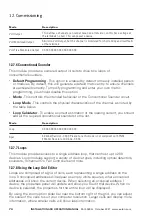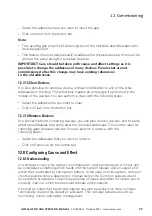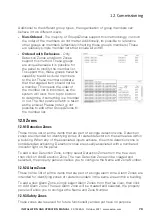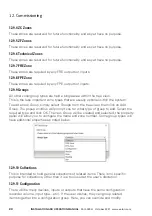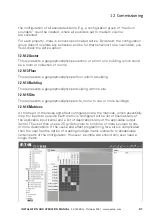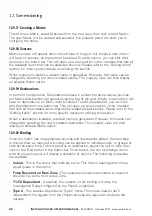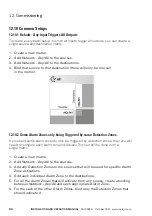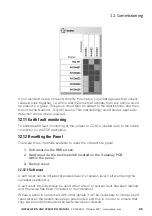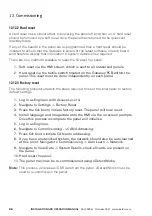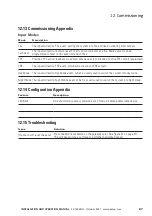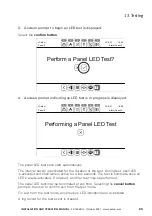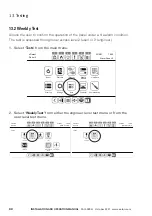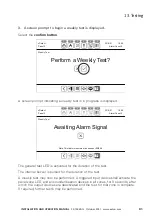76
InStallatIon anD oPeratIon manual
25-15049-G
October 2021 www.eaton.com
12. Commissioning
•
Input mode
- If you have selected a device with at least one input, you can
configure the input mode. This configures what type of event is emitted when the
input is activated. If there are multiple inputs on a device, then each input will have
its own instance of this option (i.e. each input can emit different events when it is
activated). Please refer to the Input Modes table in the appendixes.
•
alarm Verification
- Some input types allow you to specify the alarm verification
period. This configures a delay before the input mode event (usually a fire) is
emitted after the device activates.
•
latching
- This controls if the input activation latches or not. Disabling this option
will allow the activated Input Mode state to clear, should the input return to a
normal state. On some device types or products, this option may be unavailable.
•
loop Calculator
- This is the cable length between this device and the next,
which is used to calculate the voltage drop.
•
Zones Propagate
- For devices with more than one input or output, you can
control the behaviour of zone assignments. If enabled, all inputs and outputs on
this device will be assigned to the device’s zones. Disabling this option allows the
inputs and outputs to be independently assigned zones.
•
tone
- This allows you to configure the tone for sounder types
•
Bell tone
- This option should always be checked if the device should operate with
a bell tone (only applicable to certain sounder types).
12.7.11 Adding Devices
Devices can be added with the following steps: -
•
Click on the Add Devices button, in the bottom
left of the grid or on the button bar.
•
Select the correct device type from the
dropdown list that will now be visible. Then
select the correct product code from the drop-
down list.
•
Click on the cells that should have this
device type.
•
Cells that already have a device can also be
clicked, and they will present you with prompt
to ensure you want to overwrite.
•
When finished, click on Stop Adding.
12.7.12 Insert Devices
It is also possible to insert a gap into the middle of the loop, affectingly increasing
the address of all devices that come after it. You can perform an insert with the
following steps: -