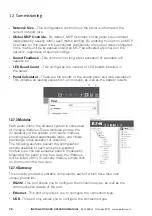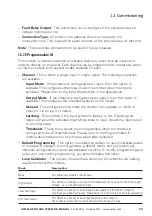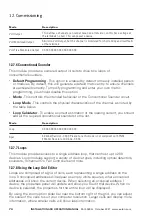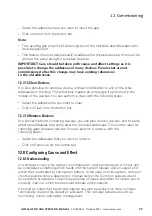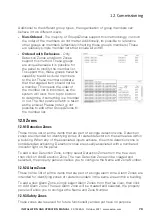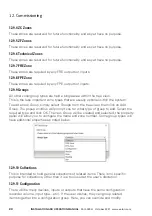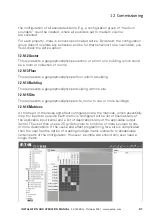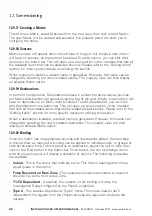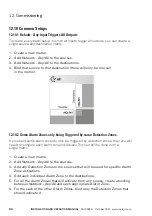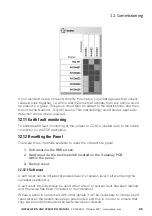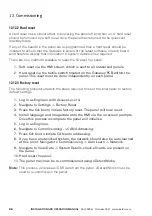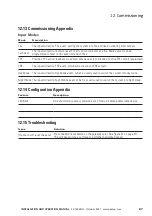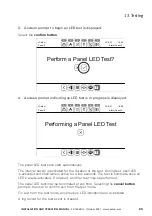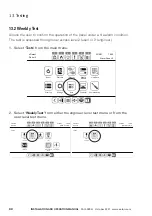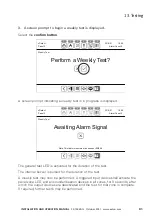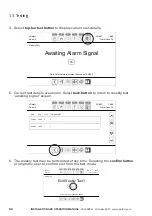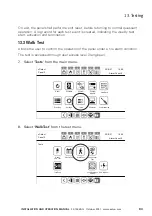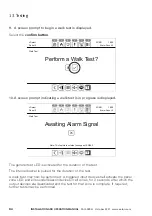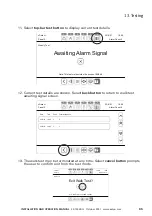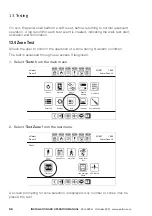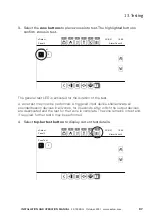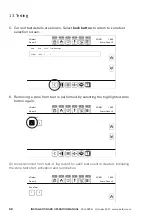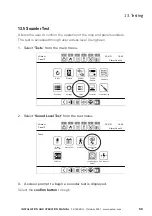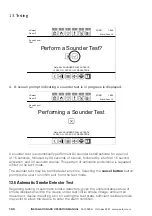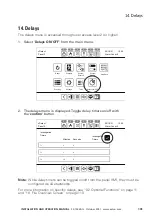86
InStallatIon anD oPeratIon manual
25-15049-G
October 2021 www.eaton.com
12. Commissioning
12.12.2 Hard reset
A hard reset has a similar effect to powering the panel off and then on. A hard reset
should be followed by a soft reset once the panel has returned to the quiescent
(standby) state
If any of the boards in the panel are re-programmed then a hard reset should be
initiated to ensure that the Gateway is aware of the latest software on each board
and therefore display that information in system details when required
There are two methods available to reset the xDetect fire panel:
1. Soft reset via the HMI screen, which is sent to all networked panels.
2. Hard reset via the tactile switch located on the Gateway PCB within the
panel. This reset must be done independently on each panel.
12.12.3 Factory reset
The following procedure details the steps required to reset the local panel to factory
default settings.
1. Log in as Engineer with Access Level 4.
2. Navigate to Settings -> Factory Reset.
3. Press the tick box to initiate factory reset. The panel will now reset.
4. Install language and image data onto the HMI via the on-screen prompts.
Once this process is complete the panel will initialise.
5. Log in as Engineer.
6. Navigate to Commissioning -> CAN Addressing.
7. Press tick box to initiate CAN auto addressing.
8. If you have a networked system, the network should also be auto-learned
at this point. Navigate to Commissioning -> Auto Learn -> Network.
9. Navigate to View Data -> System Details, check all cards are present on
the panel.
10. Hard reset the panel.
11. The panel may now be re-commissioned using xDetectWorks.
ote:
n
This process will erase all CDR data from the panel. xDetectWorks must be
used to re-commission the panel.