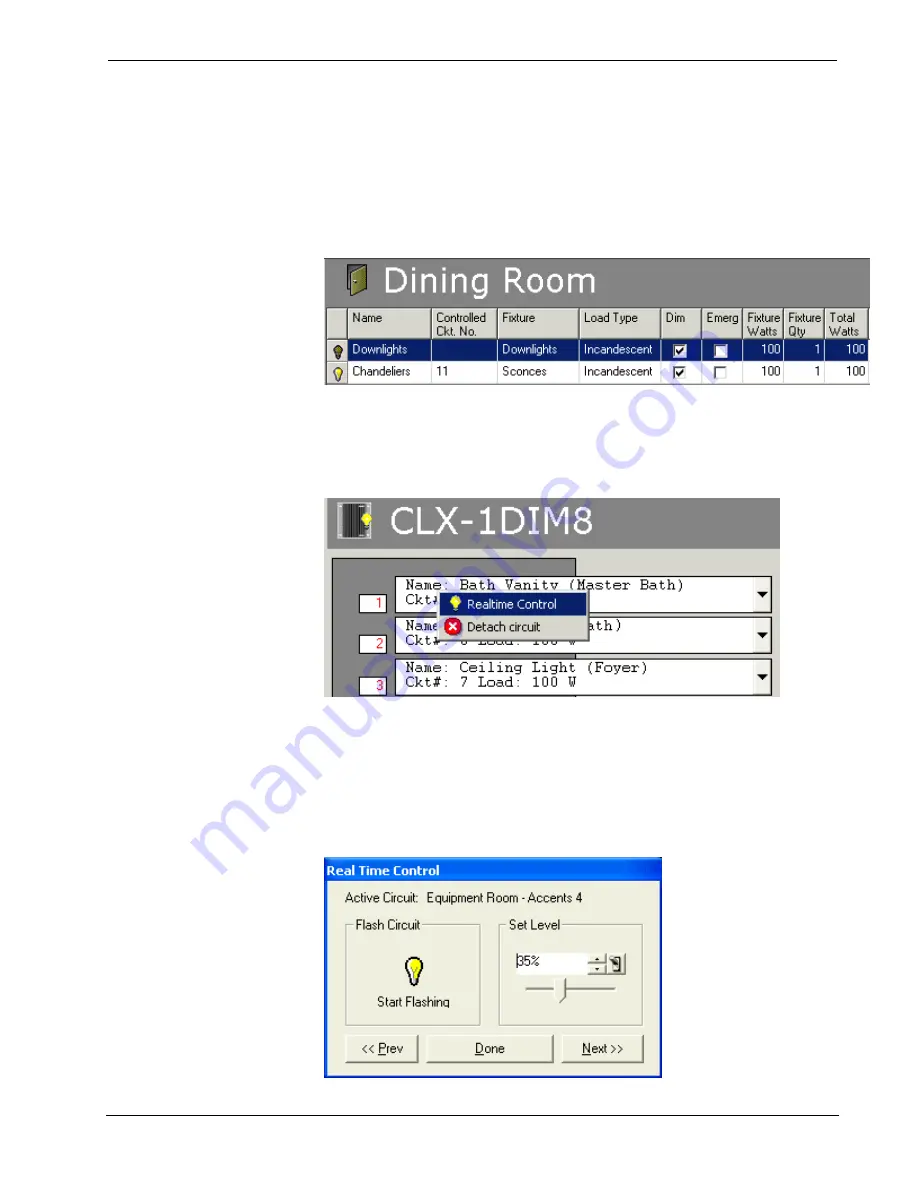
Crestron
D3 Pro
™
Software
Schedule View, Module and Enclosure Assignment View, or Programming
View.
To adjust lights from Load Schedule View or Module and Enclosure
Assignment View
1. In Load Schedule View, select the light you want to adjust and click the light
bulb icon.
Alternatively, in Module and Enclosure Assignment View, select the
appropriate module, right-click the fixture you want to adjust and select
Realtime Control
.
2. To verify the connection, click
Start Flashing
. This will cause the lights in
the room to flash on and off. When flashing, the "Start Flashing" light bulb
icon will turn on and off in synch with the actual load.
When the lights stop flashing, you can use the slider or the up and down
arrows to set the light to the desired level. You can also turn the light off and
on by clicking the light switch icon.
Reference Guide – DOC. 5998a
Crestron D3 Pro™
•
67






























