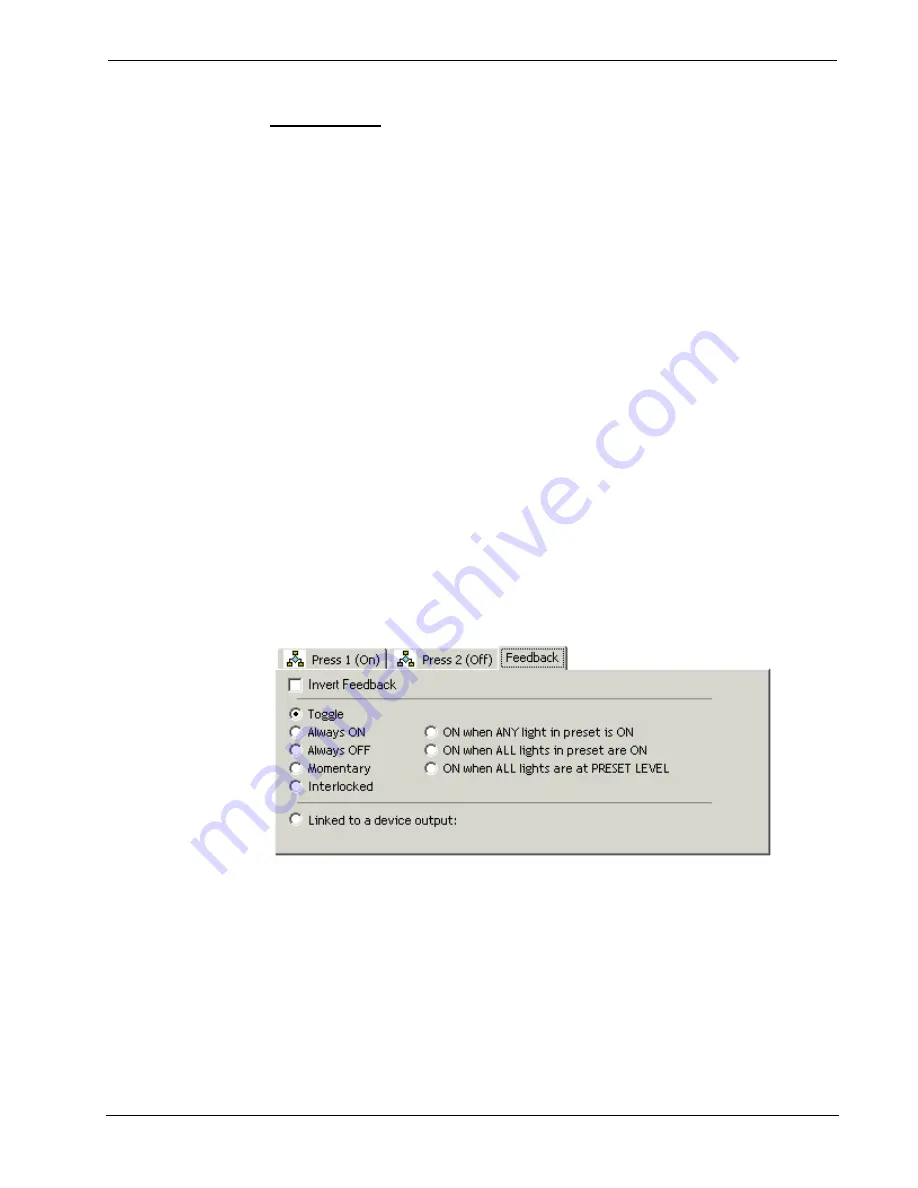
Crestron
D3 Pro
™
Software
L
OCAL
T
OGGLE
The Local Toggle button model only pertains to 1-way RF touchpanels such as the
ST-1550C. It provides two events:
Press
and
Alt Press
.
A Local Toggle button alternates between the active and inactive state with each
button press, just as a standard Toggle button does. That is, the first time the button is
pressed, the Press event is triggered; the next time it is pressed, the Alt Press event is
triggered. The local toggle button always alternates actions each time it is pressed;
unlike a standard toggle button, the local toggle does not recognize the current status
of the lights being controlled.
Since a 1-way panel does not receive true feedback from a device, special
programming is necessary to simulate the toggle feedback behavior. For this reason a
"Local Toggle" button is actually two interlocked buttons, one with an assigned join
number, and the other with the assigned join 500. Although VisionTools
Pro-e handles this programming detail behind the scenes, if your project includes
Local Toggle buttons you should exercise caution when assigning join numbers
above 500. For example, if you define a Local Toggle button with join #30, an error
message will be generated if you subsequently assign join #530 to another object.
Button Feedback
Every button model provides a certain number of events and may also provide a
default feedback type. Some buttons, such as the feature buttons on touchpanels, do
not provide feedback to the user, whereas others such as wired keypads provide
feedback in the form of an LED on or near the button itself. Buttons on touchpanels
provide feedback in a manner that is determined by both the style of button and the
properties of the button (i.e., it may change color). Buttons on wireless panels have
"local feedback" that is generated by the panel itself.
As shown above, the Feedback tab provides an option to Invert Feedback (buttons
that do not provide real-time feedback will not have this option). This check box
reverses the standard feedback logic. For example, if Momentary feedback is
selected, ordinarily the feedback will go high whenever the button is pressed. If the
Invert Feedback
check box is selected, the feedback will be high whenever the
button is
not
being pressed. The invert option applies to all available feedback types.
The Feedback tab also has radio buttons to determine the feedback behavior. These
buttons are divided into three types: default, standard, and advanced.
Reference Guide – DOC. 5998a
Crestron D3 Pro™
•
55
















































