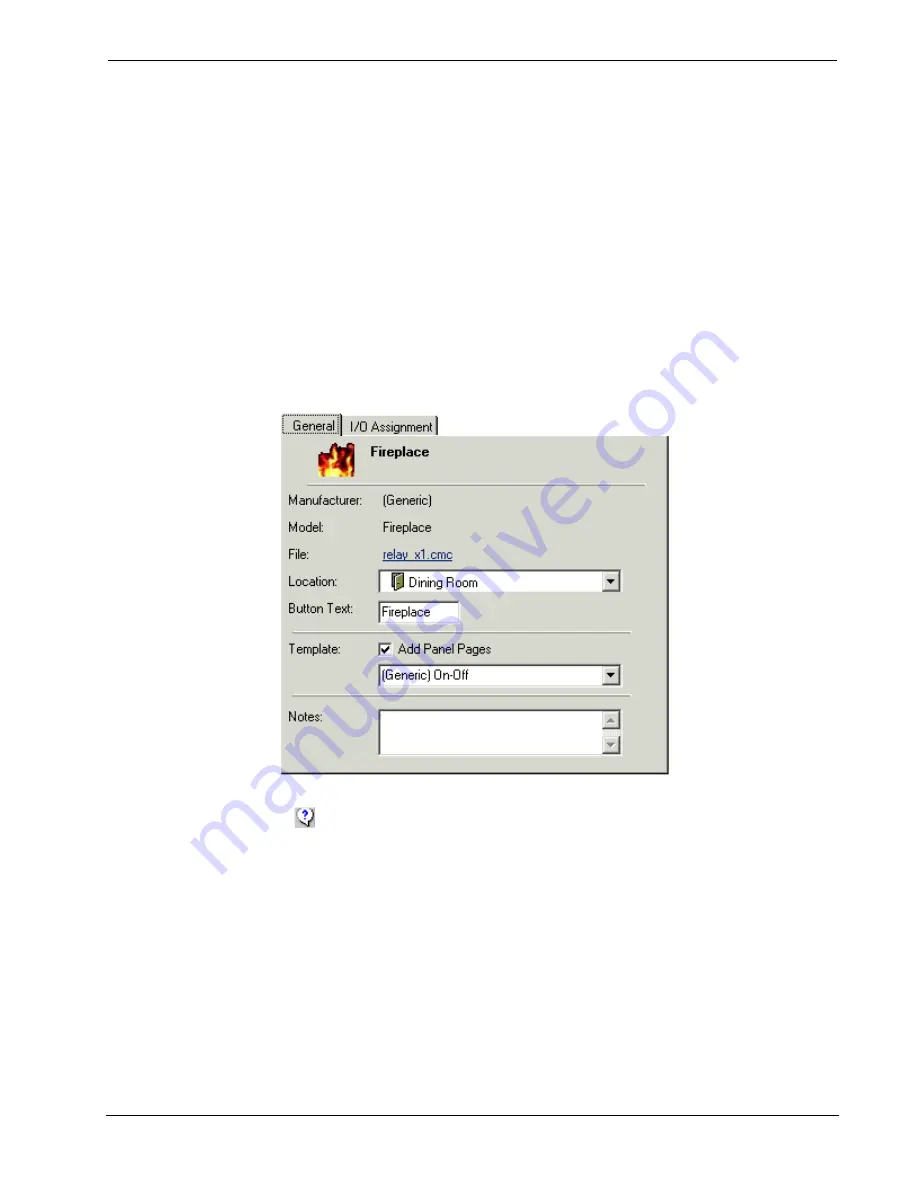
Crestron
D3 Pro
™
Software
4. As you add devices, they will be listed in the program detail area in the
center of the screen. The information here includes the name and
manufacturer of the device, its location and I/O assignment.
Device Properties
You can double click a device to view or modify its properties. Here the
General
tab
displays the manufacturer and model of the device, as well as the driver file that
controls the device.
Location
: You can change the location of the device by selecting a different room
from the list.
Button Text
: If the room contains touchpanels, this field shows the label that will
appear on the button that selects the device. You can shorten the label if it contains
more letters than a button can accommodate. This field is ignored if the
Add Panel
Pages
check box is cleared.
Some Crestron modules provide additional descriptions and help. Here you can click
the
button to view the help. You can also click the file name to view the
commands that the device uses.
Template
: If the room contains touchpanels, select the Add Panel Pages check box to
add source control pages to each touchpanel.
If the device is located in the Equipment Room, then the
Add Panel Pages
command
adds pages to every touchpanel project in your lighting system. If the device is
located in any other room, the command will add pages only to the touchpanels in
that room.
Note that if this option is unchecked you can still manually add controls for this
device to your touchpanel projects.
Notes
: You can enter descriptive text about the device that will be included in any
documentation that you generate.
Reference Guide – DOC. 5998a
Crestron D3 Pro™
•
41






























