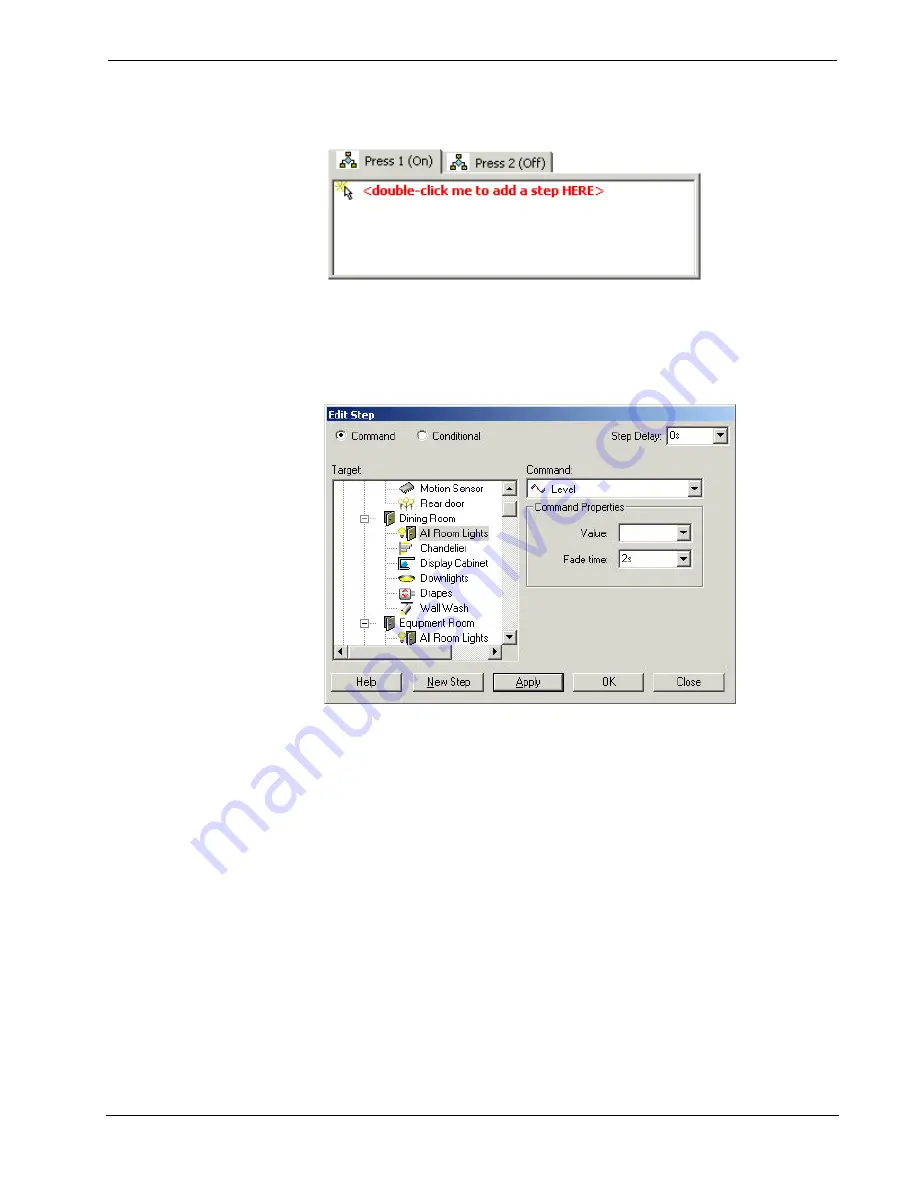
Crestron
D3 Pro
™
Software
the
Press 1 (On)
tab.
2. As shown below, the Target directory lists all system devices by room. Every
room also has a special device called "All Room Lights" that can be used to
control all the lights (but not any non-lighting devices) in that room. This
special device is convenient when you need to raise or lower all the lights in
the room, or set all the lights to a common level.
3. If
Synchronize Events
is enabled for the selected button, you can turn off
synchronization for a given action by selecting
Unaffected
from the
Command list. This allows you to maintain synchronization throughout all
the events associated with the button, but indicate that for this particular
event this device should not be controlled in any way.
4. You can enter a
Step Delay
for each command you define. A step delay
signifies that the current action will not be triggered until <Step Delay> has
expired. For example, if you set a step delay of 5 seconds for a command to
set the downlights to 50%, the lights will not start fading until 5 seconds after
the event is triggered.
Each step delay is measured from the time the event is triggered. Thus if you
set different step delays for different actions, the actions may occur in a
different sequence than how they appear in the event tab.
5. Select the target device you want the button to control, and then select an
action from the Command list. The available actions differ depending on the
type of device, and are described in detail in the next section.
Reference Guide – DOC. 5998a
Crestron D3 Pro™
•
59






























