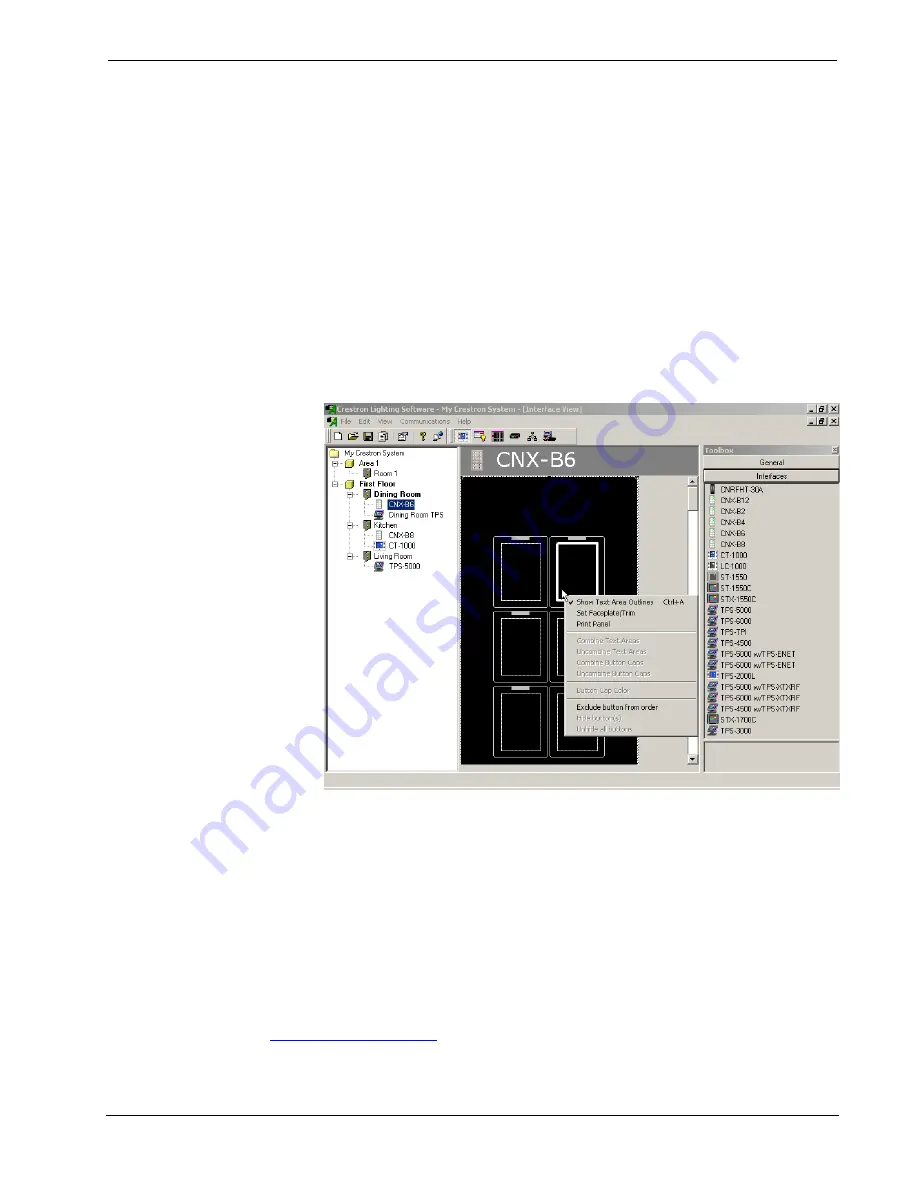
Software
Crestron
D3 Pro
™
The
Advanced
tab allows you to re-compile a touchpanel project, which will
overwrite any changes or customization done to the project in Programming View or
Finish View. Select the
Rebuild interface project
check box and click
OK
to
completely rebuild the touchpanel project from the selected template.
Engraving Options
If you add a user interface that can be engraved, a graphic of that interface will be
shown in the program detail area in the center of the screen with the engravable areas
outlined by dotted rectangles.
You can right-click a button on the interface graphic and select an engraving option
from the submenu. Depending on the interface, you may have the option to select a
faceplate/trim color combination. You can also show or hide engravable areas by
toggling
Show Text Area Outlines
on the submenu.
Engraving Options for the CNX-B6
The right-click submenu provides a WYSIWYG (
W
hat
Y
ou
S
ee
i
s
W
hat
Y
ou
G
et)
print option that allows you to print an interface just as it appears on the screen,
except that the faceplate color is always white.
Before printing, select or clear the attributes you want to view or hide. For example,
if you want to hide the dotted lines around the engravable areas, verify that
Show
Text Area Outlines
is not selected.
When the interface appears the way you want, right-click the interface and select
Print Panel
from the submenu.
When you set engraving attributes, those attributes are automatically saved to an .egr
file in your system’s
\Engraver
subfolder. You can email the .egr file to
16
•
Crestron D3 Pro™
Reference Guide – DOC. 5998a






























