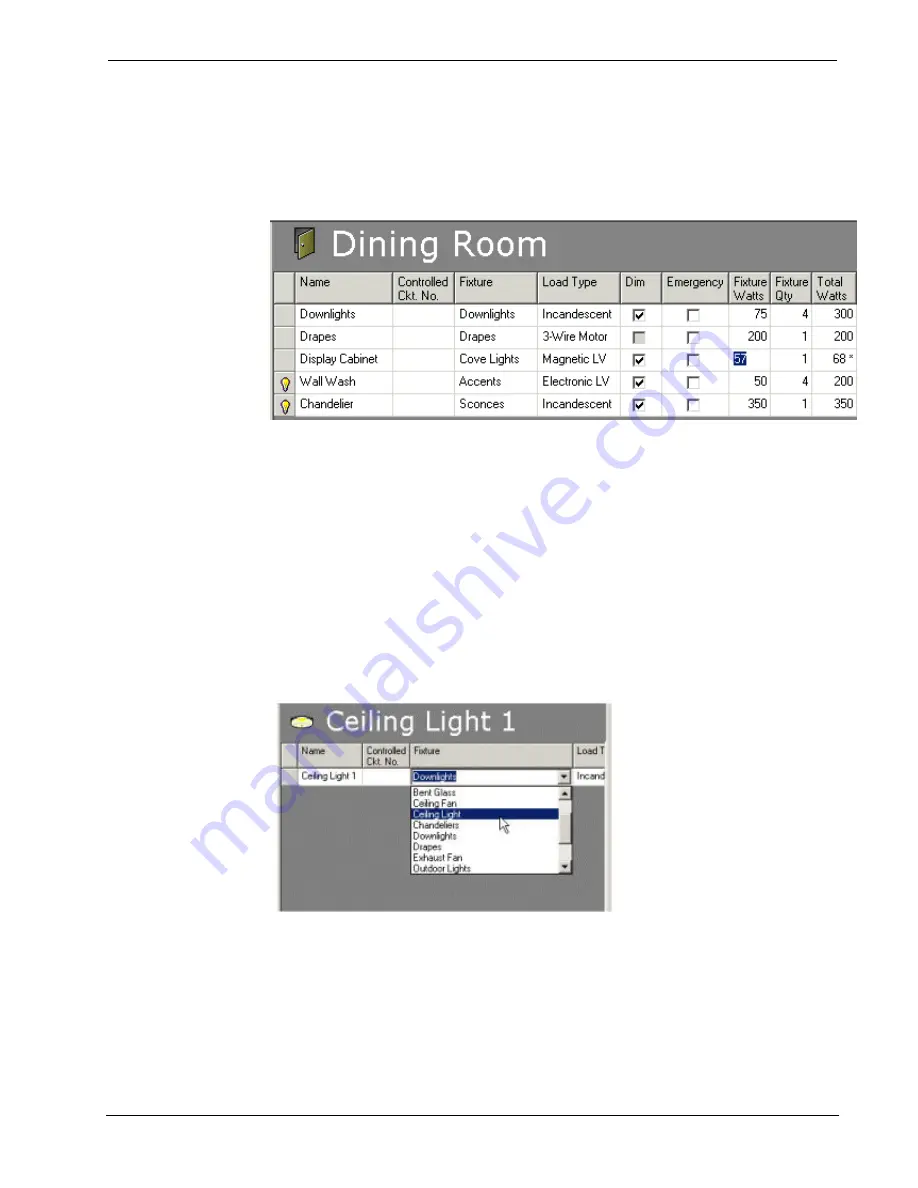
Software
Crestron
D3 Pro
™
the light levels in real time (see page 67). Note that this option is only available with
lighting loads.
If a controlled circuit is using a generic fixture, any field in the grid can be edited;
with user-defined fixtures only the emergency, fixture wattage, fixture quantity, and
total wattage and dim properties can be edited.
Name
– D3 Pro automatically assigns a unique name to each fixture. To rename the
fixture you can 1) click the Name field and type the new name; 2) right-click the
fixture in the system directory and select
Rename
from the submenu, or; 3) press F2.
Note that names must only be unique within each room.
Controlled Ckt. No.
– D3 Pro provides this optional field to allow you to identify
loads numerically. The numbering system can be whatever you specify, so long as
each value is unique. The controlled circuit numbers will appear in all reports and
documentation you generate.
Fixture
– D3 Pro supports a variety of generic fixture styles, including pendants,
wall sconces, ceiling fans, and accents. Each fixture has a default load type, dimming
property and wattage. You can overwrite the defaults with other values. You can also
change the fixture type by clicking the Fixture field and selecting the new fixture
from the drop-down list.
This will refresh the default settings, but you may want to rename the controlled
circuit to something more appropriate.
Load Type
– As shown in the table on page 24, each fixture has a default load type,
but you can change the load type of generic fixtures by clicking this field and
selecting the new load type from the list.
Dim
– This check box sets whether the load can be dimmed, and thus is not available
for load types such as motors and fans. The dimmable load types are: Incandescent;
28
•
Crestron D3 Pro™
Reference Guide – DOC. 5998a






























