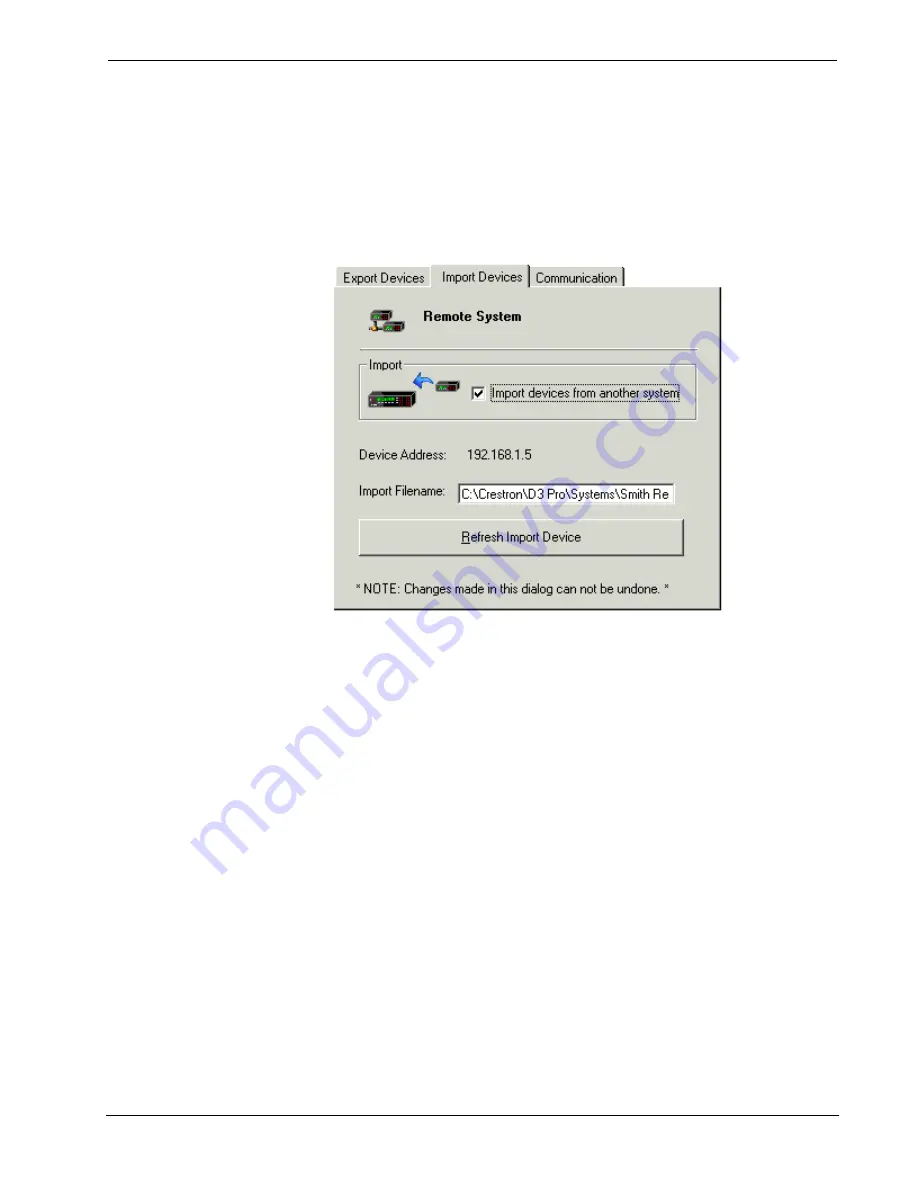
Crestron
D3 Pro
™
Software
7. Save your lighting system program. This will automatically generate the
RSD file that will be saved in a subfolder called
\Remote System Definition
in your system directory.
To import an RSD file (import devices)
1. In the Remote System Properties dialog box, go to the
Import Devices
tab
and click the check box next to
Import devices from another system
.
2. Browse to the directory containing the RSD file and click
Open
.
If the RSD file is subsequently modified, you can click
Refresh Import
Device
to re-synchronize D3 Pro lighting program with the remote system
file.
3. Click
the
Communication
tab and enter the IP address of the remote
processor. Verify that the IP ID indicated in the
Import from IP ID
drop-
down list is the same as the IP ID in the remote program.
4. Click
Done
to close the Remote System Properties dialog box.
The input and output signals of the devices in the RSD file will now be available for
programming. The procedure for programming remote devices is the same as for any
other device.
Programming View
The Programming View allows you to accomplish multiple programming tasks.
•
You can assign functionality to button presses and other system inputs.
•
You can trigger actions at specified times of the day using the D3 Pro
Scheduler.
•
You can create global presets and variables that can be used anywhere in the
program.
Reference Guide – DOC. 5998a
Crestron D3 Pro™
•
45






























