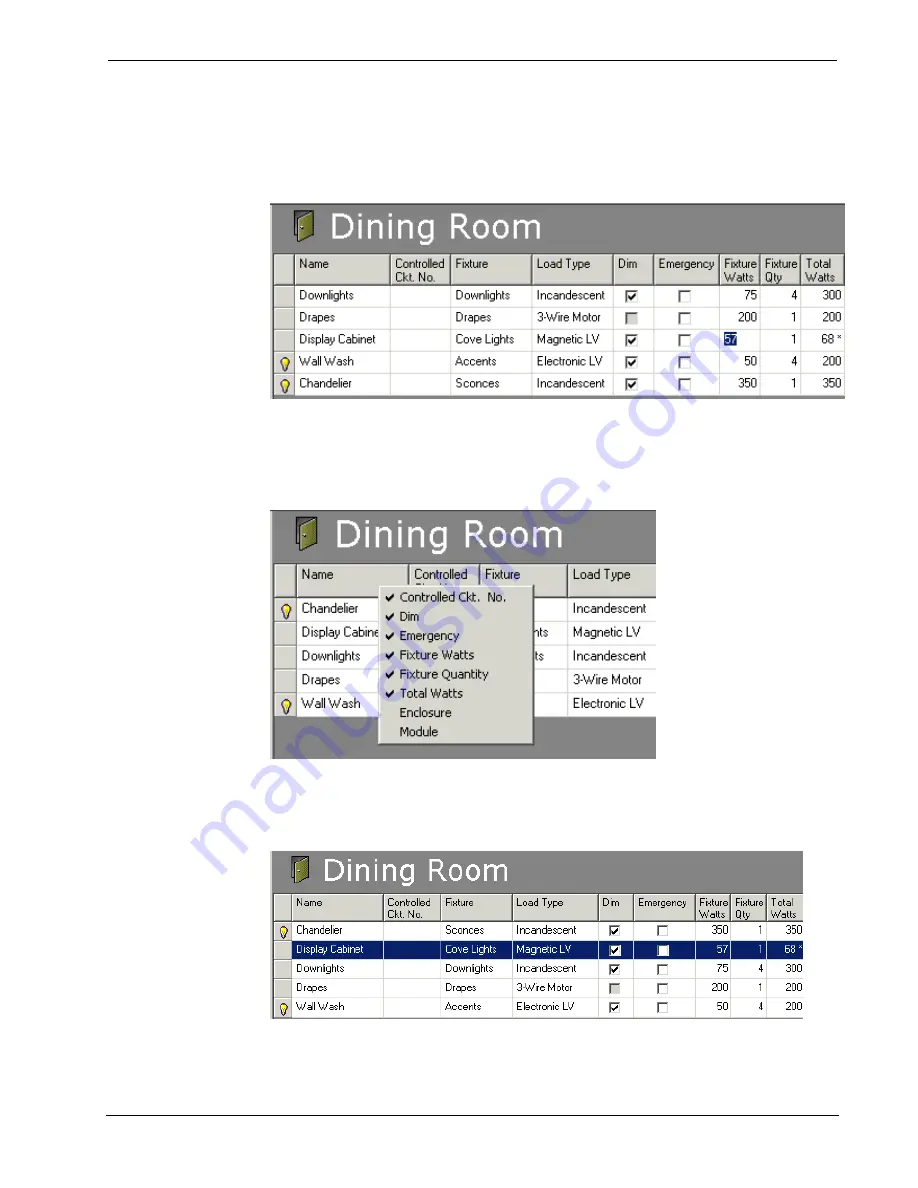
Crestron
D3 Pro
™
Software
Controlled Circuit Properties
The Load Schedule screen displays the properties of each fixture in the form of a grid
consisting of various categories and text fields. You can move from one field to
another by pressing the arrow keys.
If you select a room, the Load Schedule lists all the fixtures you added to that room.
Similarly, you can view all the fixtures in an area or in the entire system. If you click
a column header the fixtures will be sorted by that category. To show or hide
different properties of a fixture, right click the header bar and select the properties
you want to see or hide.
You can select the cell to the left of the fixture name to highlight the entire row and
drag it to a different room in the system directory. To select multiple fixtures, press
the Shift or Ctrl key while you select each row. To select all the fixtures in the
current view, press Ctrl+A.
Finally, once you have connected a fixture to a control module (see Module and
Enclosure Assignment View on page 32) you can click the light bulb icon to adjust
Reference Guide – DOC. 5998a
Crestron D3 Pro™
•
27






























