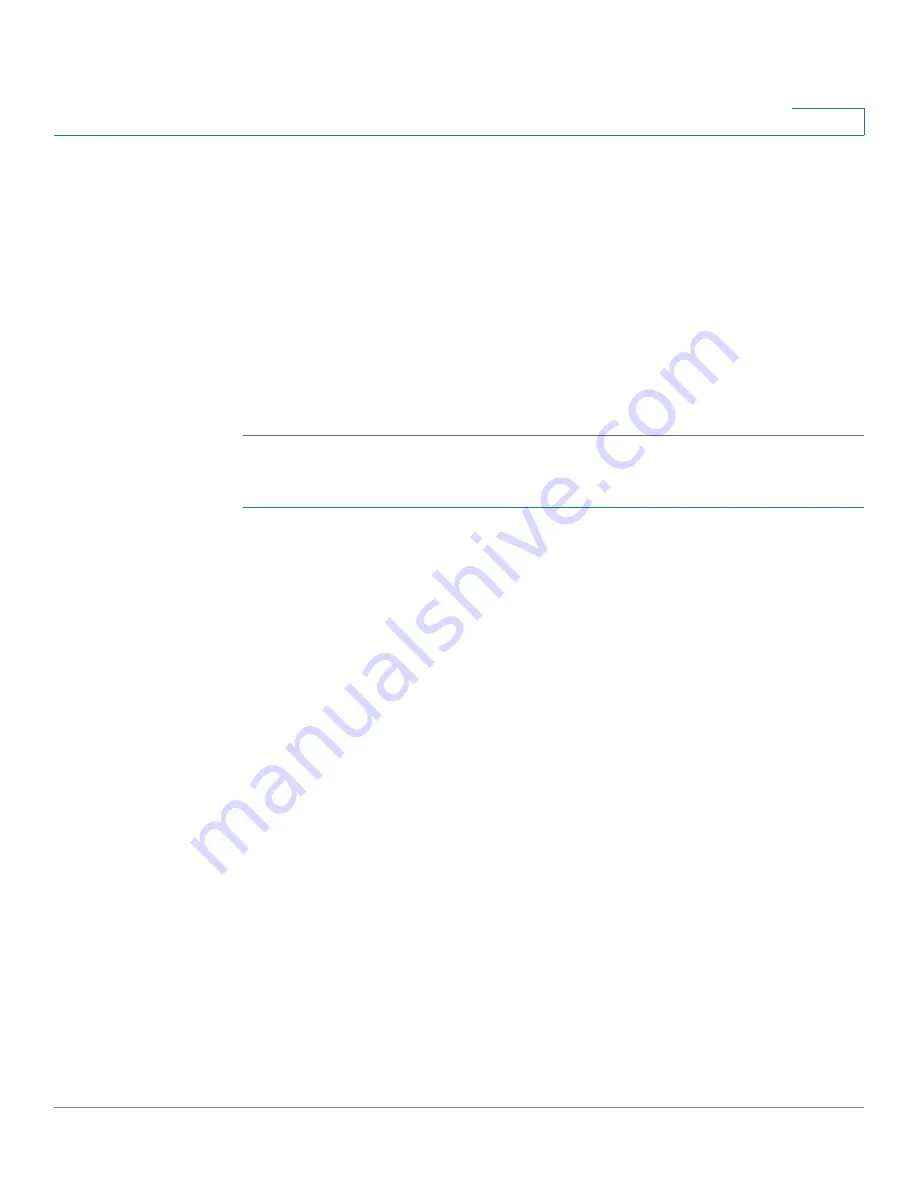
Administration: File Management
Firmware Operations
Cisco 350XG & 550XG Series 10G Stackable Managed Switches
79
6
-
Global—The IPv6 address is a global Unicast IPV6 type that is visible and
reachable from other networks.
-
Link Local Interface
—Select the link local interface (if IPv6 is used) from
the list.
•
Server IP Address/Name
—Enter the IP address or the name of the TFTP
server, whichever is relevant.
•
(Update) Source File Name
—Enter the name of the source file.
•
(Backup) Destination File Name
—Enter the name of the backup file.
STEP 3
Click Apply to begin the operation.
To update/backup firmware using SCP:
STEP 1
Click
Administration
>
File Management
>
Firmware Operations
.
The following fields are displayed:
•
Active Firmware File
—Displays the current, active firmware file.
•
Active Firmware Version
—Displays the version of the current, active
firmware file.
STEP 2
Enter the following fields:
•
Operation Type
—Select
Update File
or
Backup File
.
•
Copy Method
—Select
SCP
.
STEP 3
To enable SSH server authentication (which is disabled by default), click Edit by
Remote SSH Server Authentication
. This takes you to the
page to configure the SSH server
STEP 4
Return to this page.
STEP 5
Select one of the following methods to perform
SSH Client Authentication
:
•
Use SSH Client System Credentials—
Sets permanent SSH user
credentials. Click
System Credentials
to go to the SSH User Authentication
page where the user/password can be set once for all future use.
•
Use SSH Client One-Time Credentials—
Enter the following:
-
Username
—Enter a username for this copy action.






























