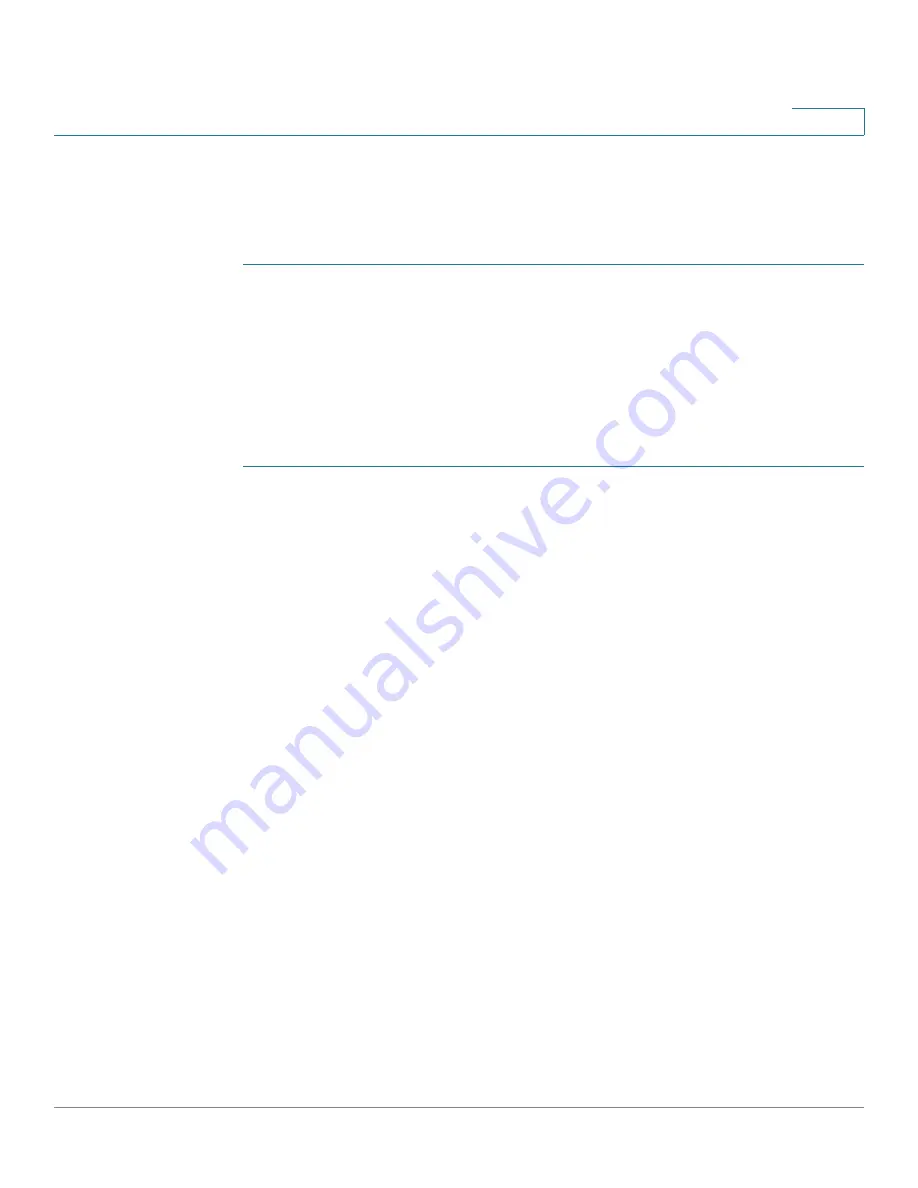
Administration: File Management
DHCP Auto Configuration/Image Update
Cisco 350XG & 550XG Series 10G Stackable Managed Switches
97
6
•
DHCPv6—Options 60 (name of configuration file plus indirect image file
name, separated by a comma)
DHCP Client Work Flow
STEP 1
Configure Auto Configuration and/or Auto Image Update parameters in the
Auto Configuration/Image Update
STEP 2
Set the IP Address Type to Dynamic in the
the device as a stateless DHCPv6 client in the
page.
Web Configuration
To configure Auto Configuration and/or Auto Update:
STEP 1
Click
Administration
>
File Management
>
DHCP Auto Configuration/Image
Update
.
STEP 2
Enter the values.
•
Auto Configuration Via DHCP
—Select this field to enable DHCP Auto
Configuration. This feature is enabled by default, but can be disabled here.
•
Download Protocol—
Select one of the following options:
-
Auto By File Extension
—Select to indicate that Auto Configuration uses
the TFTP or SCP protocol depending on the extension of the
configuration file. If this option is selected, the extension of the
configuration file does not necessarily have to be given. If it is not given,
the default extension is used (as indicated below).
-
File Extension for SCP
—If
Auto By File Extension
is selected, you can
indicate a file extension here. Any file with this extension is downloaded
using SCP. If no extension is entered, the default file extension .scp is
used.
-
TFTP Only
—Select to indicate that only the TFTP protocol is to be used
for auto configuration.
-
SCP Only
—Select to indicate that only the SCP protocol is to be used for
auto configuration.
•
Image Auto Update Via DHCP
—Select this field to enable update of the
firmware image from the DHCP server. This feature is enabled by default, but
can be disabled here.






























