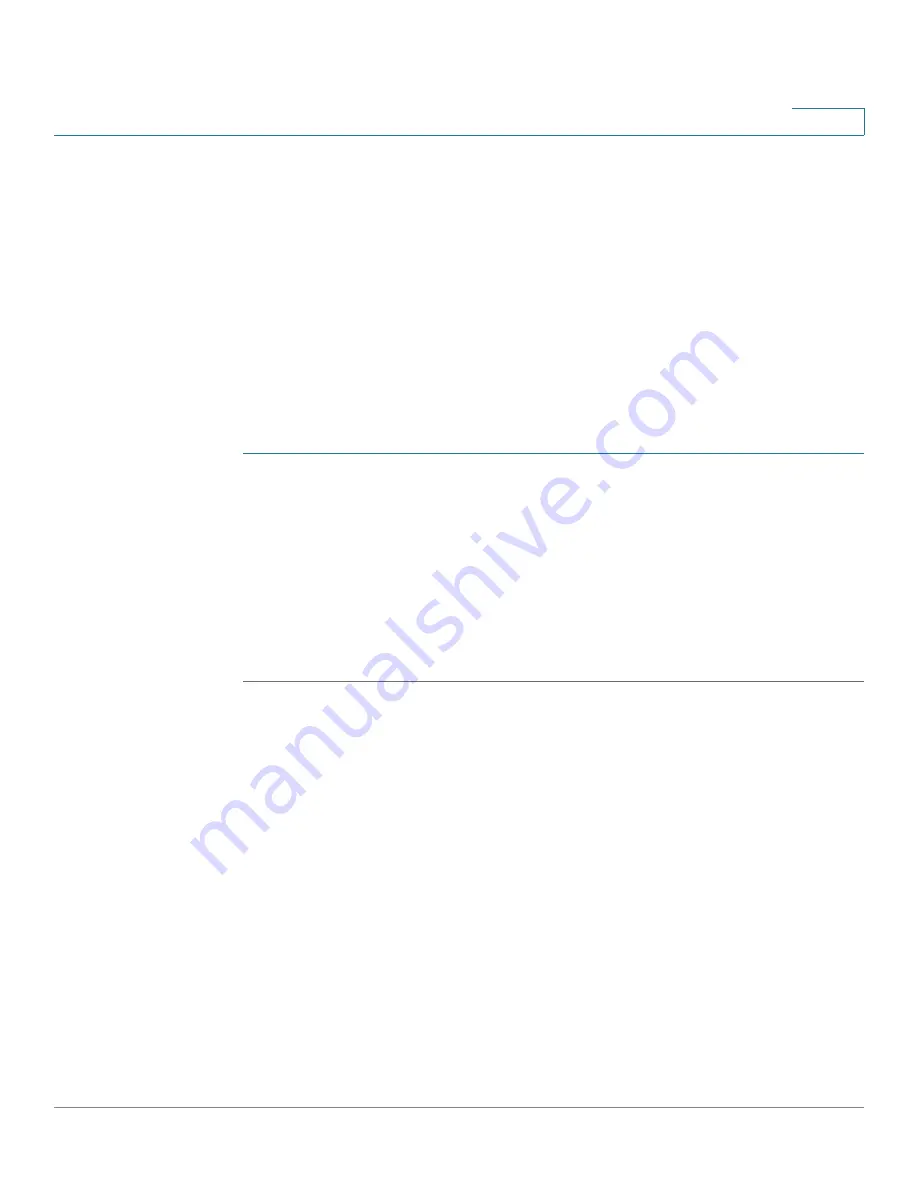
Smartport
Common Smartport Tasks
Cisco 350XG & 550XG Series 10G Stackable Managed Switches
203
11
STEP 4
Click
Apply
STEP 5
To enable the Auto Smartport feature on one or more interfaces, open the
STEP 6
Select the interface, and click Edit.
STEP 7
Select Auto Smartport in the Smartport Application field.
STEP 8
Check or uncheck
Persistent Status
if desired.
STEP 9
Click
Apply
.
Workflow2: To configure an interface as a static Smartport, perform the
following steps:
STEP 1
To enable the Smartport feature on the interface, open the
page.
STEP 2
Select the interface, and click Edit.
STEP 3
Select the Smartport type that is to be assigned to the interface in the Smartport
Application field.
STEP 4
Set the macro parameters as required.
STEP 5
Click Apply.
Workflow3: To adjust Smartport macro parameter defaults and/or bind a
user-defined macro pair to a Smartport type, perform the following
steps:
Through this procedure you can accomplish the following:
•
View the macro source.
•
Change parameter defaults.
•
Restore the parameter defaults to the factory settings.
•
Bind a user-defined macro pair (a macro and its corresponding anti-macro)
to a Smartport type.
1. Open the
2. Select the Smartport Type.






























