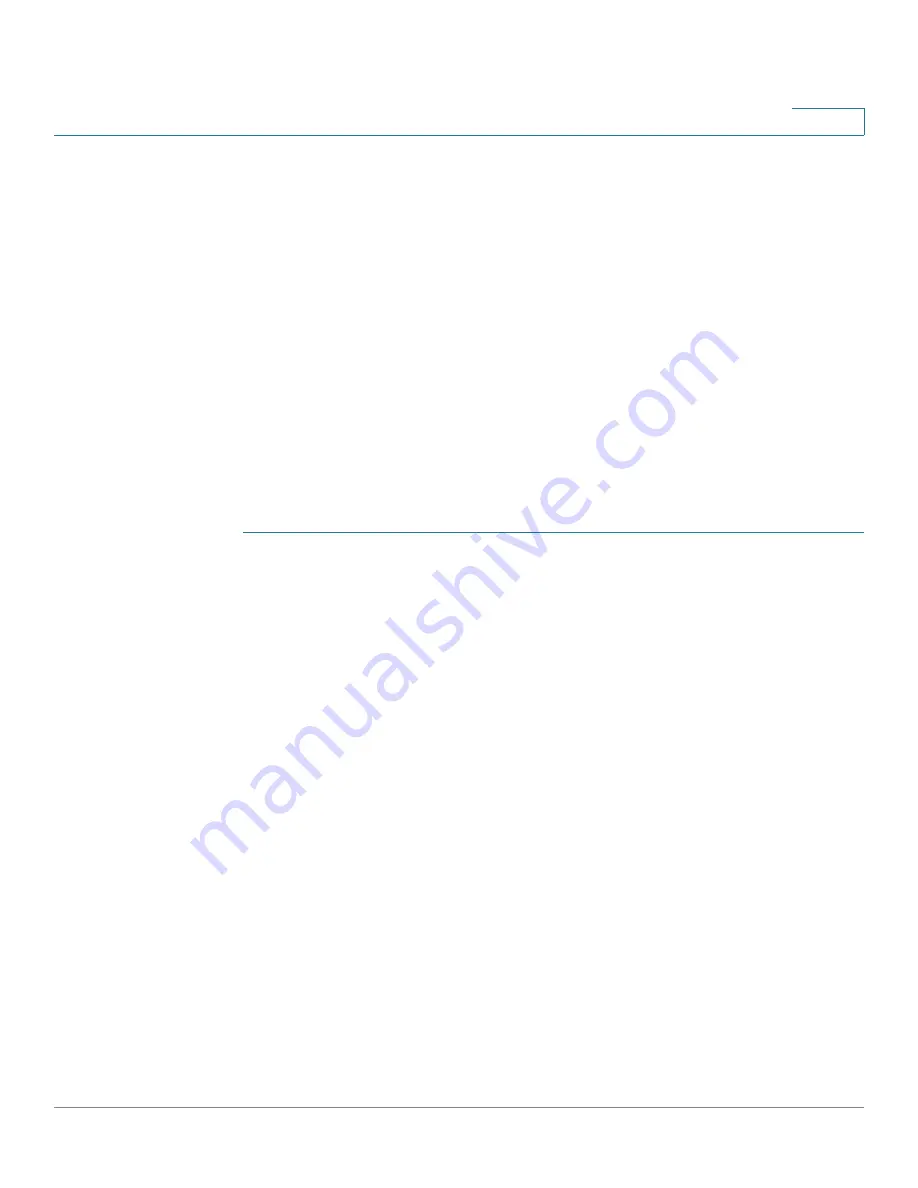
Smartport
Configuring Smartport Using The Web-based Interface
Cisco 350XG & 550XG Series 10G Stackable Managed Switches
208
11
•
Reapply a Smartport macro after it fails for all interfaces or for one of the
following types of interfaces: switch, router and AP. It is expected that the
necessary corrections have been made prior to clicking
Apply
. See the
workflow area in
section for troubleshooting
tips.
•
Reapply a Smartport macro to an interface. In some circumstances, you
may want to reapply a Smartport macro so that the configuration at an
interface is up to date. For instance, reapplying a switch Smartport macro
at a device interface makes the interface a member of the VLANs created
since the last macro application. You have to be familiar with the current
configurations on the device and the definition of the macro to determine if
a reapplication has any impact on the interface.
•
Reset unknown interfaces. This sets the mode of Unknown interfaces to
Default.
To apply a Smartport macro:
STEP 1
Click
Smartport > Interface Settings
.
To reapply the last Smartport macros that was associated with a group of
interfaces, click one of the following options:
-
All Switches, Routers and Wireless Access Ports
—Reapplies the
macros to all interfaces.
-
All Switches
—Reapplies the macros to all interfaces defined as
switches.
-
All Routers
—Reapplies the macros to all interfaces defined as routers.
-
All Wireless Access Ports
—Reapplies the macros to all interfaces
defined as access points.
To reapply the Smartport macros associated with a specific interface,
select that interface (it must be UP) and click
Reapply
to reapply the last
macro that was applied to the interface.
The
Reapply
action also adds the interface to all newly-created VLANs.
STEP 2
Smartport Diagnostic.






























