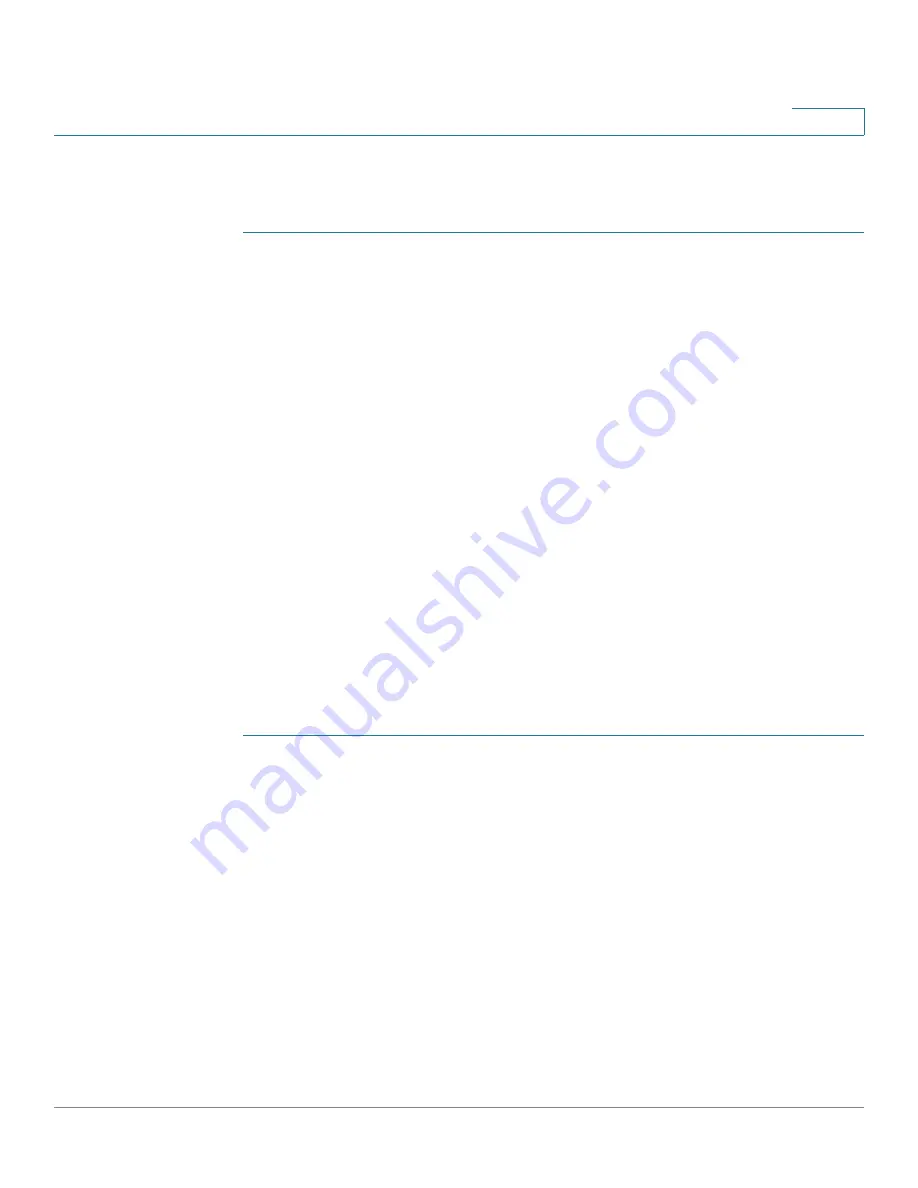
Status and Statistics
Interfaces
Cisco 350XG & 550XG Series 10G Stackable Managed Switches
34
4
There are no interactions with other features.
To display CPU utilization:
STEP 1
Click
Status and Statistics > CPU Utilization
.
The
CPU Input Rate
field displays the rate of input frames to the CPU per second.
The window contains a graph of the CPU utilization. The Y axis is percentage of
usage, and the X axis is the sample number.
STEP 2
Ensure that the CPU Utilization checkbox is enabled.
STEP 3
Select the
Refresh Rate
(time period in seconds) that passes before the statistics
are refreshed. A new sample is created for each time period.
STEP 4
Click
Apply
.
Interfaces
The Interface page
displays traffic statistics per port. The refresh rate of the
information can be selected.
This page is useful for analyzing the amount of traffic that is both sent and
received and its dispersion (Unicast, Multicast, and Broadcast).
To display Ethernet statistics and/or set the refresh rate:
STEP 1
Click
Status and Statistics
>
Interface
.
STEP 2
Enter the parameters.
•
Interface
—Select the interface for which Ethernet statistics are to be
displayed.
•
Refresh Rate
—Select the time period that passes before the interface
Ethernet statistics are refreshed.
The Receive Statistics area displays information about incoming packets.
•
Total Bytes (Octets)
—Octets received, including bad packets and FCS
octets, but excluding framing bits.
•
Unicast Packets
—Good Unicast packets received.
•
Multicast Packets
—Good Multicast packets received.






























