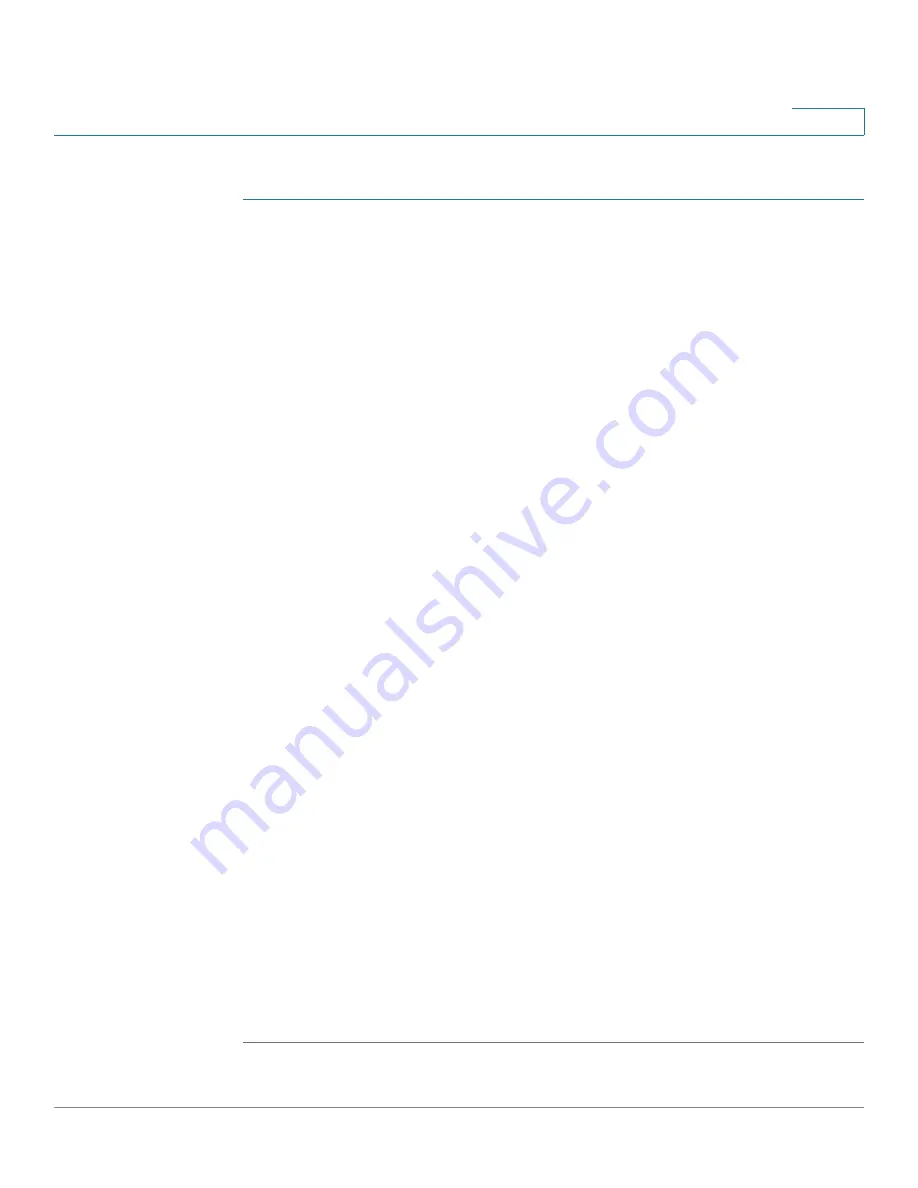
Status and Statistics
Diagnostics
Cisco 350XG & 550XG Series 10G Stackable Managed Switches
46
4
To test copper cables attached to ports:
STEP 1
Click
Status and Statistics
>
Diagnostics
>
Copper Test
.
STEP 2
Select the port on which to run the test.
STEP 3
Click Copper Test.
STEP 4
When the message appears, click
OK
to confirm that the link can go down or
Cancel
to abort the test.
The following fields are displayed in the Test Results block:
•
Last Update
—Time of the last test conducted on the port.
•
Test Results
—Cable test results. Possible values are:
-
OK
—Cable passed the test.
-
No Cable
—Cable is not connected to the port.
-
Open Cable
—Cable is connected on only one side.
-
Short Cable
—Short circuit has occurred in the cable.
-
Unknown Test Result
—Error has occurred.
•
Distance to Fault
—Distance from the port to the location on the cable where
the fault was discovered.
•
Operational Port Status
—Displays whether port is up or down.
The Advanced Information block contains the following information, which is
refreshed each time you enter the page:
•
Cable Length: Provides an estimate for the length.
•
Pair
—Cable wire pair being tested.
•
Status
—Wire pair status. Red indicates fault and Green indicates status OK.
•
Channel
—Cable channel indicating whether the wires are straight or cross-
over.
•
Polarity
—Indicates if automatic polarity detection and correction has been
activated for the wire pair.
•
Pair Skew
—Difference in delay between wire pairs.






























