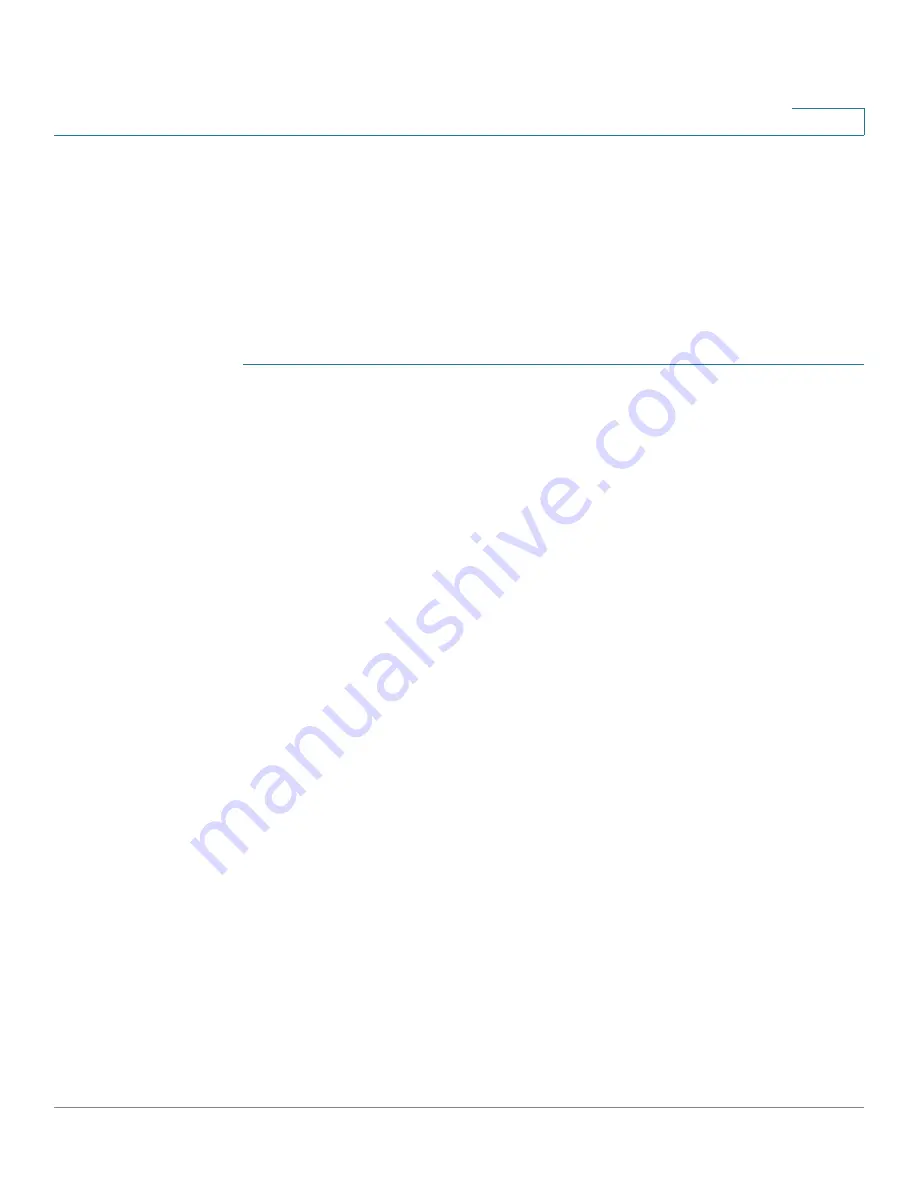
Multicast
MAC Group Address
Cisco 350XG & 550XG Series 10G Stackable Managed Switches
288
15
This data is acquired either dynamically through IGMP/MLD snooping or
statically by manual entry.
•
Add or delete static entries to the MFDB that provide static forwarding
information, based on MAC destination addresses.
•
Display a list of all ports/LAGs that are a member of each VLAN ID and MAC
address group, and enter whether traffic is forwarded to it or not.
To define and view MAC Multicast groups:
STEP 1
Click
Multicast > MAC Group Address
.
STEP 2
Enter the Filter parameters.
•
VLAN ID Equals To
—Set the VLAN ID of the group to be displayed.
•
MAC Group Address Equals To
—Set the MAC address of the Multicast
group to be displayed. If no MAC Group Address is specified, the page
contains all the MAC Group Addresses from the selected VLAN.
STEP 3
Click
Go,
and the MAC Multicast group addresses are displayed in the lower
block.
Entries that were created both in this page and in the
page are displayed. For those created in the
page, the IP addresses are converted to MAC addresses.
STEP 4
Click
Add
to add a static MAC Group Address.
STEP 5
Enter the parameters.
•
VLAN ID
—Defines the VLAN ID of the new Multicast group.
•
MAC Group Address
—Defines the MAC address of the new Multicast
group.
STEP 6
Click
Apply
, the MAC Multicast group is saved to the Running Configuration file.
To configure and display the registration for the interfaces within the group, select
an address, and click
Details.
The page displays:
•
VLAN ID
—The VLAN ID of the Multicast group.
•
MAC Group Address
—The MAC address of the group.
STEP 7
Select either port or LAG from the
Filter: Interface Type
menu.






























