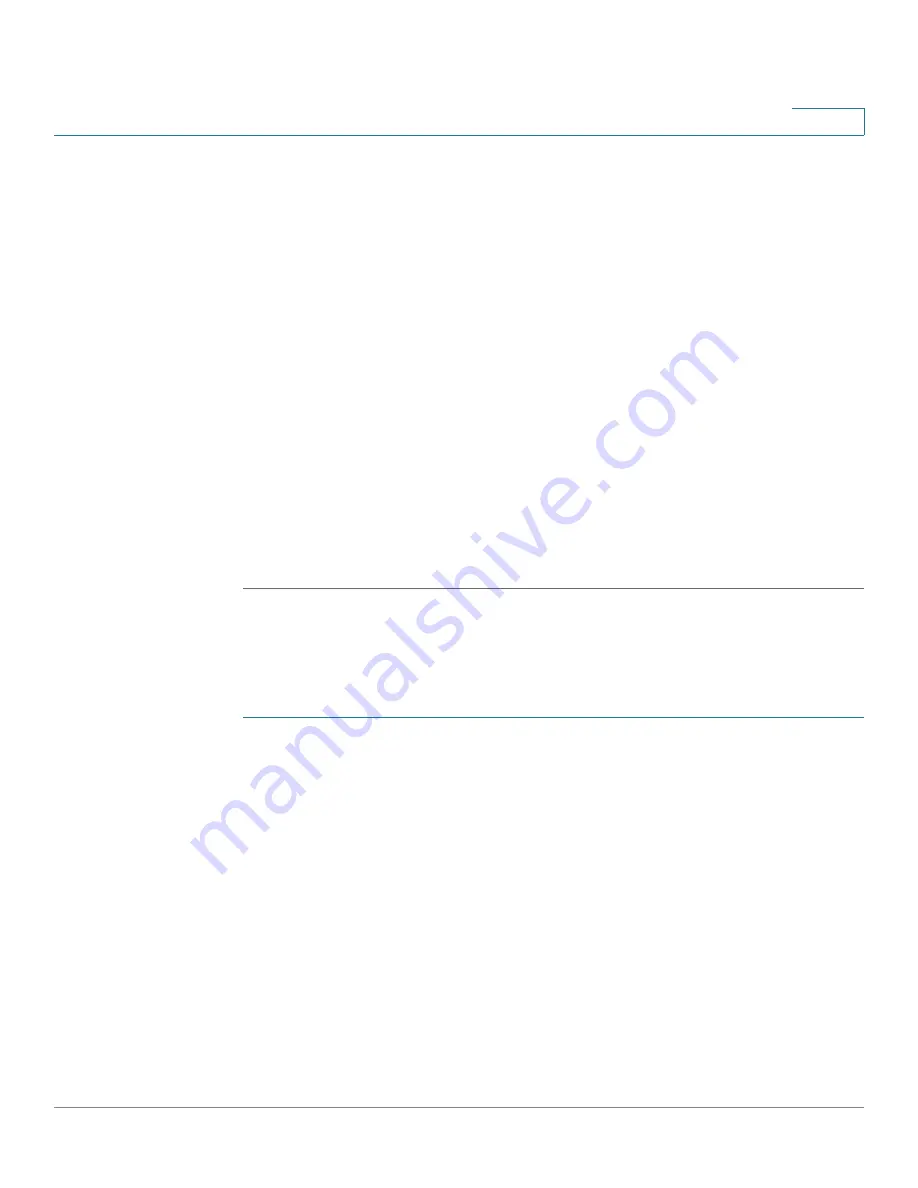
IP Configuration: RIPv2
Configuring RIP
Cisco 350XG & 550XG Series 10G Stackable Managed Switches
374
17
STEP 5
Redistribute Connected Route
—Select to enable this feature (described in
Redistributing Static Route Configuration.
STEP 6
If
Redistribute Connected Route
is enabled, select an option for the
Redistribute
Connected Metric
field. The following options are available:
•
Default Metric
—Causes RIP to use the default metric value for the
propagated static route configuration (refer to
).
•
Transparent
—Causes RIP to use the routing table metric as the RIP metric
for the propagated static route configuration. This results in the following
behavior:
-
If the metric value of a static route is equal to or less than 15, this value is
used in the RIP protocol when advertising this static route.
-
If the metric value of a static route is greater than 15, the static route is not
advertised to other routers using RIP.
•
User Defined Metric
—Enter the value of the metric.
STEP 7
Click
Apply
. The settings are written to the Running Configuration file.
RIPv2 Settings
To configure RIP on an IP interface:
STEP 1
Click
IP Configuration
>
RIPv2 > RIPv2 Settings
.
STEP 2
RIP parameters are displayed per IP interface. To add a new IP interface, click
Add
and enter the following fields:
•
IP Address
—Select an IP interface defined on the Layer 2 interface.
•
Shutdown
—Select to enable RIP on the interface even in the shutdown
state.
•
Passive
—Specifies whether sending RIP route update messages is allowed
on the specified IP interface. If this field is not enabled, RIP updates are not
sent (passive).
•
Offset
—Specifies the metric number of the specified IP interface. This
reflects the additional cost of using this interface, based on the speed of the
interface.






























