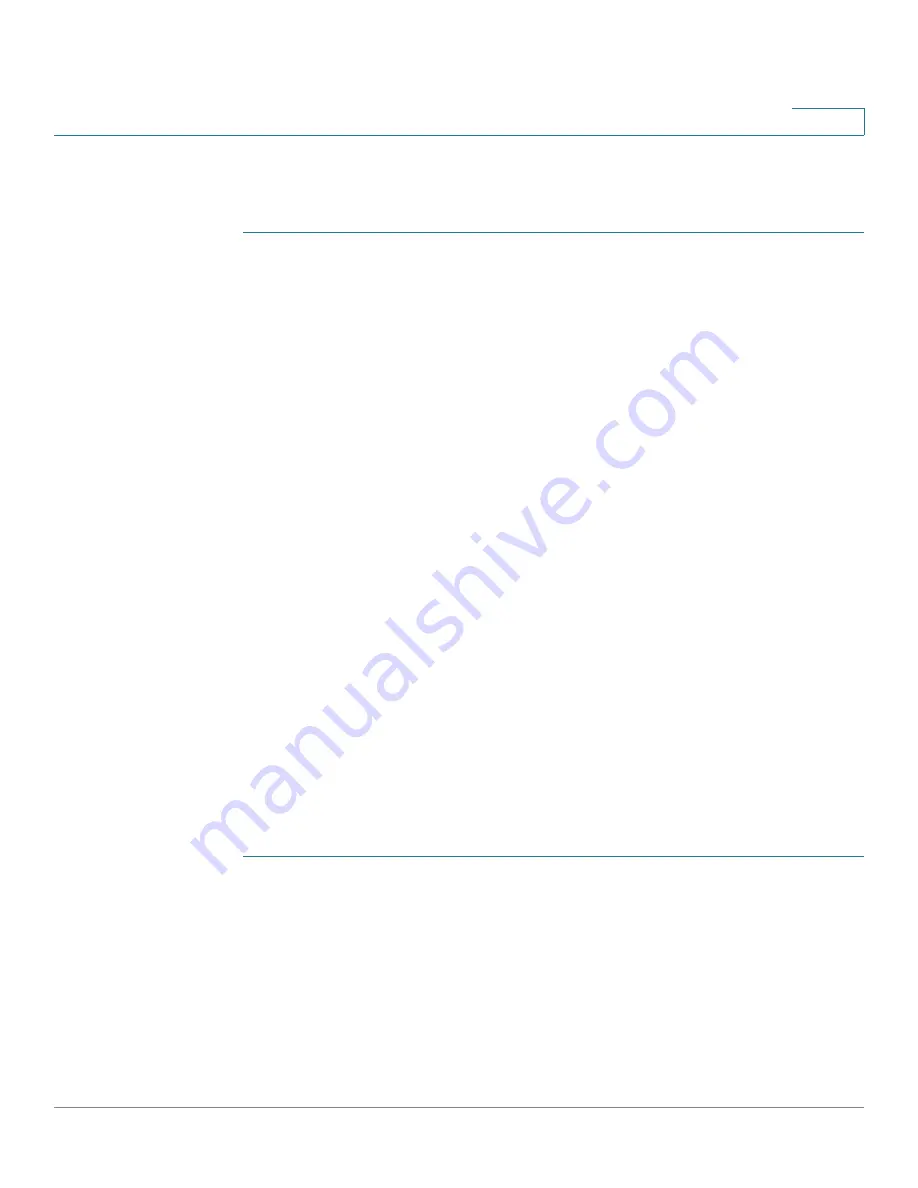
Port Management
UDLD
Cisco 350XG & 550XG Series 10G Stackable Managed Switches
181
10
The Message Time field is applicable to both copper and fiber ports.
To configure UDLD globally:
STEP 1
Click
Port Management > UDLD
>
UDLD Global Settings
.
STEP 2
Enter the following fields:
•
Message Time
—Enter the interval between sending UDLD messages. This
field is relevant for both fiber and copper ports.
•
Fiber Port UDLD Default State
—This field is only relevant for
fiber
ports.
The UDLD state of copper ports must be set individually in the
page. The possible states are:
-
Disabled
—UDLD is disabled on all ports of the device.
-
Normal
—Device shuts down an interface if the link is unidirectional. If the
link is undetermined, a notification is issued.
-
Aggressive
—Device shuts down an interface if the link is uni-directional.
If the link is bi-directional, the device shuts down after the UDLD
information times out. The port state is marked as undetermined.
STEP 3
Click Apply to save the settings to the Running Configuration file.
UDLD Interface Settings
Use the UDLD Interface Settings page to change the UDLD state for a specific
port. Here the state can be set for copper or fiber ports.
To copy a particular set of values to more than one port, set that value for one port
and use the
Copy
button to copy it to the other ports.
To configure UDLD for an interface:
STEP 1
Click
Port Management > UDLD
>
UDLD Interface Settings
.
Information is displayed for all ports on which UDLD is enabled, or, if you have
filtered only a certain group of ports, information is displayed for that group of
ports.
•
Port
—The port identifier.
•
UDLD State
—The possible states are:






























