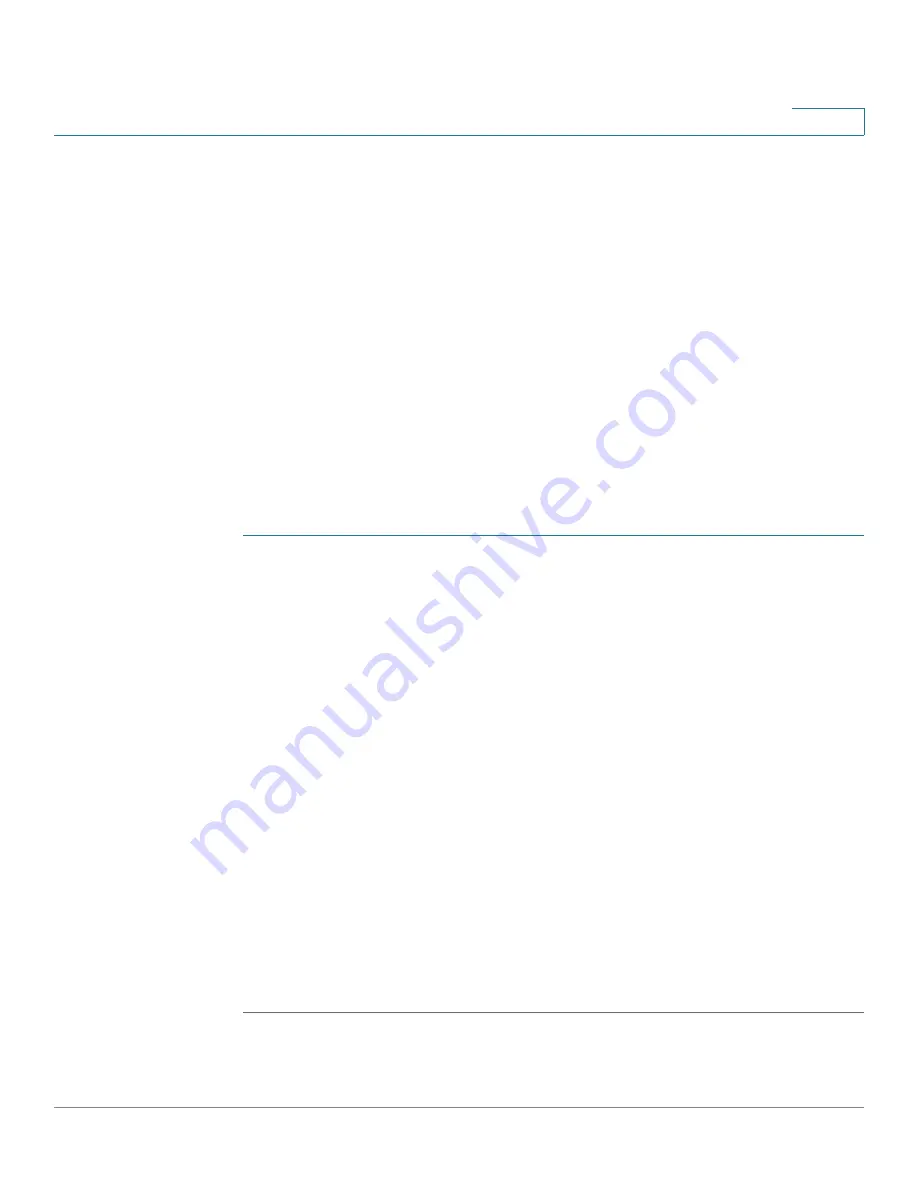
Security: SSH Server
SSH Server Authentication
Cisco 350XG & 550XG Series 10G Stackable Managed Switches
487
22
SSH Server Authentication
A remote SSH client can perform SSH Server Authentication to ensure it is
establishing a SSH session to the expected SSH driver. To perform SSH Server
Authentication, the remote SSH client must have a copy of the SSH server public
key (or fingerprint) of the target SSH server
The SSH Server Authentication Page generates/imports the private/public key for
the device as a SSH server. A user should copy the SSH server public key (or
fingerprint) of this device to the application if it is to perform SSH Server
Authentication on its SSH sessions. A public and private RSA and DSA key are
automatically generated when the device is booted from factory defaults. Each
key is also automatically created when the appropriate user-configured key is
deleted by the user.
To regenerate an RSA or DSA key or to copy in an RSA/DSA key generated on
another device:
STEP 1
Click
Security
>
SSH Server
> SSH Server Authentication.
The following fields are displayed for each key:
•
Key Type
—RSA or DSA.
•
Key Source
—Auto Generated or User Defined.
•
Fingerprint
—Fingerprint generated from the key.
STEP 2
Select either an RSA or DSA key.
STEP 3
You can perform any of the following actions:
•
Generate
—Generates a key of the selected type.
•
Edit
—Enables you to copy in a key from another device.
•
Delete
—Enables you to delete a key.
•
Details
—Enables you to view the generated key. The Details window also
enables you to click Display Sensitive Data as Plaintext. If this is clicked, the
keys are displayed as plaintext and not in encrypted form. If the key is
already being displayed as plaintext, you can click Display Sensitive Data as
Encrypted. to display the text in encrypted form.






























